As well as responding to Assess Hiring Manager Actions, you can assess an Application Directly through the Hiring Manager process:
-
In the navigation menu, select the Hiring Manager process.
-
On the Detail View, select + for the Vacancy you want:
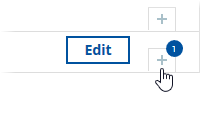
WX displays the Hiring Manager view of the vacancy.
-
Select the Active Applications tab:
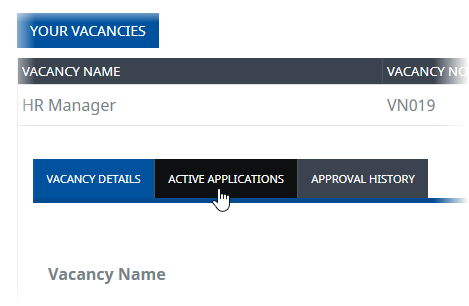
-
For the Candidate you want to assess, select Assess Stage:
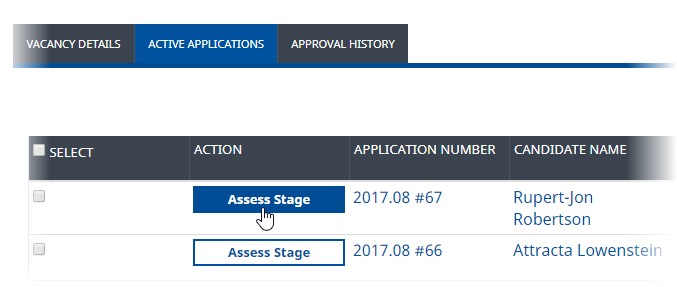
WX displays the Stage Assessment form:
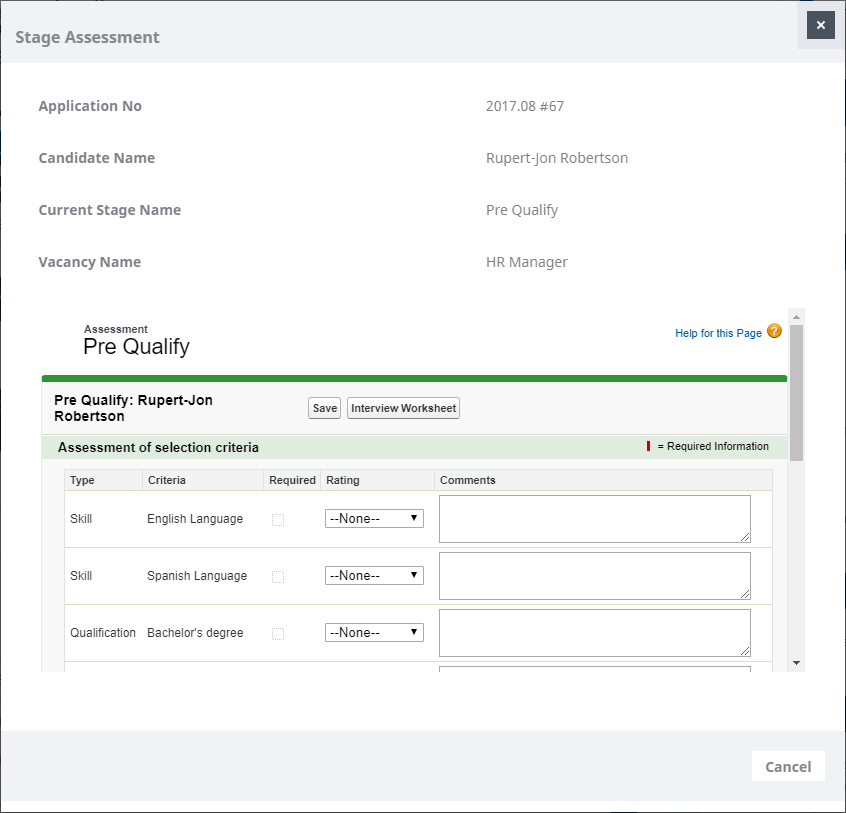
The fields at the top of the form - Application Number, Candidate Name, Current Stage Name, and Vacancy Name in this example - can be changed. Ask your Administrator to modify the Application Assess Stage Summary Field Set.
When the Current Stage of an Assessment is Interview, the Action button is
 . Select Assess Interview to display the Interview Assessment form.
. Select Assess Interview to display the Interview Assessment form. -
Enter your assessment, including Strengths, Weaknesses, and any Comments.
-
If Outcome is displayed and you are ready to enter your decision, select the picklist and choose from the available values:
If your organization uses Sage People Candidate Portal the value you choose is used to update the status of the Application on the Portal immediately you save your assessment.
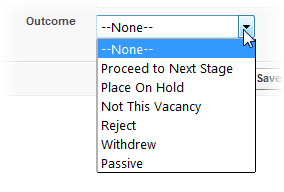
-
If the outcome is Proceed to Next Stage, WX displays the Next Stage picklist for you to make a selection:
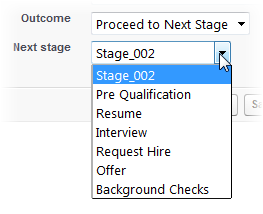
The options in the picklist are the selection stages defined for the Vacancy.
The outcome Proceed to Next Stage set by the Hiring Manager is recorded as a recommendation and the Application is not automatically moved to the next stage of the assessment process.
-
When you have completed the assessment, select Save.
-
If you selected Proceed to Next Stage, you are prompted to confirm.
Select OK.
-