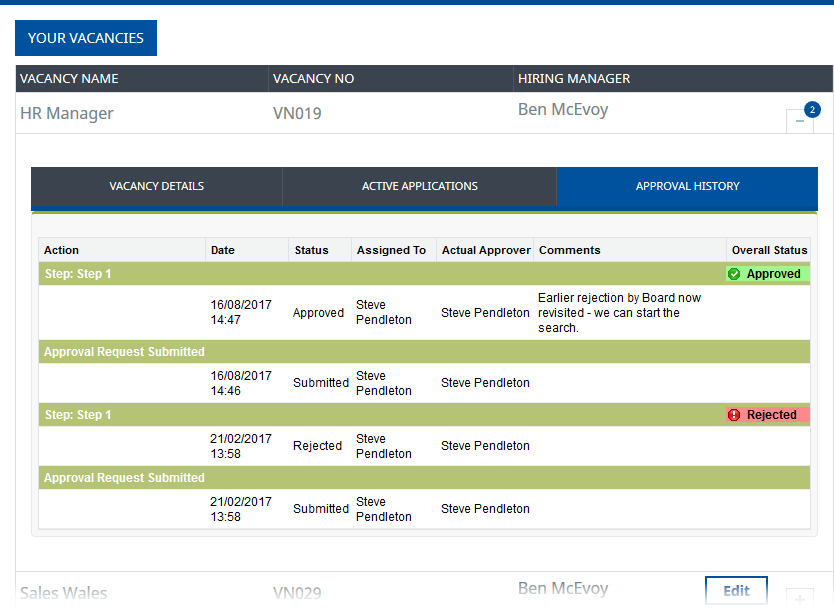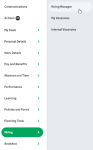In the navigation menu, select the menu item that hosts the Hiring Manager process:
Select the Hiring Manager process to display a list of your current vacancies.
WX displays the first page of your vacancies with the most recently created at the top of the list:
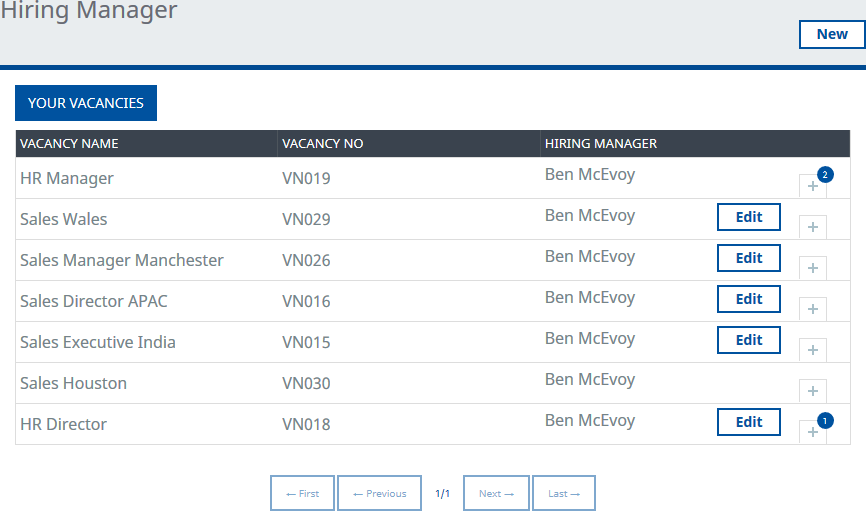
For multi-page views use the buttons at the bottom of the view to navigate through the list:
![]()
Each page displays up to 10 vacancies.
To see more information for a vacancy, select +:
Vacancies with associated Actions display a badge indicating the number of Actions.
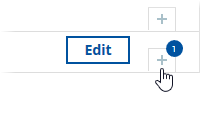
The details view includes tabs for Vacancy Details, Active Applications, and Approval History:

Vacancy Details can be set up to include a range of information, ask your Administrator to modify the Vacancy Hiring Manager List Field Set.
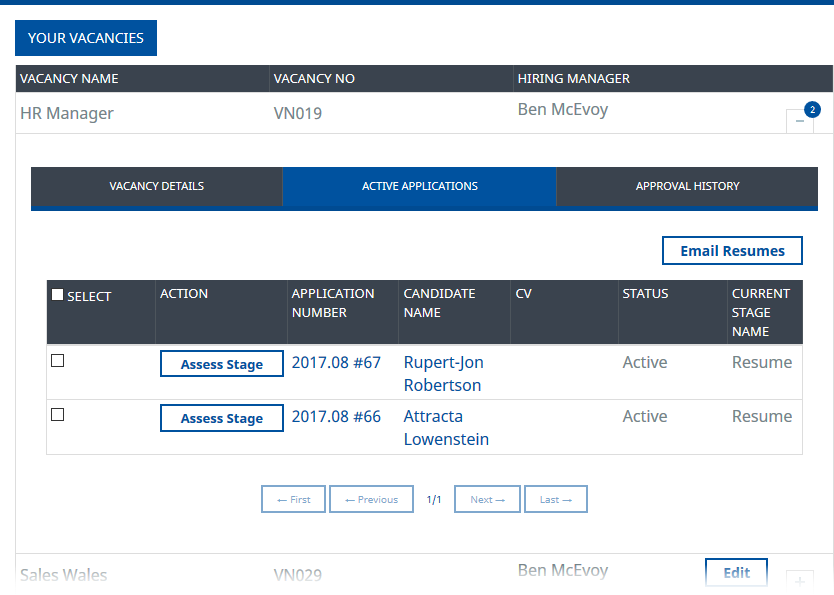
Active Applications includes links to:
-
Your Actions related to this Vacancy. In this case, stage assessment for two Candidates: select Assess Stage.
-
Application records, select the Application Number.
-
Candidate records - select the Candidate Name.
-
Send resumes to a defined email address, select the Candidates using the checkboxes in the Select column, then select Email Resumes.
Active Applications includes First, Previous, Next, and Last page controls, with each page displaying up to 10 applications.