You can continue to edit a Vacancy Requisition until you submit it to the Authorizing Manager for approval. Vacancy Requisitions listed in the Hiring Manager Detail view with an Edit button are still available to change - when a Vacancy Requisition is submitted for approval, the Edit button is removed.
-
In the navigation menu, select the Hiring Manager process.
-
On the Detail View, select Edit for the Vacancy you want to change:
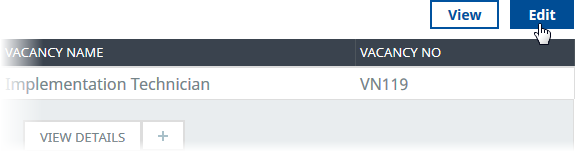
WX displays the Vacancy Requisition Detail view for you to make changes:
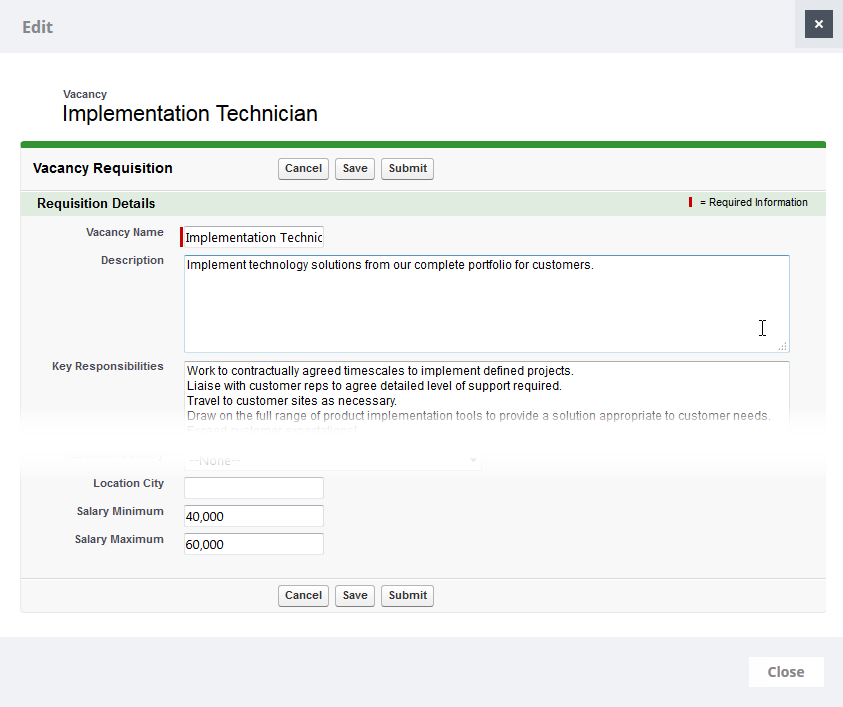
-
Edit the fields you need to change.
-
Select:
-
Save to save your changes and close the Vacancy Requisition Detail view.
The Vacancy Requisition is held for further editing before submitting for approval.
-
Submit to save the changes you have made to the Vacancy Requisition and submit it to the Authorizing Manager for approval.
The Vacancy Requisition Detail view is closed, and the Edit button is removed from the Vacancy on the Detail view.
-
Cancel to discard your changes and close the Vacancy Requisition Detail view.
The Vacancy Requisition is held on the Detail view for further editing
-
Close as an alternative to Cancel, the effect is the same.
-