The Work Details process allows you to view information relevant to your role such as your job title, function, salary, work email address, employee number, staff ID, and vehicle details. The Personal Details process contains information about yourself, such as your home address or phone number.
All processes and the fields displayed can be named differently in your organization, and your administrator can choose which fields are available to view and edit.
-
In the navigation menu, select your work details process:
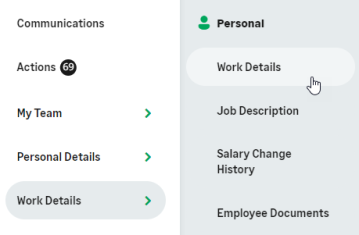
WX displays your Work Details.
-
Select Edit details:
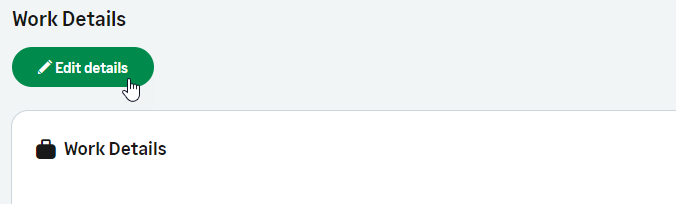
WX displays the Edit view for your Work Details. If your organization permits you to change your Team Member photo, the Work Details Edit view includes an option for you to select the photo file.

-
Make the changes you need and select Save.
If you want to change your current photo, you can select a new photo and upload it.
You cannot delete a photo after you have uploaded it. If you want to remove your photo, you can replace it with a blank image, or contact your HR department to remove it.
Guidelines for profile photos
Sage People WX uses square images for Team Members in the Organization Chart, people search, profile pages, and so on. The images are resized from usually rectangular images.Maximum and minimum resized images are:
Maximum: 128px square for a profile page.
Minimum: 28px square for the people search.
For best results, follow these guidelines for the source image:
Minimum 128px by 128px.
Square or nearly square image.
Face centered in the image.
Minimum border on the shortest dimension - with the face nearly filling the frame.
Images are resized regardless of the size of the original, but bear in mind the maximum file size limit of 200KB.
Is an image displaying in landscape format instead of portrait?
Picture orientation can be influenced by hidden metadata stored with the image. Try opening the original file with a simple image editor such as Windows Paint and re-saving - the save operation removes the metadata and the image can then display in the correct orientation.