Forms are a powerful feature of Sage People that enable you to capture information from team members, candidates, or external contacts. Forms can be displayed to users in WX or Recruit, or emailed to recipients.
Form responses are saved to the form object and can be viewed and reported on in the HR manager portal. Information can be written back to HCM or Recruit data objects to update existing records, using data links that enable forms to update team member, applicant, or reference information automatically.
Forms are created in the HR Manager portal using the following tabs:
-
HCM Form Definition: used for HCM forms.
-
Form Definition: used for Recruit forms.
This help section is for system administrators and HR managers who are setting up HCM forms or Recruit forms for their organization.
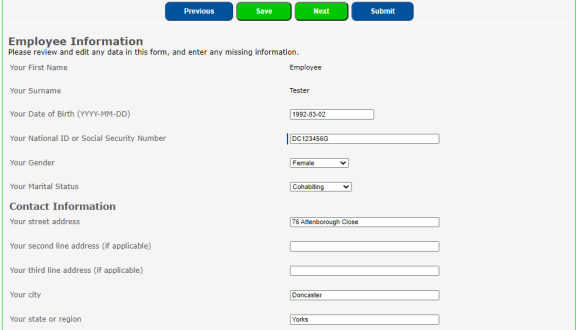
You can pre-populate forms with information pulled from your organization's data objects, in order to display personalized information, and to enable users to update existing records.
Forms can be used in many different scenarios that require data to be read, captured, or updated. Some typical uses for forms are:
-
New employee onboarding
-
Capturing leaver information (exit interview)
-
IT/equipment/uniform requests
-
Travel requests
-
Applications from new candidates (Recruit)
-
Capturing feedback from application assessors (Recruit)
-
Reference information from application referees (Recruit)
Advanced features include data validation, conditional questions and pages, dynamic record lookups, and highly configurable form layout and styling.
Forms can be applied to a WX process, triggered manually, or triggered by an action event or vacancy stage in Sage People Recruit. Reminder emails and completion notifications can also be configured.
HCM Forms and Pulse Surveys are two useful methods to gather information from your employees using the Sage People system. They are commonly used for processes such as exit interviews, employee engagement assessments, onboarding, and more. Each comes with its own unique features and limitations, which can help you determine which tool to use for your specific needs. To provide some clarity on when to use each, please see the comparison table below as well as the additional resources listed under the table.
| What do you want to do? | Supported by | |
|---|---|---|
| HCM Forms | Pulse Surveys | |
| Write data back to the system in designated fields | Yes | |
| Send to team members as well as people outside your organization | Yes | |
|
Ask more than 10 questions |
Yes | |
| Report on the data Note: HCM Form reporting is limited. |
Yes | Yes |
| Target a specific audience Note: HCM Forms have more advanced audience targeting options. |
Yes | Yes |
| Capture change in thoughts/feelings over time | Yes | |
| Include questions with scales, free text, drop-downs | Yes | Yes |
| Send email alerts to employees to point to a new form or survey | Yes | Yes |
| Optionally anonymize results | Yes | |
| Include dimensions, for example HR department, employment status, or hire date. Dimensions can help data analysis. | Yes | |
| Make available for completion in WX | Yes | Yes |
| Trigger an HR Request or other process based on completion | Yes | |
| Include conditional logic and data validation | Yes | |
| Include attachments | Yes | |
| Use approvals or manager review | Yes | |
| Reuse automatically on a monthly/weekly basis | Yes | |
| Enable employees/managers to initiate without HR involvement | Yes | |
Additional resources
-
Pulse Survey Functionality - Top Tip (Sage People Community)
-
E-Learning: Pulse Surveys for Engagement Manager (Sage University)
-
HCM Forms Visual Edit Mini Guide/Video (Sage People Community)
-
Video: Making your HCM Form visible in WX (Sage People Community)
-
E-Learning: Forms for System Administrator (Sage University)
-
E-Learning: Forms for Advanced System Administrator (Sage University)
For information about Pulse Surveys, see Pulse Surveys.