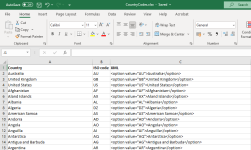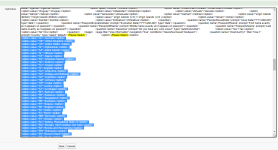This section details some handy tips and tricks, troubleshooting, and FAQs to make life easier when configuring your form.
Long picklists
Picklists such as those for countries, states, or counties can include many values, and can be difficult to enter manually. To enter long picklists with many options, you can import values from a spreadsheet editor such as Excel and paste them directly into your form's XML definition.
-
Begin by adding a single option, for example: "-Please Select-". This will be the first option in the drop-down list, and can be set as the default option for the question.
-
Next, prepare a spreadsheet that contains all the option prompts and values you want to appear as options for the question. In this example, the Excel spreadsheet has a list of country names and country codes . The ISO country codes will be used as the value for each option, and will be what is written to the form's linked data object.
The XML code for the option is in the form:
<option value="AU">Australia</option>Where "Australia" is the display name for the option (the prompt ), and AU is the value that will be recorded.
Your spreadsheet will look like this:
- Copy the contents of the spreadsheet column that includes the option values (column C in this example) to your clipboard.
-
Go the Form Definition page for your form, and select XML Edit.
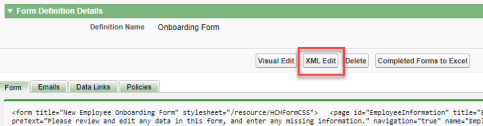 Tip When editing XML, it is a good idea to take a copy of the original XML form definition in case you make a mistake. Incorrectly formatted XML can stop your form working as expected.
Tip When editing XML, it is a good idea to take a copy of the original XML form definition in case you make a mistake. Incorrectly formatted XML can stop your form working as expected. - In the Definition panel, locate the first option (for example "-Please Select-") for your question.
-
Place your cursor directly after the closing triangle bracket of the option, and paste the contents of your clipboard.
- Select Save.
Return to the visual editor, and check that the picklist options have been populated as expected.
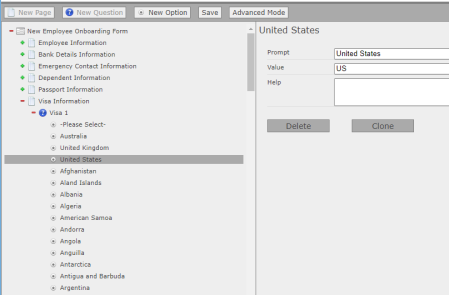
Name field character limit
Limit the Name field on the form to less than 40 characters with no special characters.
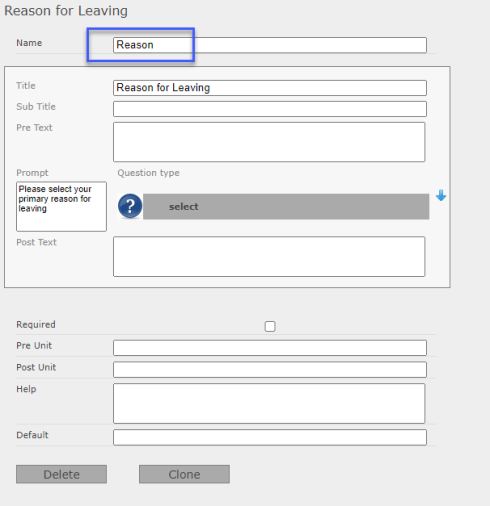
Frequently asked questions
|
Question… |
Answer… |
|---|---|
| Can I change the date format from YYYY-DD-MM to MM-DD-YYYY? |
It is not possible to change the Date format in entry fields of any form (Recruit or HCM). Include a format clarification for end users in the Question Pre Text field in the form definition. |
|
How can I translate HCM Form buttons? |
There are two options depending on the scenario:
|
|
What do the Advanced Mode/Visual Edit buttons New Parameter and New Formula do? |
These buttons are deprecated. |
| How can I set rules about data input into a form, for example if I have multiple fields and don’t want the values entered to exceed 100? | There is no way to validate entries across multiple fields, but you can validate entries in Text fields using specific validation criteria or regular expressions. See Validation. |
| How can I add a data link to the specific field I want to update? |
Try using an advanced data link rule. Advanced data links can be used to map data to custom fields in related objects, and to and to create 'child' records where an object may have multiple entries for a given record, such as Dependents, Emergency Contacts and Passports. |
|
Can I change Salesforce site domain after it has been registered? |
This is not recommended because site domains can affect SSO details, links in email templates, and any Salesforce Sites or Experience Cloud sites you have configured. |
|
I need to change the Force.com site hosting the HCM and Recruit sites, how do I do it? |
Once registered and saved, the Salesforce site cannot be amended by a system administrator. |