Any WX Processes that you want to be available in the app must be active and must have the Show In Mobile checkbox selected.
-
Select the App Launcher and open the WX Services item.
- Select the name of a service that hosts the processes that should be made available in the app.
- Select the process name to open the process instance page, then select Edit.
-
Select the Active and Show In Mobile checkboxes.
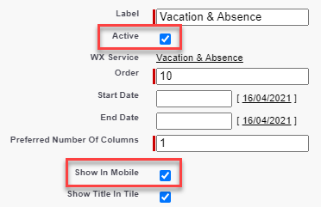
- Click Save.
Currently, the app natively supports the following WX process types:
- Time off
- Work details
- Payslips
All other processes are accessed using the Full website link in the device web browser. Processes must be active and have Show in Mobile enabled in order to be available in the app.