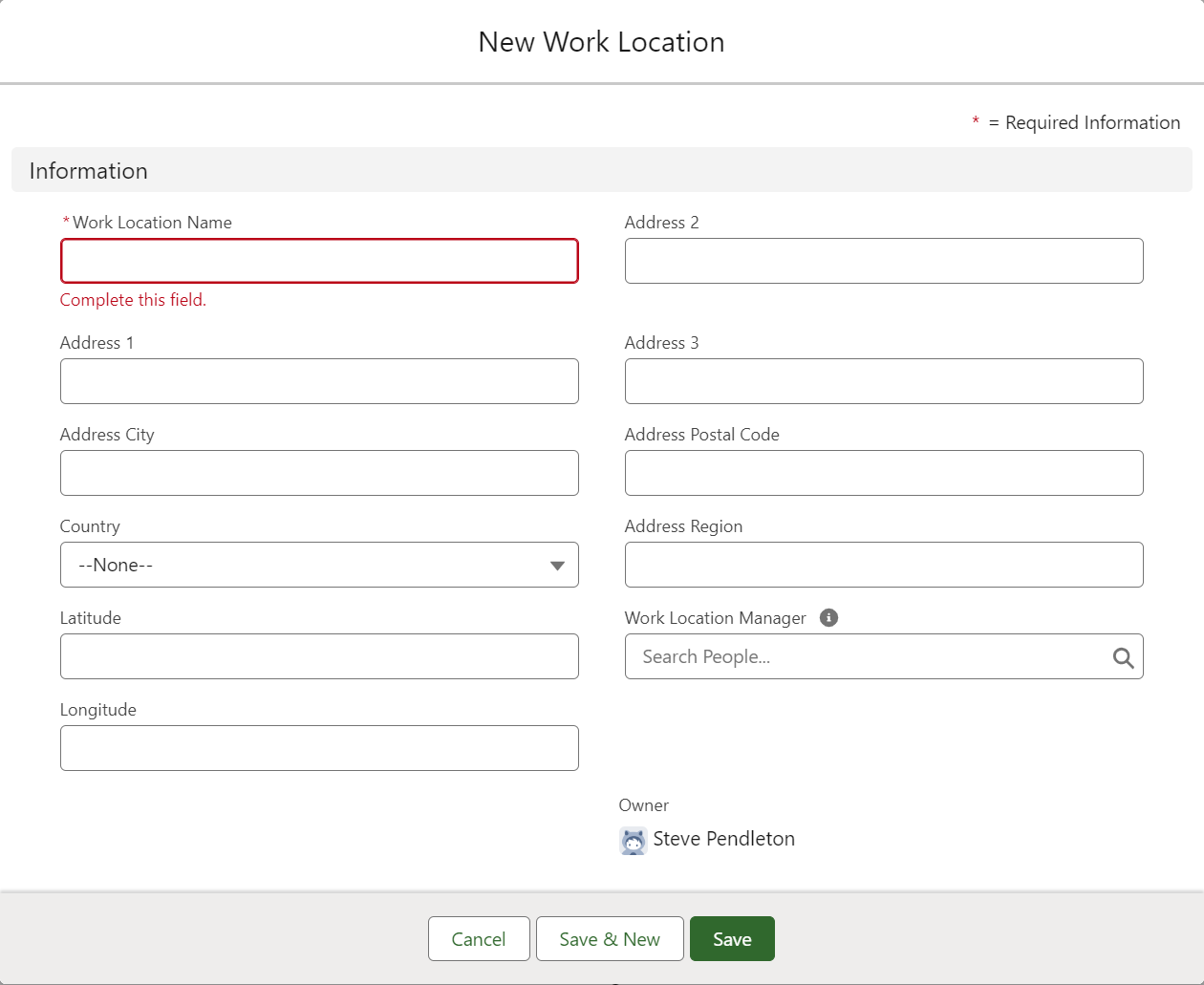The Work Location Library stores data fields associated with defined locations. Each work location stored in the Work Location Library acts as an active template, enabling standard values to be set and maintained for team members who are assigned to one of the stored work locations. When you select a location from the Work Location Library for a team member, all the fields stored in the library for that location are copied to the team member. Any changes you make in the Work Location Library to values stored for a location are automatically applied to all team members linked to that Work Location. The fields to copy are defined in the Work Location Library field set hosted in the Employment Record.
Work Location is linked to each team member's employment record and is typically displayed as a field in the Information section of the Employment Record page layout.
Work Location is also used to control Social Security Number (SSN) validation for team members with United States SSNs.
The Work Location library typically stores values for:
-
Country
-
Address
-
Zip or postal code
-
Work Location manager
-
Action Roles
You can extend this list with more fields if you need to apply them consistently to team member and employment records. The Work Location Library is particularly useful:
-
To apply consistent address details for multiple locations. Each Work Location record acts as the definitive source of address details for each location.
-
When moving office locations. Change the Work Location details once and have them automatically applied to all Team Members linked to that work location.
-
For United States compliance reporting delivered through the Country pack U.S.A. package. The package adds fields to the Work Location object, enabling you ti set up your Work Locations as Establishments for reporting.
To create a new Work Location:
-
Select the Work Locations app or use the app launcher to find Work Locations.
Sage People displays the Work Locations Home page.
-
Select New.
Sage People displays the New Work Location page:
-
Complete the fields as follows:
Field Description Work Location Name Text, mandatory. The name you want to use for location. Work Location Name is displayed in picklists for selection in WX and the HR Manager portal. Address (multiple fields) Text. Complete the address fields you want to store for the work location. Address Postal Code Text. The postal or zip code for the work location. Country Picklist. Select the picklist and choose the country name.
To use Social Security Number validation, Country must be set to United States.
Latitude Number. Enter the latitude of the work location as a decimal with up to 5 digits after the decimal point.
Longitude Number. Enter the longitude of the work location as a decimal with up to 5 digits after the decimal point.
Work Location Manager The name of the user designated to receive Action Events as the Work Location Manager. Select Work Location Manager Lookup to find and select the user by name. You can subsequently change the values entered here, but remember that any changes you make are automatically copied to all team member records linked to the Work Location.
-
Select:
-
Save to save and close the New Work Location Edit page and display the Work Location Detail page for the location you have entered.
-
Save & New to save the Work Location details and enter another.
-
Cancel to discard your changes and return to the Work Location Home page.
-
The Detail page for the new Work Location confirms your entry together with its empty related lists, typically including:
-
Action Roles
Action Roles added for this Work Location receive Action Events set up with matching Action Roles. For example, an Action Event with recipients including Finance and IT Action Roles will be sent to the defined User or associated email address for all Work Locations with Finance and IT in their lists of Action Roles .