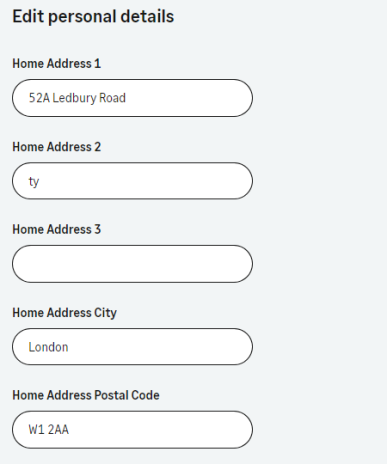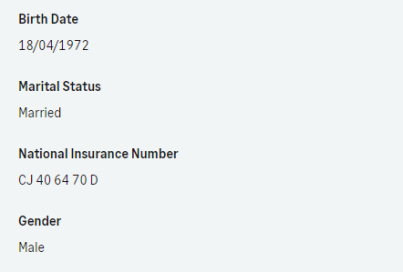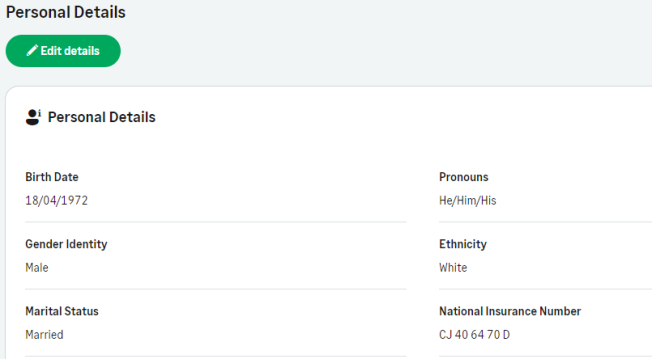Configure page options
None
Policy options
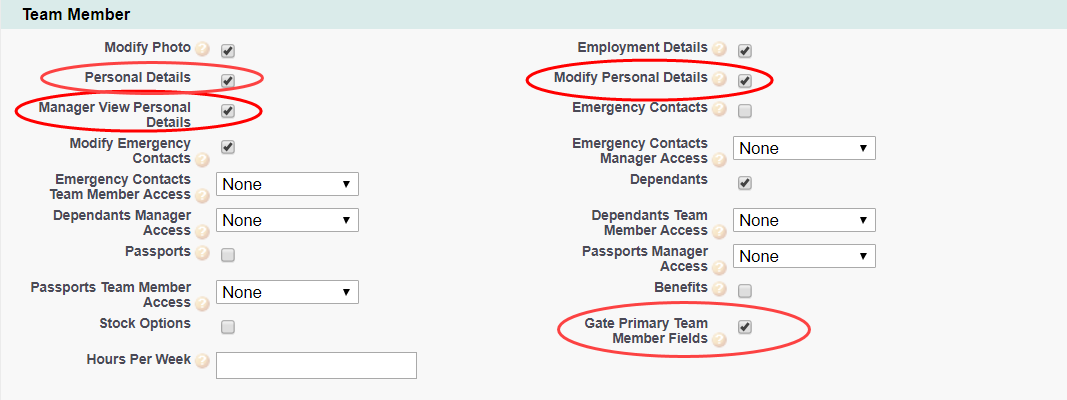
| Option | Description |
|---|---|
| Personal Details |
Checkbox. If checked, the Personal Details process is active and can be enabled for WX users. Personal details include home address, contact details, and birth date. To enable Team Member editing for their own Personal Details, check Modify Personal Details as well. |
| Modify Personal Details | Checkbox. If checked, and Personal Details is also checked, the Team Member can edit their Personal Details.If unchecked, and Personal Details is checked, the Team Member can view but not edit their Personal Details. |
| Manager View Personal Details | Checkbox.If checked, the Team Member's manager is able to view the Team Member's personal details.If unchecked, Personal Details for direct reports, and the links to managers, colleagues, and direct reports in the left navigation panel on the Team Member's Personal Profile page are hidden. |
| Gate Primary Team Member Fields | Checkbox. If checked, fields included in the WX Personal Details Gated field set are used as gated fields for team members in this policy. That is, team members can enter information and save these fields once, but cannot subsequently change these values in the Personal Details process. |
Field sets
| Team Member object | |
|---|---|
| Field Set | Purpose |
| WX Personal Details Action Event Trigger |
Fields from the Team Member: Personal Details field set used to trigger an Action Event if they are changed by the Team Member. The Action Event template must be based on the Team Member object. |
| WX Personal Details Edit | Fields displayed in the WX Personal Details Edit Detail View. |
| WX Personal Details Gated |
Additional fields displayed in the WX Personal Details Edit Detail View. These fields can be entered once, if blank, by the team member. Once entered, the fields are viewable but cannot be edited. Gated fields appear at the bottom of the Edit page. If a field is included in this field set, do not also include it in the WX Personal Details Edit field set, otherwise it will appear twice. Gating is controlled by policy option Gate Primary Team Member Fields. Fields that can be edited:
Gated fields:
|
| WX Personal Details Tile |
Not used. |
| WX Personal Details View |
Fields displayed as read only in the WX Personal Details Detail View.
|
| Employment Record object | |
|---|---|
| Field Set | Purpose |
| Personal Details Action Email When Changed |
Fields from the Employment Record: Personal Details field set used to trigger an Action Event if they are changed by the Team Member. The Action Event template must be based on the Team Member object. Displayed in WX only if they are also in the Employment Record: Personal Details field set. |
| WX Personal Details Edit | Fields displayed in the WX Personal Details Edit Detail View, beneath the fields in the Team Member: Personal Details Field Set. |
| WX Personal Details Gated |
Additional fields displayed in WX for the Team Member at the bottom of the Personal Details Edit Detail View. These fields can be entered once, if blank, by the team member. Once entered, the fields are viewable but cannot be edited; they are "gated". Gating is controlled by policy option Gate Primary Team Member Fields. To use gating, check the Policy option, then add the fields you want to gate to the WX Personal Details Gated Field Set. |
| WX Personal Details Read Only | Fields displayed as read only in the WX Personal Details Detail View. |
Picklists
To edit these default picklist values:
-
Go to Setup and select the Object Manager tab.
-
Select object, select the picklist field, go to the Values related list.
Team member object
Citizenship field
Afghanistan to Zimbabwe
Employment Status field
If you change the default values in the Employment Status picklist, ensure the value for employees who have left your organization does not include all or part of the value used for active employee status.
-
Active Employee
-
Temporary Staff
-
On Leave Paid
-
On Leave Unpaid
-
Laid Off
-
Left
Gender field
-
Male
-
Female
Grade field
A to G
Marital Status field
-
Single
-
Married
-
Widowed
-
Separated
-
Civil Partnership
-
Cohabiting
Object fields
To rename these custom fields:
-
Go to Setup and in Quick Find enter Override.
-
On the Override page select the:
-
Package hosting the object
-
Language
-
Setup Component = Custom Field
-
Object
-
Aspect = Field Label
-
-
Enter new values in the Field Label Override column
| Team Member object (HCM) | ||
|---|---|---|
| Default Field Label | Field Label Override | Field Type |
| Age | Formula (Number) | |
| Birth Date | Date | |
| Business | Text (128) | |
| Citizenship | Picklist | |
| Country | Text (128) | |
| Current Birthday | Formula (Date) | |
| Current Competency Assessment | Lookup (Competency Assessment) | |
| Current Employment | Lookup (Employment Record) | |
| Current Job Description | Lookup (Job Description) | |
| Current Performance Review | Lookup (Performance Review) | |
| Current Talent Plan | Lookup (Talent Plan) | |
| Days Since Left | Formula (Number) | |
| Department | HR Department | Lookup (HR Department) |
| Direct Reports | Number (18,0) | |
| Division | Text (255) | |
| Employment Status | Picklist | |
| Extension | Text (8) | |
| Fax | Text (32) | |
| Federation Id | Long Text Area (512) | |
| First Name | Text (80) | |
| Four-Up Manager | Formula (Text) | |
| Function | Text (128) | |
| Gender | Picklist | |
| Grade | Picklist | |
| Has Left | Formula (Text) | |
| He/She | Formula (Text) | |
| Him/Her | Formula (Text) | |
| Hire Date | Date | |
| Home Address 1 | Text (255) | |
| Home Address 2 | Text (255) | |
| Home Address 3 | Text (255) | |
| Home Address City | Text (128) | |
| Home Address Country | Text (128) | |
| Home Address Region | Home Address State/County | Text (128) |
| Home Address Zipcode | Home Address Zip/Post Code | Text (16) |
| Home Email | ||
| Home Phone | Phone | |
| Icon | Formula (Text) | |
| IM | URL (255) | |
| Is Manager | Checkbox | |
| Is On Leave | Formula (Text) | |
| Job Effective Date | Date | |
| Job Profile | Lookup (Job Profile) | |
| Job Title | Text (255) | |
| Last Reset Date | Date/Time | |
| Level Down | Formula (Number) | |
| Location | Text (255) | |
| Manager | Lookup (Team Member) | |
| Manager User | Lookup (User) | |
| Marital Status | Picklist | |
| Middle Name | Text (80) | |
| Mobile | Text (32) | |
| Mobility | Text Area (255) | |
| Name Full | Formula (Text) | |
| Name Reserved | Formula (Text) | |
| Next Birthday | Birthday | Formula (Date) |
| Next Competency Assessment Date | Date | |
| Next Development Needs Date | Date | |
| Next Job Description Date | Date | |
| Next Metrics Review Date | Date | |
| Next Performance Review Date | Date | |
| Next Skills Date | Date | |
| Next Successors Date | Date | |
| Next Talent Plan Date | Date | |
| Personal Mobile | Phone | |
| Personnel Number | Text (64) | |
| Phone | Text (32) | |
| Picture | Text (16) | |
| Picture URL | Picture | Formula (Text) |
| Policy | Policy Override | Lookup (Policy) |
| Policy Group | Formula (Text) | |
| Portrait | Formula (Text) | |
| Preferred Name | Text (80) | |
| Receive Actions Digest | Checkbox | |
| Report Line | Formula (Text) | |
| Salesforce Access | HR Portal Access | Checkbox |
| Social Security Number | SSN/NI Number | Text (32) |
| Surname | Text (80) | |
| Team | Text (255) | |
| Three-Up Manager | Formula (Text) | |
| Thumbnail | Formula (Text) | |
| tmpPassword | Text (50) | |
| Trigger Competency Assessment | Checkbox | |
| Trigger Performance Review | Checkbox | |
| Two-Up Manager | Formula (Text) | |
| Unique Id | Text (64) (External Id) (Unique Case Insensitive) | |
| User | Lookup (User) | |
| User Profile | Text (80) | |
| Username | Text (80) | |
| Vacation Allowance Per Year | Formula (Number) | |
| Years Employment | Formula (Number) | |
Record types
None
Actions
None
Action events
|
Event |
When sent |
|---|---|
|
Change |
When a Personal Details entry is edited and saved in WX. An action event can be triggered when a team member changes and saves any of the fields in the Team Member: WX Personal Details Trigger Action Email field set and Employment Record: Personal Details Action Email field set. Base the email template on the team member object. To include changed fields in an action event email template use the merge field: {!changes} |