- In the HR Manager Portal, select the WX Services tab.
- Select the WX service that you want to host the summary. This must be a WX homepage service, or a service that hosts only Internal Communications and/or summaries.
-
On the WX Service page, under WX Processes, select New WX Process.
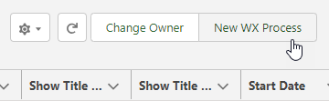
-
On the WX Process page, give the process a descriptive Label. The label is used in the WX summary tile.
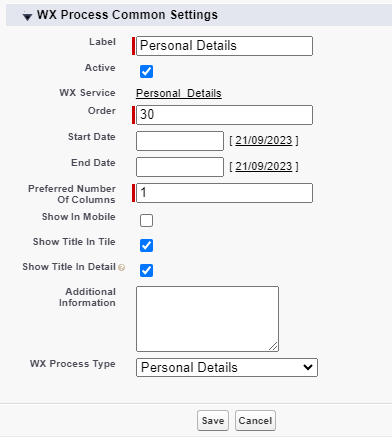
-
Give the process an Order, a numerical value with no decimal places. This defines the order in which the process is displayed in its service menu, relative to other processes.
-
Select Show In Mobile if you want the process to be available in the mobile browser version of WX.
-
Leave Show Title in Detail checked to display the process label as the Personal Details page title. If unchecked, the Personal Details page displays the default custom label Personal Details.
-
Select the WX Process Type as Personal Details.
Leave the other fields blank or set at their defaults unless you have a requirement to adjust other settings for the process.
-
Select Save.
Configuring fields for Personal Details
You can define which fields appear on the page and which fields can be edited by team members as part of the Personal Details process. Configure available fields using field sets in the Team Member and Employment Record objects. Fields can be configured as follows:
-
View: fields that appear on the process page but cannot be edited. Use the WX Personal Details View field sets.
-
Edit: fields that appear in the edit page and can be changed by team members. Use the WX Personal Details Edit field sets.
-
Gated: fields that can be entered once, if blank, but not subsequently edited by team members. Use the WX Personal Details Gated field sets, and set the Gate Primary Team Member Fields policy option.
See Field sets.