Picklist Exporter enables you to view and export picklist values for building in to your data templates. Follow these steps:
- Create any new picklist fields you require and add the values you want to make available for selection.
- Modify any existing picklist values in line with customer requirements.
- Use Picklist Exporter to view each picklist and its associated values. Copy the values.
- Paste the picklist values into the data template, typically on a separate sheet to act as lookup values from the main template.
To use Picklist Exporter:
-
On the Data Loader home page, select Picklist Exporter:

Sage People displays the Picklist Exporter page.
-
In Object Type select the picklist and select the object you want:
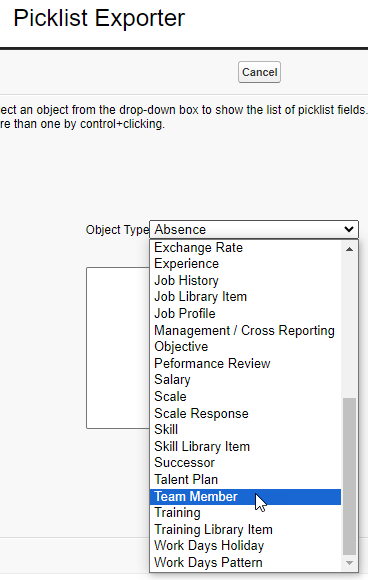
Sage People displays available picklists for that object:
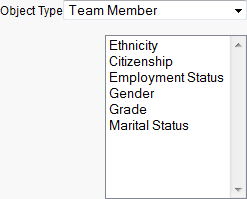
-
Select the picklist you want.
Sage People displays the values in the right window:
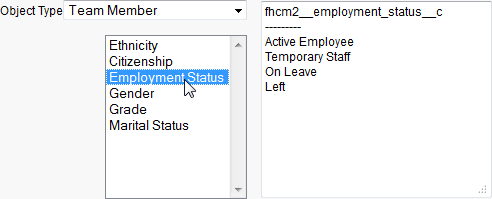
-
To display values for multiple picklists, use Ctrl + select :
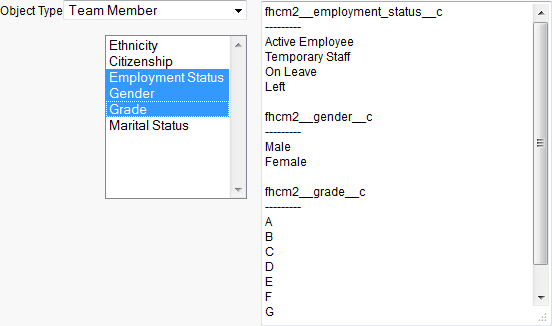
-
To resize the right window, select and drag the control at the bottom right:
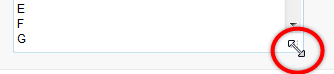
The resize feature is not supported by all browsers.
-
- In the right window, select the values you want to copy.
- Right click and select Copy.
- Paste the values into your template.