Enable candidate access to authorization forms
You need to modify Sage People sharing rules to grant Candidate Experience portal users appropriate access to authorization forms.
-
Go to Setup > Security > Sharing Settings.
-
Select the Manage sharing settings for: picklist and choose Authorization Forms.
-
Scroll down to the Authorization Form Sharing Rules section and select New:
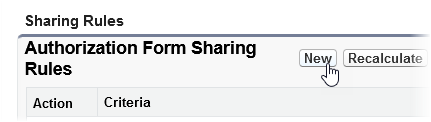
-
Complete the fields as follows:
Field What to enter Label Enter AuthForm Read Only. Rule Name Automatically completed for you with the Label you entered. Leave the default value: AuthForm Read Only. Description Enter a brief description, for example: To enable candidate access to authorization forms on the Candidate Experience Portal. Rule Type Radio button. Select Based on criteria. Criteria Fields displayed when you select Rule Type. Complete one row with the following values:
Field: select Community Id
Operator: select not equal to
Value: leave blankAdditional Options Checkbox. Checked by default; leave checked. Share with Picklists. Select Public Groups and All Customer Portal Users Access Level Picklist. Select Read Only -
Select Save.
Sage People displays a confirmation message:
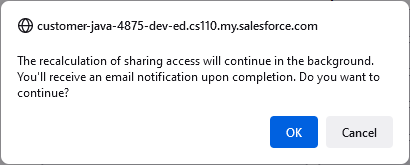
- Select OK.
Salesforce sends a Processing complete confirmation email to the initiating user when the sharing rules have been successfully saved.