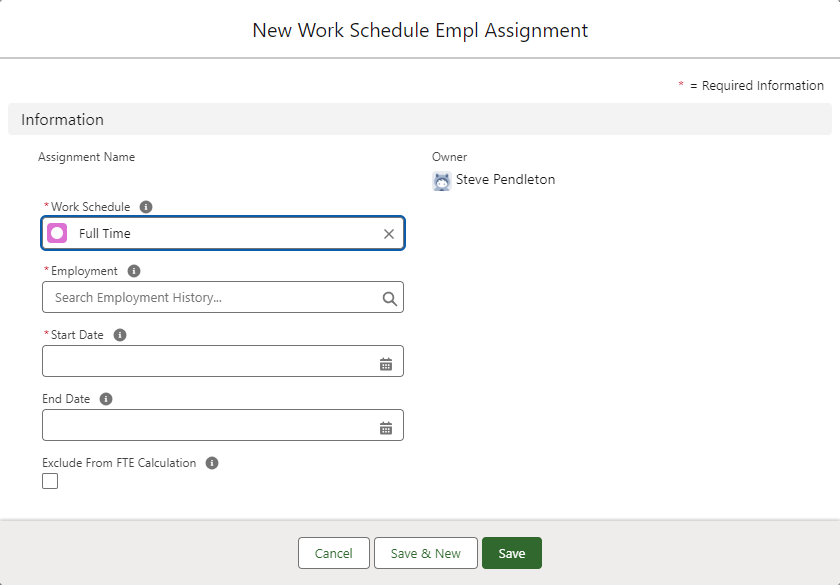Work Schedules | Assigning work schedules to team members
You can assign a work schedule to one or more team members when there is no work schedule assigned to the policy. You can also override a policy work schedule assignment for an individual team member.
To assign a work schedule to an individual team member:
-
Select the Team Members tab.
-
Find and select the team member to whom you want to assign the work schedule.
-
Copy the Employment Record #. For example: 2021.01 #2
-
Select the Work Schedules tab.
-
On the Work Schedules Home page select the name of the work schedule you want to assign to a team member.
Sage People displays the Work Schedule Detail page.
-
From the Work Schedule Employment Assignments related list select New:
Sage People displays the New Work Schedule Empl Assignment screen:
-
Complete the fields as follows:
Field Description Work Schedule The name of the work schedule you are assigning to a team member.
Automatically completed with the name of the work schedule hosting this related list. To choose a different work schedule, select Work Schedule Lookup, find and select the schedule you want.
Employment The employment record number for the team member you want to assign this work schedule. Select Employment Lookup , and using the copied employment record number find and select the employment record you want. Start Date The date you want this work schedule to start operating for the selected team member.
Select the field to display a date picker and choose the date.
End Date The date of the last day you want this work schedule to operate. If blank, the schedule operates for the selected team member until another work schedule assignment starts.
Select the field to display a date picker and choose the date.
Exclude From FTE Calculation Checkbox.
By default, assigned work schedules control the FTE calculation for the team member. If you want to use the values in the Employment Record and Policy objects instead, select Exclude From FTE Calculation.
For example, you can select the checkbox if a team member has a temporary work schedule applied to meet a business need and the hours of the temporary work schedule are less than the team member's contracted hours but you do not want to reduce their vacation entitlement accrual accordingly.
If you do not see this field in the page layout, you can add it, see Page layouts, search layouts, related lists.
-
Select:
-
Save to save this assignment and display the Work Schedule Employment Assignment Detail page.
-
Save & New to save this assignment and display the New Work Schedule Empl Assignment screen to define another.
-
Cancel to discard your changes and return to the Work Schedule Detail page.
-
You can display the work schedule assigned to an individual team member by adding the Work Schedule Employment Assignments related list to the Employment Record page layout, for more information see Page layouts, search layouts, related lists.