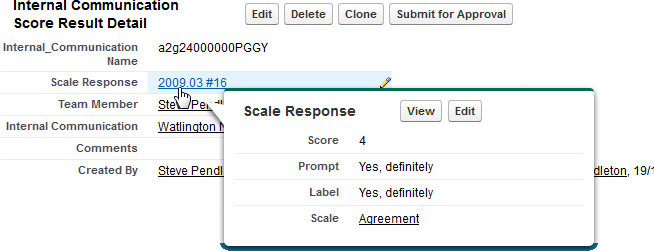Using scoring
Scoring enables your Team Members to respond to an Internal Communication with a rating and comments. Using the Scales held in your org's Scale Library, you can choose a scale appropriate to the Internal Communication - for example:
- For a catering survey asking if the recent change of supplier has been positively received, use an Agreement scale, with possible responses ranging from definitely to definitely not.
- For a survey seeking an indication of the level of knowledge within the organization of an area proposed for commercial development, use an Expertise scale, with possible responses ranging from Expert to None.
All scale responses have numerical values, enabling wide ranging statistical analysis.
Responses are stored for each Internal Communication.
To use scoring:
- Set up an Internal Communication with a Scale.
Scale must be specified so when displayed to Team Members, the Internal Communication includes a Score button.
- Create a WX Process to host the Internal Communication.
To generate Actions for Team Members receiving the Internal Communication, on the WX Process Detail page ensure Score has Action is checked:
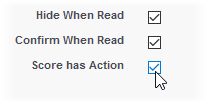
- Team Members select Score to display the Review dialog:
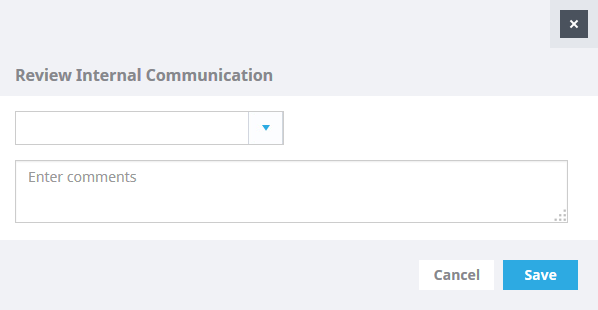
- Select the picklist to display the scale values you can select:
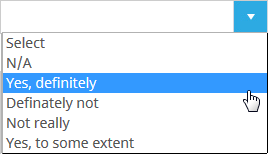
- Select the value you want.
- Enter any comments in the box below.
- Select Save
- The score button is removed from the Internal Communication for the Team Member to prevent them from scoring twice.
The score result is added to the Internal Communication Score Results Related List on the Internal Communication Detail page:

Select the Internal Communication Name to display the Internal Communication Score Result Detail page:
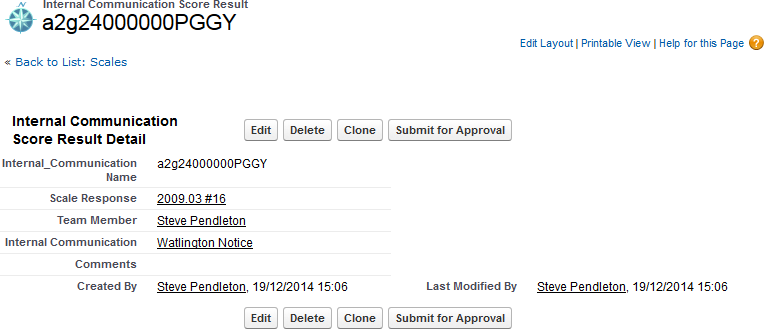
Hover over the Scale Response to view the detail: