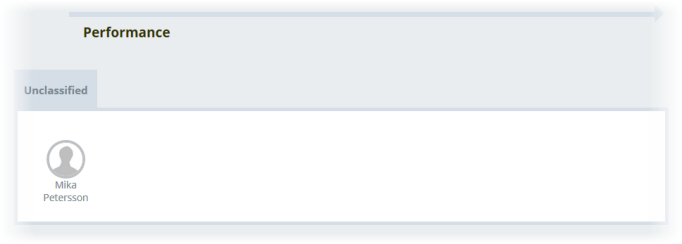When configured, WX enables you to display talent plans as 9 box grids for complete teams so you can get an overall view of the talent plan ratings at a glance and take action to update or add talent plans in one place:
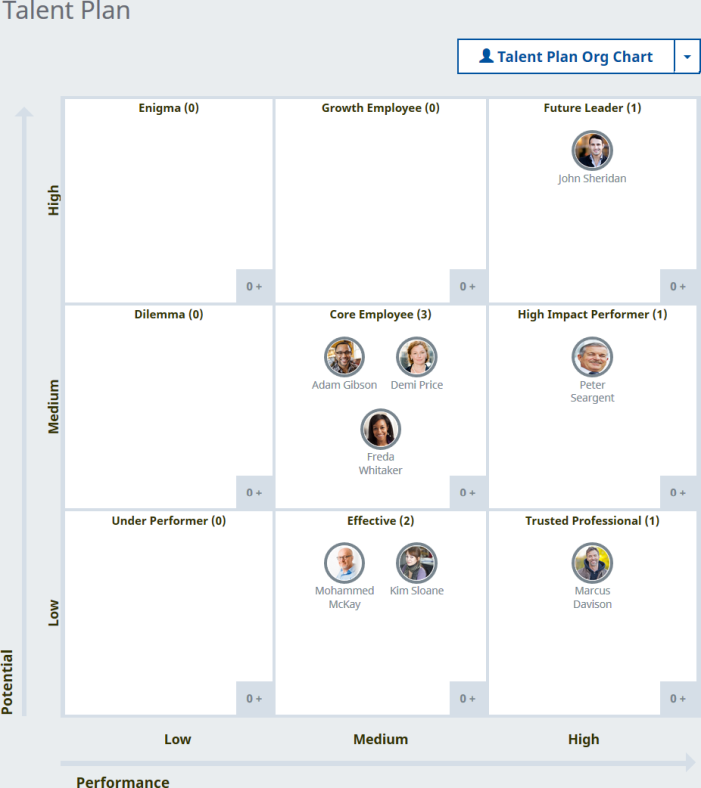
The 9 box grid view displays the performance against potential grid for your team, with each member displayed in the box for their rating.
To switch between Talent Plan Org Chart view and 9 Box Grid view use the toggle:
![]()
![]()
From the 9 box grid you can:
-
Select a team member and view their talent plan, edit it, or create a new talent plan for them
-
Drill down to the team of one of your direct reports, and view the talent plan classifications for the team members
To view a team reporting to one of your direct reports, select the direct report:
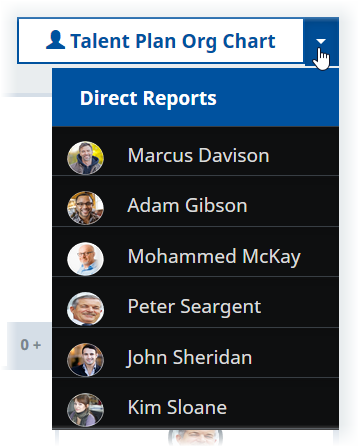
Use the Direct Reports menu to drill down to show teams within teams.
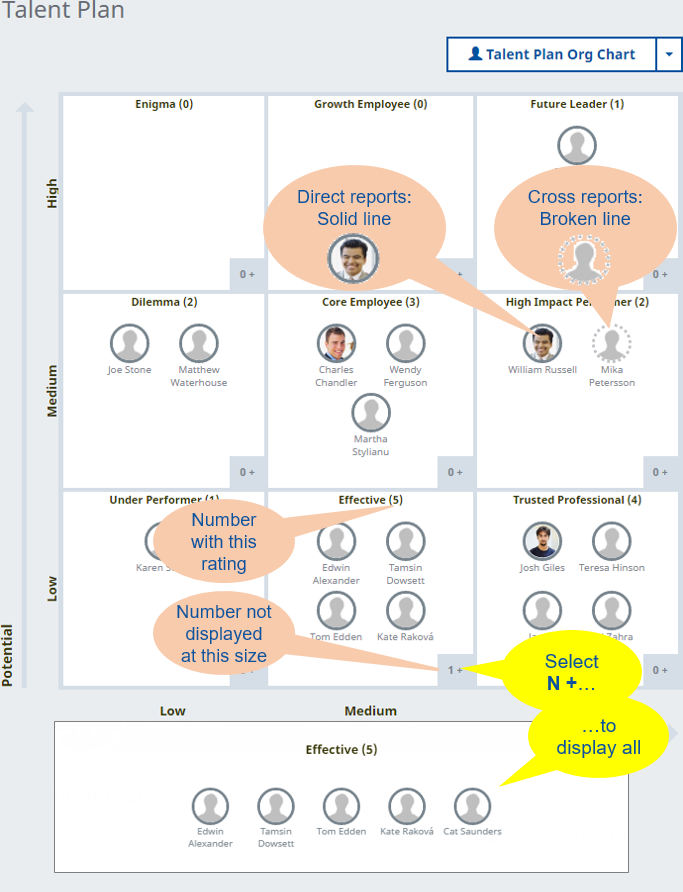
The display is responsive, so boxes may not always be big enough to hold all team members. In those cases, select the total number indicator at bottom right of the box:
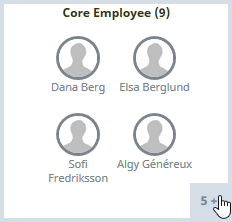
Sage People displays all team members classified in that box:
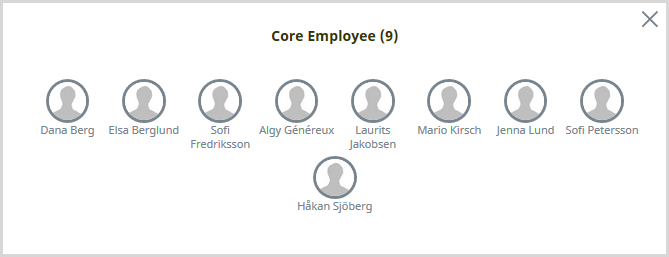
Direct reports show solid lines for image borders: 
Cross reports show a dotted line image border  or a light gray image border (Firefox)
or a light gray image border (Firefox) ![]()
To display more detail on a team member, hover on the team member image:
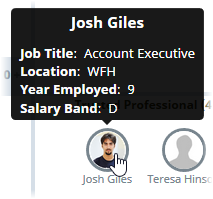
In mobile devices, select the team member name, not the image.
The fields displayed can be configured. Ask your Administrator to change the Talent Plan 9 Box Grid Details Field Set on team member.
To display full talent plan detail for a team member, select the team member: 
In mobile devices, select the team member image, not the name.
Sage People displays the Talent Plan Detail view for the team member, including the 9 Box Grid Classification:
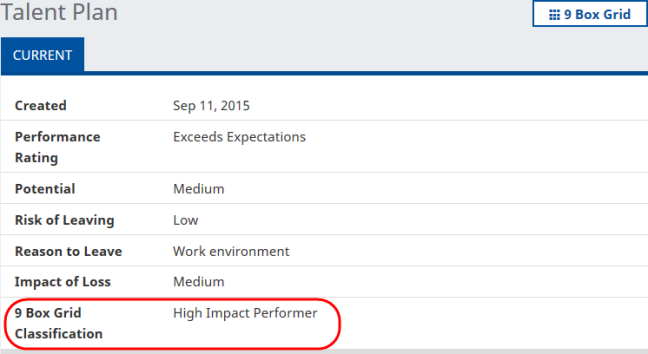
Select the 9 Box Grid button to return to the 9 Box Grid view.
Team members who are not direct reports or cross reports - but whose talent plans you can see - include the 9 Box Grid feature toggle on their Talent Plan Detail views. Select the toggle to display the 9 box grid for the team member within their team.
Team members without a talent plan and team members excluded from your view by permissions are displayed as Unclassified beneath the Team 9 box grid: