When an employee decides to exercise an option you must enter the details of their purchase on the Stock Option record.
-
Open the Employment Record for the Team Member who has been granted the stock option.
-
Scroll down to the Stock Options related list section.
-
Select the Stock Option reference for the option the Team Member wants to Exercise:
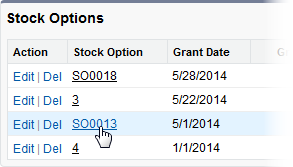
Sage People displays the Stock Option Detail page.
-
Scroll down to the Stock Exercises Related List.
-
Select New Stock Exercise:

Sage People displays the New Stock Exercise Edit page:
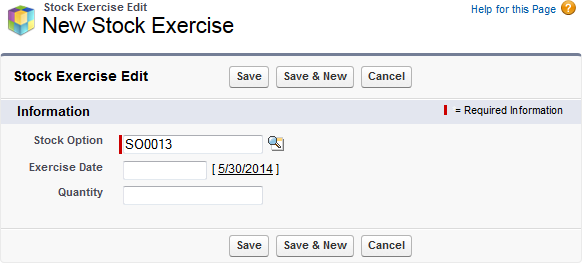
-
Complete the fields as follows:
Field Description Stock Option The number of the Stock Option to which this Exercise applies.Defaults to the Stock Option record you selected. To change to a different option, select Stock Option Lookup  , find and select the option you want.
, find and select the option you want.
Exercise Date The date the transaction to purchase is passed. A past date or today's date, typically not a future date. Quantity The number of shares purchased in this Exercise. Less than or equal to the outstanding balance of vested options. -
Select:
-
Save to save the stock exercise you have entered. Sage People displays the Stock Exercise Detail page.
-
Save & New to save the stock exercise and enter another Stock Exercise for this option. Sage People redisplays the New Stock Exercise page.
-
Cancel to discard your changes. Sage People returns you to the Stock Option Detail page.
-
Stock Option Exercises are added to the Stock Exercises related list for the Stock Option:
