When the Stock Option Pattern has been defined with its associated Stock Option Periods for the stock options you want to issue, you can award the options to individual Team Members. Stock Option records are attached to the Employment Record for each Team Member.
-
Open the Employment Record for the Team Member who has been granted the stock option.
-
Scroll down to the Stock Options related list.
-
Select New Stock Option:

Sage People displays the New Stock Option page:
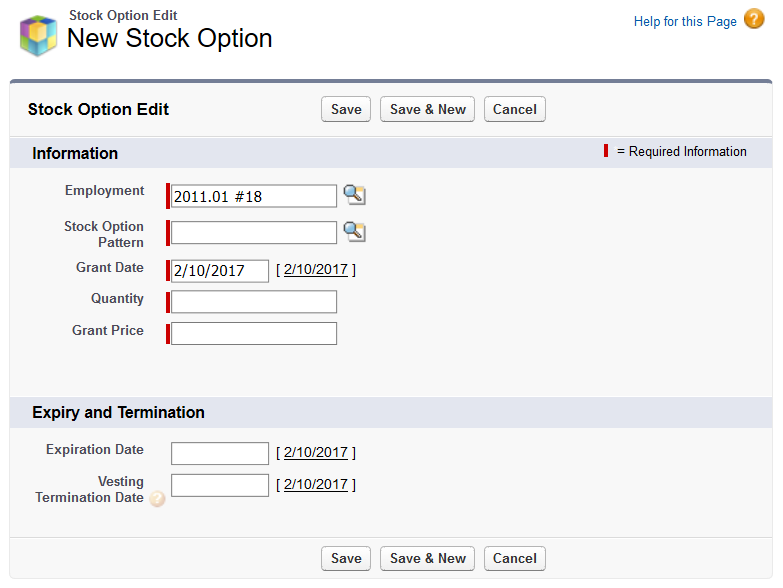
-
Complete the fields in the Information section as follows:
Field Description Employment Mandatory. The number of the Employment Record hosting this Stock Option.
Defaults to the Employment Record you selected at the start of this procedure. To change to a different record, select Employment Lookup
 , find and select the record you want.
, find and select the record you want.
Stock Option Pattern Mandatory. The Pattern that applies to this Stock Option. The Stock Option Pattern must be set up before you can award a Stock Option.
A Stock Option Pattern defines the parameters for one or more stock options and includes the vesting schedule defined with one or more Stock Option Periods.
Select Stock Option Pattern Lookup
 , find and select the Pattern you want.
, find and select the Pattern you want.Grant Date Mandatory. The date the option is granted to the employee. A past, present, or future date. Select today's date to the right of the field to insert today's date.
Select in the field to display a date picker.
Quantity Mandatory. The total number of shares the option represents. Grant Price Mandatory. The unit price the employee pays to buy the shares represented by the option. -
Complete the fields in the Expiry and Termination section as follows:
Field Description Expiration Date The date after which an employee can no longer purchase vested stock options they have been granted. Vesting Termination Date The date after which the option no longer vests for this Team Member. A manual override for the vesting schedule, typically used when a Team Member leaves your organization.
If you leave Vesting Termination Date blank, vesting for this option continues to completion as defined in the vesting schedule.
-
Select:
-
Save to save the stock option you have entered.
Sage People displays the Stock Option Detail page.
-
Save & New to save the stock option and enter another Stock Option for this Team Member.
Sage People displays the New Stock Option page.
-
Cancel to discard your changes.
Sage People returns you to the Employment Record.
-
The Stock Option Detail page displays the detail for the newly granted Stock Option:
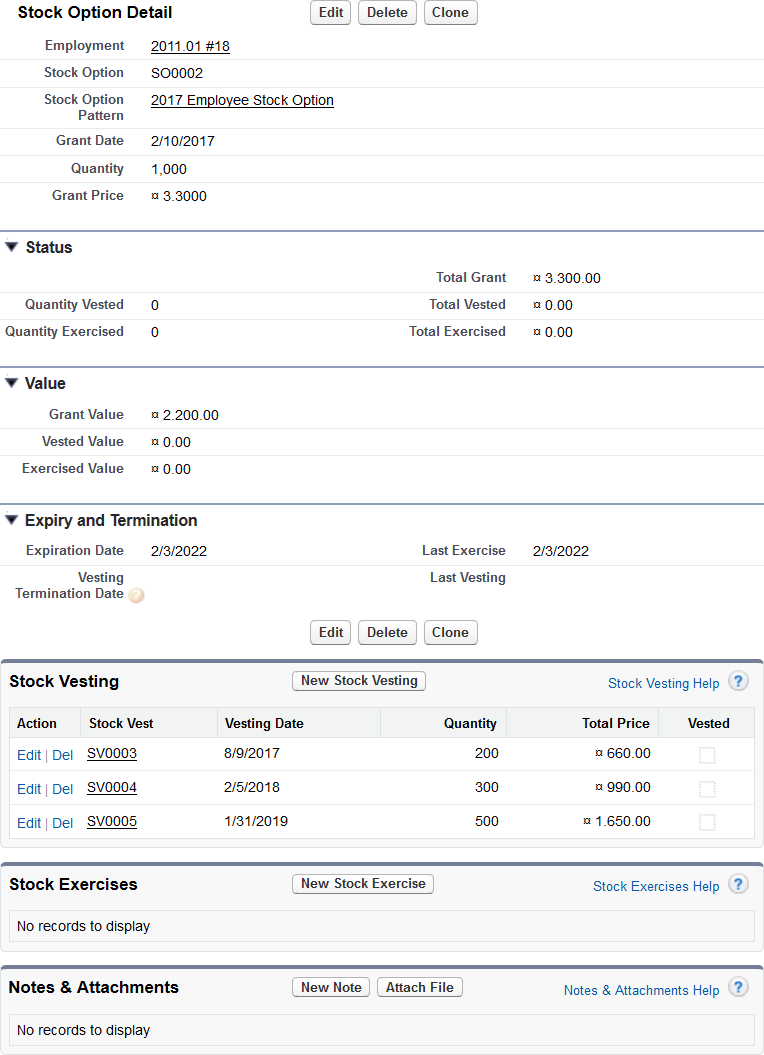
As well as the information you entered for the Stock Option, the detail page displays:
-
Status section
Field Description Total Grant The currency equivalent of the stock option, calculated as:
Quantity x Grant Price
Quantity Vested The number of shares available for the Team Member to purchase. For a newly granted Stock Option, Quantity Vested is likely to be zero. As the vesting schedule progresses, Quantity Vested increases until all granted shares are vested. Total Vested The currency equivalent of the Quantity Vested, calculated as:
Quantity Vested x Grant Price
Quantity Exercised The number of shares the Team Member has bought. For a newly granted Stock Option, Quantity Exercised is likely to be zero, and it is always less than or equal to Quantity Vested. Total Exercised The currency equivalent of the Quantity Exercised, calculated as:
Quantity Exercised x Grant Price
-
Value section
Field Description Grant Value The difference between the currency values of the stock option at the Stock Price defined in the Stock Option Pattern and the Grant Price. Calculated as:
Quantity Granted x (Stock Price - Grant Price)
Represents the potential total monetary gain for the holder of the stock option when all options are vested and exercised.
Vested Value The difference between the currency values of the vested part of the stock option at the Stock Price defined in the Stock Option Pattern and the Grant Price. Calculated as:
Quantity Vested x (Stock Price - Grant Price)
Represents the potential monetary gain from the vested part of the stock option for the holder of the stock option.
Exercised Value The currency value of the exercised part of the stock option at the Stock Price defined in the Stock Option Pattern. Calculated as:
Quantity Exercised x Stock Price
The Related Lists display (you can customize the Related List columns):
| Related List | Content |
|---|---|
| Stock Vesting |
|
| Stock Exercises |
|