-
On the Role Details page, select Edit Processes:
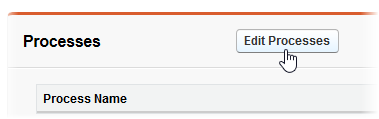
Sage People expands the Processes section:

-
Select Add Process.
Sage Peopledisplays the Process picklist and checkboxes for Read and Write access:
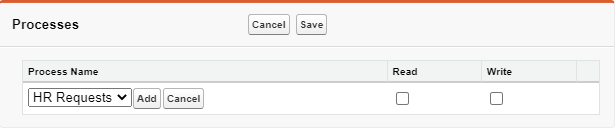
-
Select the picklist and choose the process you want to delegate to this assistant.
-
Select Add.
Sage People adds the process to the list of processes for this role:
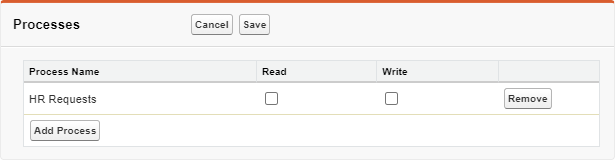
-
Select Write access for the delegate for this process.
Write enables the assistant to view and execute actions for this process. Selecting Write automatically selects Read when you save.
-
To add more processes to this role, select Add Process again and follow the steps to add the process.
-
When you have added all the processes you want for this role, select Save.