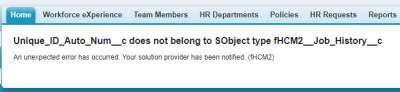To configure job history:
-
To add fields to the Job History object:
-
Go to Setup > Object Manager, and select the Job History object.
-
From the sidebar, select Fields & Relationships, and then select New.
-
Create any new custom fields on this object with the same name and same type as in the Team Member or Employment Record object:
- Unlike fields in the HR Request object, Job History object does not require a prefix. If you have a field called Product in the Employment Record, it is created as E_Product in the HR Request object, and as Product in the Job History object.
-
When you have a picklist field on the Team Member or Employment Record object, create the field as a text field in the Job History object.
-
-
The Job History field set in the Employment Record controls which fields are tracked. Ensure the Job History field set contains the fields you want to track. If you add any fields to the Job History field set, you must create matching (same name, same type) fields in the Job History object.
NoteIf you add a field to the Job History field set but do not have a matching field in the Job History object, you will get the following error message:
Job History View and Edit pages use Visualforce pages using the field set and field types from the Employment and Team Member records. Any fields added to the field set automatically display on the Job History View and Edit pages.
-
Add the Job History related list to the page layout for the Employment Record. For more information see Page layouts, search layouts, related lists.
-
Next, configure the automated processing settings for Job History. Go to Setup, and in Quick Find enter installed, and select Installed Packages from the results.
-
In the main window, against Sage People Human Capital Management, select Configure.
Sage People displays the Configure page with the job history options:
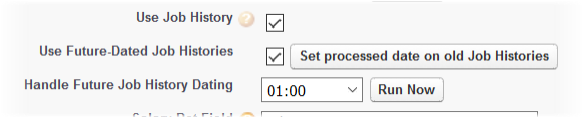
-
Set the job history options as follows:
Option Description Job History Checkbox. If checked, changes to fields in the Employment Record Job History Field Set are saved to the Job History record for the Team Member.
Use Future Dated Job History Checkbox. If checked, new Job History records created with Effective Dates in the future are processed on the Effective Date.
When checked, the Set processed date on old Job Histories button and the Handle Future Job History Dating picklist are both activated, and a popup is displayed enabling you to run the Job History Past Date batch.
- Select the Set processed date on old Job Histories button to run the Job History Past Date batch. The batch adds today's date as the Processed Date on all pre-existing Job Histories with effective dates before today, preventing the Job History Future Date batch from executing these Job Histories for a second time.
- Use the Handle Future Job History Dating picklist to set a daily time to run the Job History Future Date batch. The Job History Future Date batch processes Job History records with Effective Dates of today.
Set processed date on old Job Histories Button. Activated when Use Future Dated Job Histories is checked. If selected, adds todays date to the Processed Date field on existing Job History records with Effective Dates up to and including today, and prevents the Job History Future Date batch from executing pre-existing future dated job histories for a second time.
Select:
- Before implementing Future Dated Job History.
- After creating a Job History record with an Effective Date in the past, for example to record a recent change to Job History for a Team Member, or when bulk loading historical job history data.
Handle Future Job History Dating Picklist and Run Now button. Used with Use Future Dated Job Histories and activated when Use Future Dated Job Histories is checked. Sets a daily time to run the Job History Future Date batch to process Job History records with Effective Dates of today. The batch runs at the time you select every day. Job History changes are processed if the effective date is:
- Today.
- After the Team Member's Start Date.
- Before the Team Member's End Date.
Select the picklist and choose the hour of the day you want the batch to run.
Select Run Now to run the batch immediately.
If you do not set a time to run the Job History Future Date batch, future dated Job Histories are not processed daily and you must use the Set processed date on old Job Histories button to run the Job History Past Date batch again in the future.
-
Select Save.