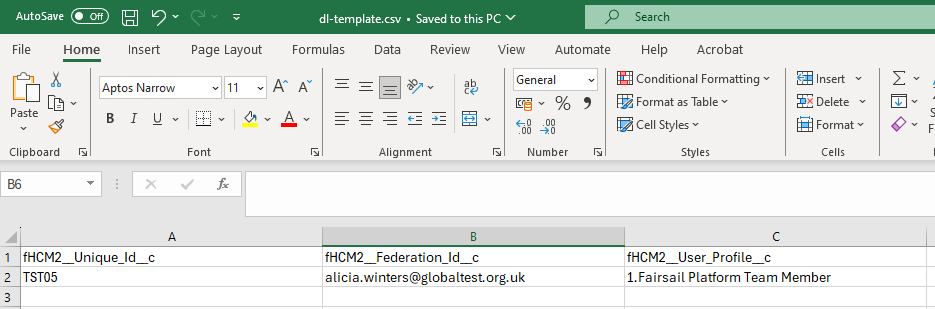You can trigger the creation of user records to multiple team members by dataloading the user profile details to team member records. You can also add the Federation ID as part of the data load.
Before you start:
-
Ensure the team member records are contain the relevant information, particularly the Email field, which is used for the team member's work email address, which is used as the username of the linked User record.
-
Ensure you have the right number of user licenses available in your org.
To data load details to trigger user record creation:
-
From the App Launcher select the Data Loader Home tab.
-
On the Data Loader Home page, select Template Generator.
-
On the Template Generator page, from the left panel select the following fields and use the arrow button to move them to the right panel:
-
Unique Id
This is used to identify the team member.
-
Federation Id
Typically the work email used for single sign on.
-
User Profile
The name of the user profile to assign to the team member. Adding the profile triggers the User record creation.
-
-
Select the Insert API Names checkbox, then select Generate.
-
Select Create File and save the file to your computer.
-
Open the generated file and delete the first row, which holds the display names of the fields. Leave the row with the field API names.
You can now enter the team member details into the template.
Sage People recommends you test with 1 team member first to check the results are as expected. When you are satisfied with the test, you can data load all the remaining team members for user creation.
The following screenshot displays the contents of an example test file with 1 team member record:
-
Go to the Data Loader Home tab and select Team Member, Employment and Salary.
-
Select Choose File and select the completed template file from your computer.
-
For Import Type, select Update.
-
Select Upload.
The Data Loader attempts to read the file and lists the headers and the number of rows in the File Details section.
-
Review the details in the File Details section, and:
-
If the details are not what you are expecting, select Abort and update the file before trying again.
-
If the details match what you are expecting, select Import.
The Data Loader displays the Data Load Detail page.
-
-
When the data load Status displays as Completed, verify the User record has been created and the Team Member record is linked to the User record.