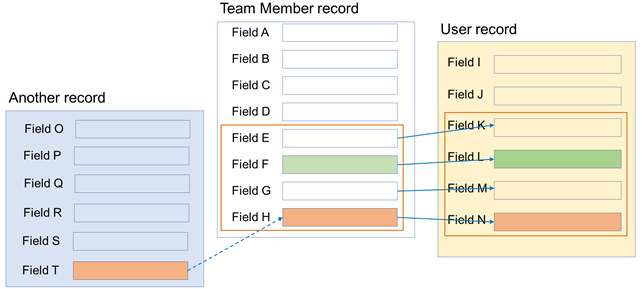To use Sage People Team Member records as the definitive source of Team Member data across your organization, you will typically want to ensure changes to key fields in the Team Member record are copied to the Salesforce User record. To automate the synchronization process:
-
Configure HCM to trigger synchronization when any field on the Team Member record is changed.
-
Ensure the key fields you want to synchronize are held in the User and Team Member user synchronization field sets.
Configure HCM to trigger synchronization
-
Go Go to Setup, and in Quick Find enter installed, and select Installed Packages from the search results.
-
In the main window, against Sage People Human Capital Management, select Configure.
-
For Team Member to User Synchronization select the picklist and choose All:

-
Select Save.
Changes to any field in the Team Member record now triggers synchronization of the fields in the User record User Synchronization field set with those in the Team Member Synchronize with User field set:
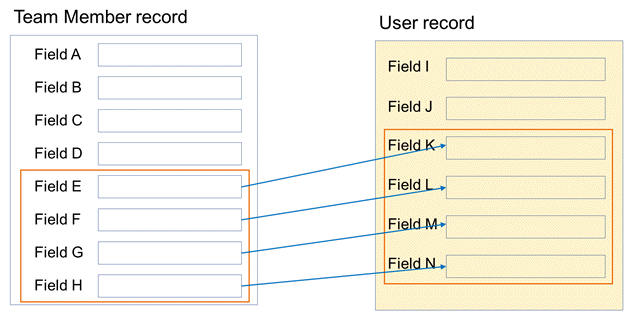
There are two synchronization field sets:
-
In the Team Member object: Synchronize with User.
-
In the User object: User Synchronization.
The two field sets must contain fields to be synchronized in the same order and of the same type; the first field in the User field set is synchronized with the first field in the Team Member field set and so on. The names of the fields in the two field sets do not have to be identical.
The following table displays a sample of field set content, where the content from the fields in the Team Member field set is copied to the fields in the User field set:
| Team Member: Synchronize With User field set | User: User Synchronization field set |
|---|---|
| First Name | First Name |
| Last Name | Last Name |
| Unique Id | Employee Number |
| Phone | Phone |
| Mobile | Cell |
| Extension | Extension |
| Fax | Fax |
| Division | Division |
| Country | Country |
| Location | City |
| Job Title | Title |
| Team | Department |
| Business | Company Name |
| Manager User | Manager |
To use workflows on the Team Member object to trigger email alerts to the Team Member's manager, ensure your field sets contain the Manager User and Manager fields. You can then set the Recipient Type for the Email Alert to Related User and select Manager User.
Fields and field types
When setting up your field sets, take the following points related to fields and field types into account:
-
The Federation ID field is synchronized to the User record automatically, and is not available to the Synchronize with User field set.
-
Roll-Up Summary fields are not supported by the User object.
-
Make sure field types match between the Team Member and User objects, otherwise the synchronization can fail.
-
If you want to synchronize a value of a formula field in the Team Member object, the field in the User object needs to match the formula's return type. For example, for a formula returning a number in the Team Member object use the field type Number in the User object.
-
It is possible to synchronize the Manager User lookup field in the Team Member object to a field of type Hierarchy in the User object.
-
If you get errors such as "Illegal assignment from String to Date" or "Illegal assignment from Boolean to String" when saving a team member record, review the synchronization field sets to ensure the fields are in the same order in both field sets, and the field types match.
-
-
Formula fields in the Synchronize with User field set in the Team Member object, which copy the value of a field in another object such as the Employment Record, do not trigger the synchronization between the Team Member record and User record when a new value is copied to the formula field. Only updates to the Team Member record directly trigger synchronization.
As shown in the following image, if you have a formula field (Field H in the image) copying the value from another object (Field T in the image) in the Team Member object's Synchronize With User field set, updating the value in the other record updates the value in the Team Member record, but the update to the User record (Field N in the image) is not triggered:
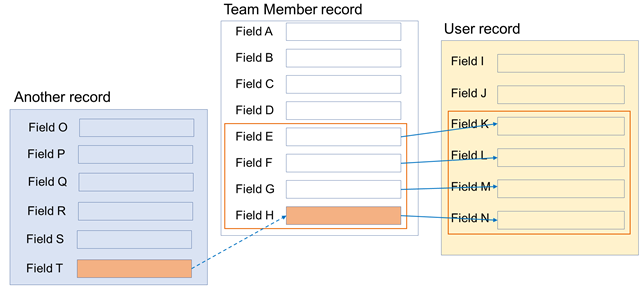
As shown in the following image, if a field in the Team Member record (Field F in the following image) is also updated, both the update to this field and the previously unsynchronized change in the formula field (Field H in the image) are synchronized to the User record: