You can configure Sage People to accept Google Docs as attachments. When configured in Salesforce Classic, Notes and Attachments related lists become Google Docs, Notes and Attachments. Before starting the configuration process you need to know the name of the Google Apps Domain hosting the docs. Then:
-
Go to Setup > Administration Setup > Google Apps > Settings.
Sage People displays the Google Apps Settings page.
-
In the Configure Google Apps Domain section, select Edit:

Sage People displays the Configure Google Apps Domain page.
If your company does not have a Google Apps business account, use the link to sign up.
-
In Google Apps Administrative Contact enter the name of the person who acts as the point of contact for Google Apps users in your organization. Use Lookup
 if necessary to find and select the contact name.
if necessary to find and select the contact name. -
In Google Apps Domain enter the name of your organization's Google Apps Domain.
-
Select Save.
Sage People displays the Google Apps Settings page.
-
In the Activate Google Apps Services section select Edit against Add Google Docs to salesforce.com:
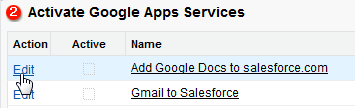
Sage People displays the Add Google Docs to salesforce.com page:
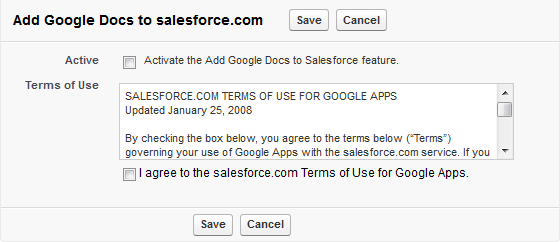
-
Check Active.
-
Read the Terms of Use and check I agree to the salesforce.com Terms of Use for Google Apps.
-
Select Save.
Sage People displays a message confirming Add Google Docs... is now active.
-
Select the link to return to the Google Apps Settings page.
-
Check the Add Google Docs to salesforce.com service is marked Active:
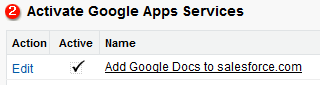
Notes and Attachments related lists now display as Google Docs, Notes and Attachments with an Add Google Doc button:
