Also known as the Sage People Digest, the Actions Digest, and the Email Digest—an automatically generated email sent to all users of Sage People HCM, listing actions raised for them to complete. The digest is sent to the email address recorded for the User record associated with each team member, or if that is not valid, to the email address recorded in the Team Member object, Email field. The digest is addressed to the team member's name as held in the Team Member Name field. A new digest is sent:
-
When a new action is raised for you.
-
A reminder for an existing action is due. Reminders are sent 7 days after the original action was raised, and at 7 day intervals after that, until the action is completed.
The digest lists all uncompleted actions, and reminders are generated at 7 day multiples after every original action date, so if you have original actions raised on subsequent days, you will get reminders on subsequent days too:
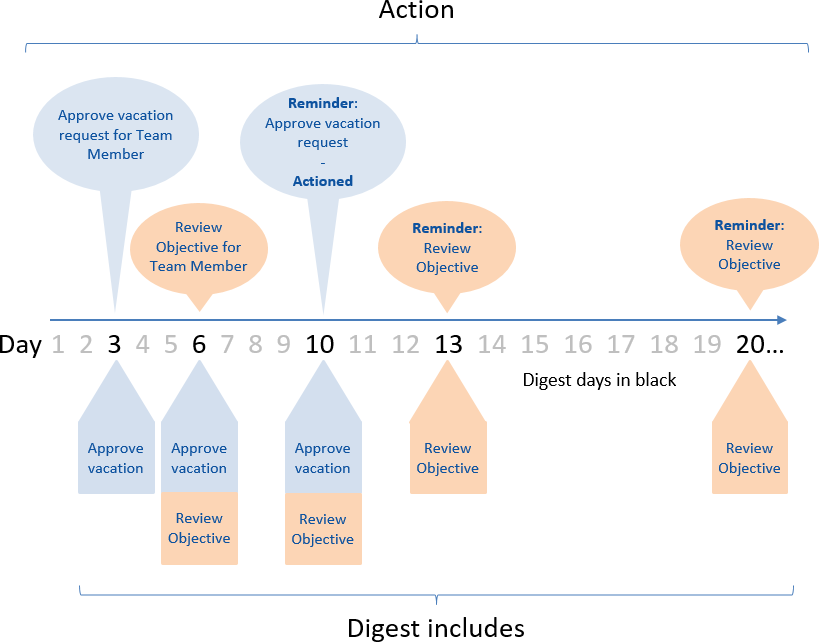
Actions listed in the actions digest follow the same format, with standard verbs and process names based on custom labels. You can customize the process names and verbs for your org, but not what information is included for an action. For a list of available actions, see Actions.
To set up the Sage People Actions Digest:
-
Ensure all Team Members you want to receive the digest have the Receive Actions Digest checkbox checked on their Team Member records.
TipIf Receive Actions Digest is not displayed on the Team Member page:
-
On the Team Member Detail page, select Setup, then select Edit Object.
-
On the object details page, select Page Layouts from the left sidebar, and then select the layout to edit.
-
Select Fields in the left panel.
-
Drag and drop the Receive Actions Digest field on to the page layout
-
Select Save.
You can use Mass Update from the Team Members Home page to update multiple Team Member records in a single operation.
-
-
Go to Setup, and in Quick Find enter Installed Packages.
-
On the installed packages page, select Configure for the Sage People Human Capital Management package.
-
Complete the following fields on the HCM Configure page:
Field Description Fairsail Digest From Address
Picklist. The Organization-Wide Email Address you have set up to use as the outbound sending address for the Actions Digest.
This must be a real address, accessible to all Profiles, and confirmed as part of the set up procedure.
To set up the email address, go to Go to Setup, and in Quick Find enter email and select Organization-Wide Addresses.
For more information about the org wide email address and email deliverability settings, see Salesforce email settings.
Fairsail Action Creation Time
Picklist and Run Now button. The time of day on the 24 hour clock you want Sage People to create automatically generated actions; for example an action for a manager to start a Performance Review a given number of months after the last one.
Select the picklist and choose the hour of the day you want the actions to be created.
Actions created in this way are included in the next Actions Digest. To include automatically generated actions in the same day's digest, ensure Fairsail Action Creation Time is before Fairsail Digest Send Time.
To create Actions immediately, select Run Now.
Fairsail Digest Send Time
Picklist and Run Now button. The time of day on the 24 hour clock you want the Actions Digest to be sent to receiving Team Members.
Select the picklist and choose the hour of the day you want the Digest to be sent.
To include automatically generated actions in the same day's Digest, ensure Fairsail Digest Send Time is after Fairsail Action Creation Time.
To send the DIgest immediately, select Run Now.
- Select Save.
To stop Action Digest emails for employees who are leaving or have just left, ensure your processes for leavers include unchecking the Receive Actions Digest field in the Team Member record. You can also prevent actions from being triggered and leavers receiving emails by adding conditions to action events, which are based on the values of the Employment Status or Has Left field. This ensure emails are only sent to active employees.
Check your org's email deliverability settings, and talk to your organization's IT team about adding your org wide email address, your org's Salesforce domain, or Salesforce IP address range to your organization's allowlist or whitelist.
Amend the text used in the Actions Digest
The Action Digests email combines a number of custom labels to construct the email. The email subject and the introductory sentence use the following custom labels:
-
Email_Actions_Digest_Subject: The email subject line. The standard value is "Your Sage People Action Digest"
-
Email_Actions_Digest: The introductory line in the email. The standard value is "Here is a list of all the Sage People actions for you"
-
Email_Actions_Digest_Action_Page: The text with the link to the WX Actions page. The standard value is "Click here to view all your actions online"
The actions themselves are expressed using a number of standard custom labels. The custom labels use standard verbs and process names, which are inserted into other custom labels. For more information see String substitutions in WX actions and Actions Digest emails.