Development Plan |
Configuration options
Configure page options
None.
Policy options
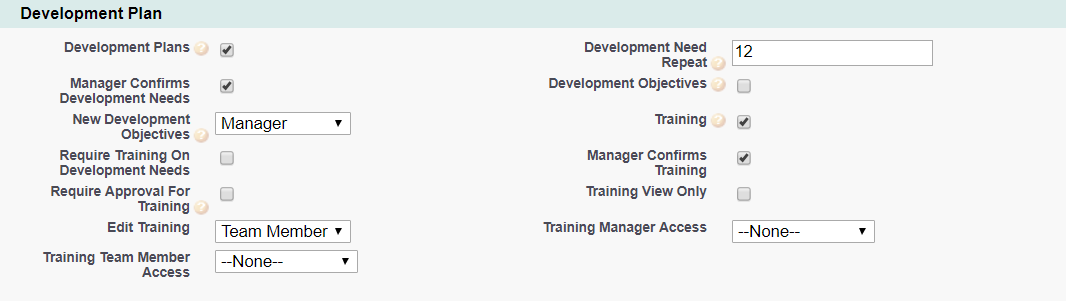
|
Option |
Description |
|---|---|
|
Development Plans |
Checkbox. If checked, the Development Plan process is active and can be enabled for WX users. |
|
Development Need Repeat |
Number. The default number of months between Development Need reviews. An action is created for the manager when a review is due. |
|
Manager Confirms Development Needs |
Checkbox. If checked, Development Needs must be confirmed by the Team Member's manager. |
|
Development Objectives |
Checkbox. If checked, Development Objectives are added to the Competency and Skill Development Needs in the Development Plan. Each Development Objective has a target date and an agreed action. |
|
New Development Objectives |
Picklist. The lowest level able to create a new Development Objective. Select from:
|
|
Training |
Checkbox. If checked, the Training process is active. |
|
Require Training On Development Needs |
Checkbox. If checked, creating a new development need raises an action on the Actions list to add new training for the development need. |
|
Manager Confirms Training |
Checkbox. If checked, training requirements must be confirmed by the Team Member's manager. Check EITHER Manager Confirms Training OR Require Approval For Training. |
|
Require Approval For Training |
Checkbox. If checked, training requirements must be approved. Check EITHER Require Approval For Training OR Manager Confirms Training. |
|
Training View Only |
Checkbox. If checked, Training requirements can be viewed but not created or edited. |
|
Edit Training |
Picklist. The lowest level able to edit a training requirement. Select from:
|
|
Training Manager Access |
Picklist. The level of access granted to managers through WX to Training Needs in a Development Plan for their Team Members. Select from:
|
|
Training Team Member Access |
Picklist. The level of access granted to Team Members through WX to Training Needs in their Development Plans. Select from:
|
Field sets
|
Development Need object |
|
|---|---|
|
Field Set |
Purpose |
|
Development Need |
Fields displayed in WX for a new development need:
|
|
Progress |
Fields displayed in WX for a manager to assess progress for a development need. Displayed in the Outcome section of the Development Need page. |
Picklist values
To edit these default picklist values:
-
Go to Setup and select the Object Manager tab.
-
Select object, select the picklist field, go to the Values related list.
Development Need object
Outcome field
-
Exceeded
-
Achieved
-
Not Achieved
-
Canceled
Object fields
To rename these custom fields:
-
Go to Setup and in Quick Find enter Override.
-
On the Override page select the:
-
Package hosting the object
-
Language
-
Setup Component = Custom Field
-
Object
-
Aspect = Field Label
-
-
Enter new values in the Field Label Override column
|
Development Need object (HCM) |
|
|---|---|
|
Default Field Label |
Field Type |
|
Action |
Formula (Text) |
|
Action Date |
Formula (Date) |
|
Agreed Action |
Long Text Area (32000) |
|
Approved Date |
Date |
|
Area |
Text (255) |
|
Area: Item |
Formula (Text) |
|
Bar Chart |
Formula (Text) |
|
Close Date |
Date |
|
Competency |
Lookup (Competency) |
|
Confirmed Date |
Date |
|
Gap |
Formula (Number) |
|
Gap Percentage |
Formula (Percent) |
|
Item |
Text (255) |
|
Level |
Lookup (Scale Response) |
|
Manager Action |
Formula (Text) |
|
Manager Action Date |
Formula (Date) |
|
Maximum_Score |
Number (2,0) |
|
Mentor |
Lookup (Team Member) |
|
Outcome |
Picklist |
|
Percentage |
Formula (Percent) |
|
Progress |
Long Text Area (32000) |
|
Required For Objective |
Lookup (Objective) |
|
Required Score |
Number (2,0) |
|
Required_Percentage |
Formula (Percent) |
|
Responsibilities |
Long Text Area (32768) |
|
Score |
Number (2,1) |
|
Skill |
Lookup (Skill) |
|
Status |
Formula (Text) |
|
Target Date |
Date |
|
Team Member |
Lookup (Team Member) |
Record types
Record types for the Development Need object:
-
Competency Need
-
Development Objective
-
Skill Need
Action events
|
Event |
When sent |
|---|---|
|
Approve |
When a Development Need is approved by a manager. |
|
Draft |
When a Development Need is edited by a team member or manager. |
|
New |
When a Development Need is added to a team member profile by the team member or manager. |
|
Review Date |
When the Development Needs Review Date is today. This is set by the Next Development Needs Date on the Team Member record. The trigger date can be offset* from the Review Date. |
| * Action events can use these dates to calculate a trigger date by applying an offset. Offsets can be in days or months and can be positive (after the date), negative (before the date) or zero (on the date). | |
Actions
-
Manager and Team Member: Add New or Confirm. Appears when:
- The Development Plan process is active.
- The Next Development Needs date is not blank and is today or in the past.
- The Team Member has skills, OR the Team Member has a completed Competency Assessment.
-
Manager: Approve Development Need. Appears when:
-
The Manager Confirms Development Needs policy option is selected.
-
After a Development Plan is created or edited Next Development Need date is advanced by the number of Repeat Months set in the Policy field Development Need Repeat. If Next Development Need is blank it is set to the number of Repeat Months beyond the creation date or the last editing date of the Development Plan, whichever is later.