Creating a WX Process for Manager Notes
- In the HR Manager Portal, select the WX Services tab.
- Select the WX service that you want to host the summary. This must be a WX homepage service, or a service that hosts only Internal Communications and/or summaries.
-
On the WX Service page, under WX Processes, select New WX Process.
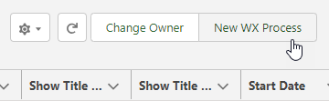
-
On the WX Process page, give the process a descriptive Label. The label is used in the WX summary tile.
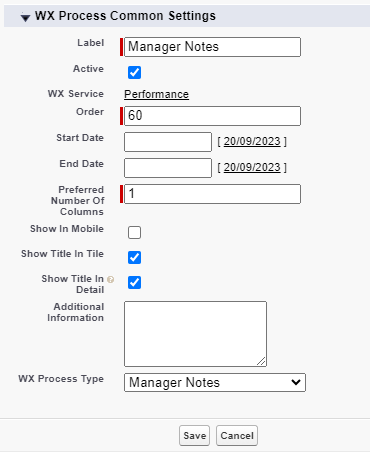
-
Give the process an Order, a numerical value with no decimal places. This defines the order in which the process is displayed in its service menu, relative to other processes.
-
Select Show In Mobile if you want the process to be available in the mobile browser version of WX.
-
Leave Show Title in Detail checked to display the process label as the Manager Notes page title. If unchecked, the Manager Notes page displays the default custom label Manager Notes.
-
Optionally, you can use the Additional Information field to control how manager notes are added to multiple instances of the process.
Additional Information field entry What it does Leave blank The Manager Notes process is displayed using the label you gave it. Any manager notes added in the HR Manager portal are added to this default instance of Manager Notes.
Enter a unique name for each instance of the process:
process=[unique name]For example:
process=Skillsprocess=PerformanceThe Manager Notes process is displayed using the label you gave it and the unique name as a subtitle on the page.
This allows you to add multiple instances of the process for different types of note, for example, one instance for notes on skills and another for performance. Notes added to one instance do not appear in the other unique instances.
Enter a shared name across multiple instances of the process:
process=[shared name]For example:
process=BackgroundUse a shared name for multiple instances of the process so that notes added to one instance also appear in the other shared instances.
This allows you to add multiple shared instances of the process to different services. Notes added to one instance also appear in the other shared instances.
-
Select the WX Process Type as Manager Notes.
Leave the other fields blank or set at their defaults unless you have a requirement to adjust other settings for the process.
-
Select Save.