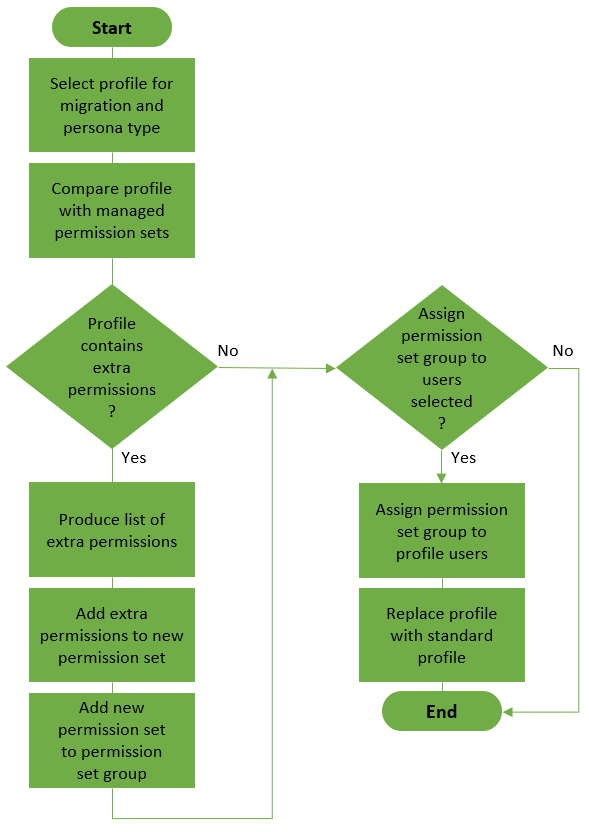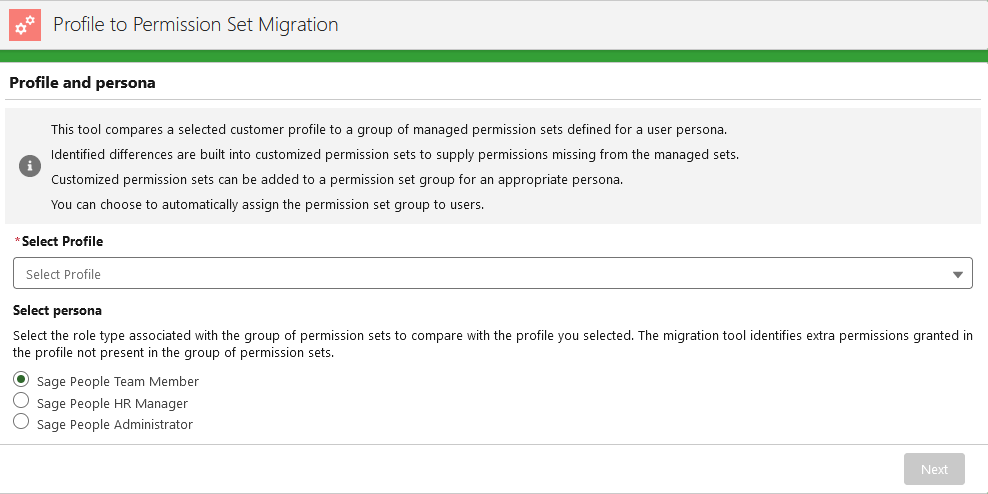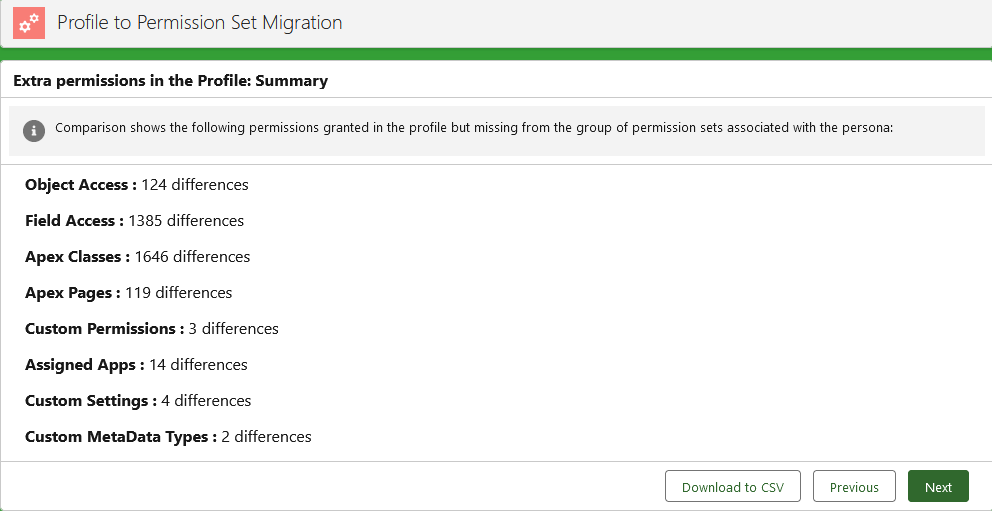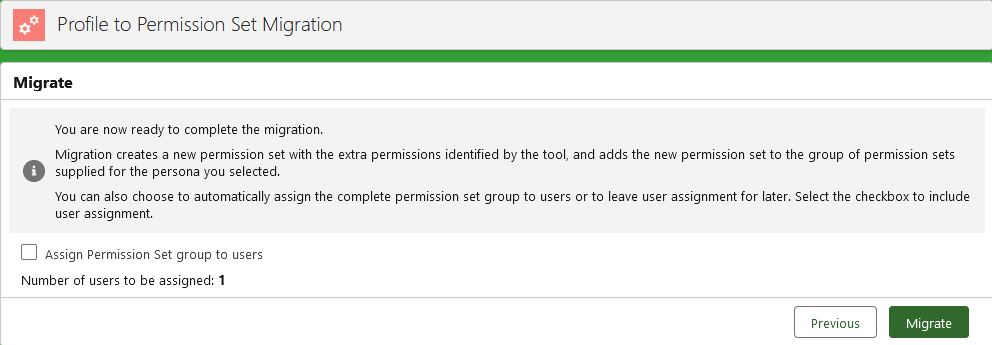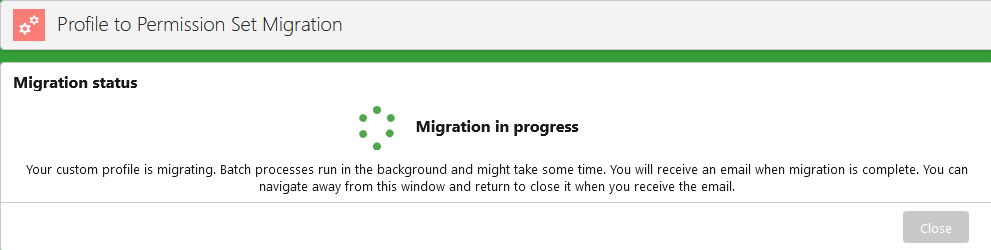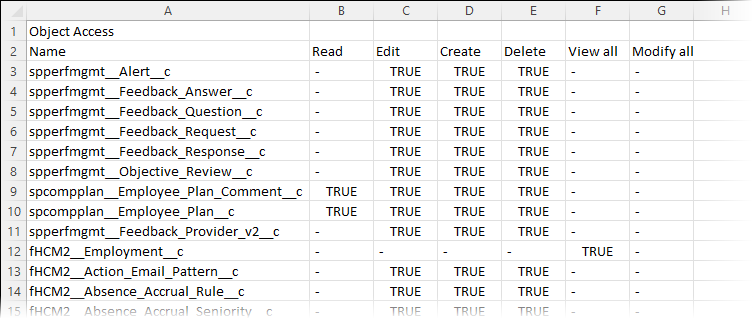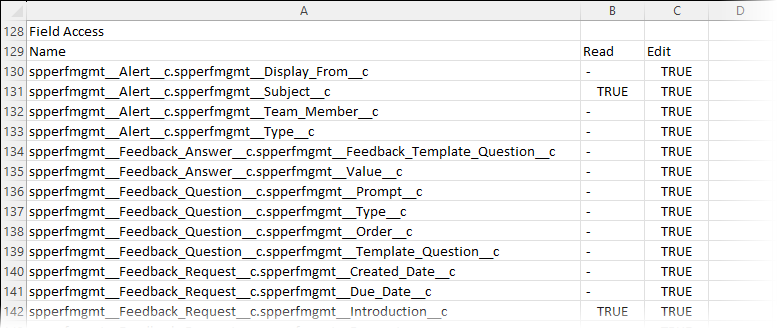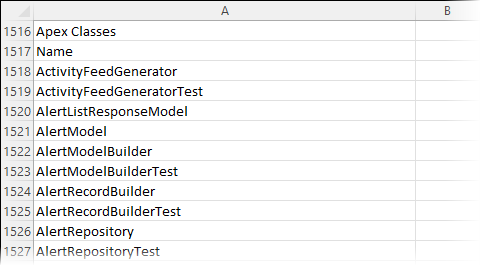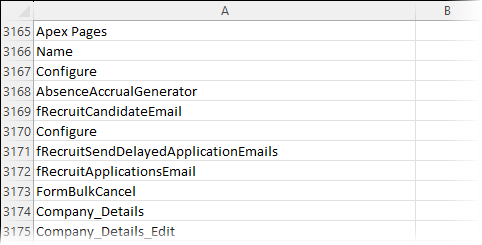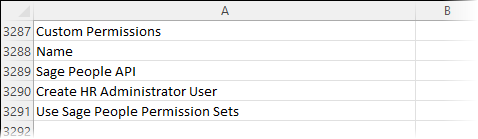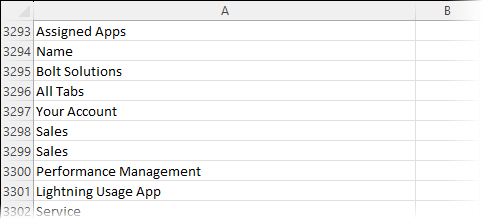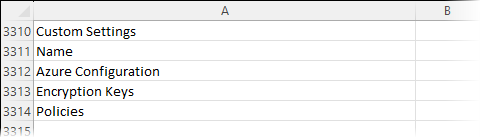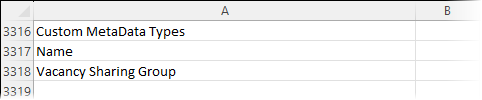Using the profile to permission set migration tool
-
Install the latest version of the software supplied by Sage People.
-
In the App Launcher select Profile to Permission Set Migration.
Sage People displays the Profile and persona selection page:
-
Complete the fields as follows:
Field What to enter Select Profile The profile you want to migrate.
Use the picklist to find and select the profile name.
Select persona The role type associated with the profile you selected.
The migration tool compares the selected profile with a set of pre-defined permission sets built for the persona you select.
Choose from:
-
Sage People Team Member
-
Sage People HR Manager
-
Sage People Administrator
-
-
Select Next.
Sage People analyzes the selected profile against the set of pre-defined permission sets for the persona you selected and displays a summary screen listing the extra permissions granted by the profile:
You can:
-
Download a detailed list of all the extra permissions granted by the profile. The list is supplied as a comma separated value (CSV) file which you can open in a spreadsheet app, such as Microsoft Excel.
Select Download to CSV.
The download is triggered while the Extra permissions page remains active. See CSV download file content for sample content.
-
Step back to the previous page to change your selections.
Select Previous.
-
Move to the next stage of the migration.
Select Next.
-
-
Select Next to move to the migrate stage.
Sage People displays the Migrate page:
You can:
-
Step back to the previous page.
Select Previous.
-
Choose to automatically assign the permission set group, including the newly created permission set, to all users currently assigned to the profile you are migrating.
Select the checkbox Assign Permission Set group to users.
The text below the checkbox tells you how many users are affected.
-
Go ahead with the migration.
Select Migrate.
-
-
Select Migrate to complete the migration process.
During migration Sage People displays the Migration Status page:
On completion a message confirms status and an email with more detail is sent to the email address associated with the administrator running the migration.
CSV download file content
The profile to permission set migration tool compares a selected profile with a group of pre-defined permission sets and produces a comma separated value (csv) file containing the details of all permissions granted by the profile which are not included in the permission set group.
The file lists extra permissions granted by the profile for:
-
Object access
Grants of read, edit, create, delete, view all, or modify all permissions.
-
Field access
Grants of read or edit access.
-
Apex classes
-
Apex pages
-
Custom permissions
-
Assigned apps
-
Custom settings
-
Custom metadata types
Use the file to check the extra permissions granted by the profile. Ensure all users of the profile require the extra permissions:
-
Do the permissions grant appropriate levels of access?
-
Is access to the features still required?
If the extra permissions are no longer needed or levels of access are not appropriate, exit from the migration tool, edit the profile, and run the migration tool for the revised profile.