Talent Acquisition: Candidate Longlist
Searching for people to fill vacancies typically starts with a broad field of candidates, progressively filtered to identify the best fit. Sage People now supports a candidate longlist of prospects to fill a vacancy. The longlist is an intermediate stage between initial search results and a candidate shortlist. This feature is integrated with AI Matching.
To display the longlist for an active vacancy:
-
In Recruit select the Vacancies tab.
-
On the Vacancies home page select the Vacancy Name.
-
On the Vacancy page select the Longlist tab:
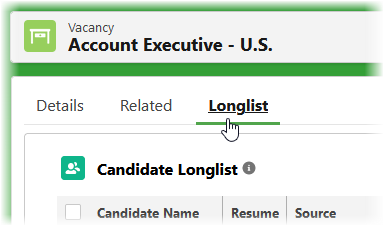
Sage People displays the Longlist:
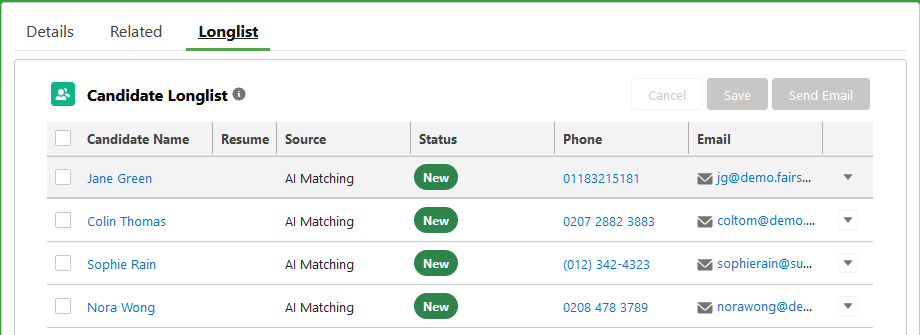
The Longlist indicates candidate status. Default values are:
-
New
-
Contacted
-
Not interested
To customize status values, edit the Status picklist on the Vacancy Longlist object.
You can sort the Longlist by Candidate Name or by Status:
-
Hover on the column heading to display the sort order:
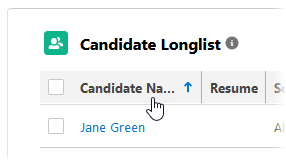
Select to change the order.
You can also display the Longlist using the link on the Candidate Search page:
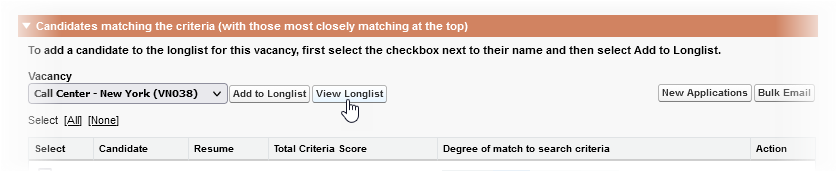
To add candidates to the Longlist use the AI Matching search results page or the Candidate Search page.
To remove candidates from the Longlist select the picklist at the right of a candidate row and choose Remove from longlist:
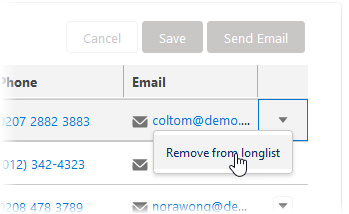
To contact candidates using the email address held for them:
-
Select one or more candidates using the checkbox at the left of a candidate row to activate the Send Email button:
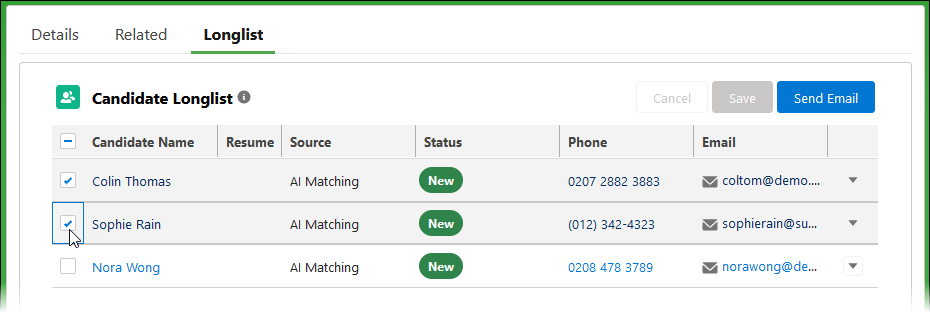
-
Select Send Email.
-
Select the Email Template you want to use.
-
Select the sender.
-
Select Send.