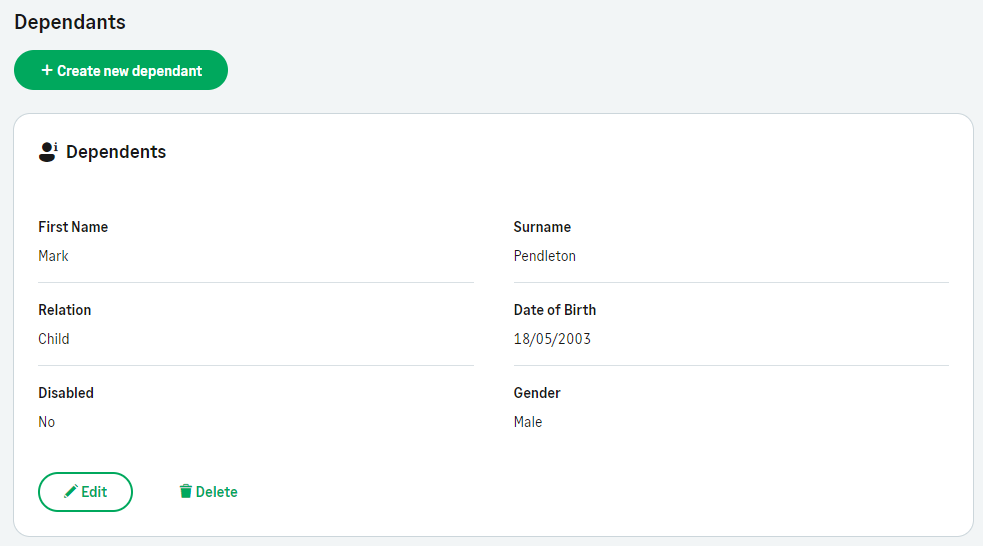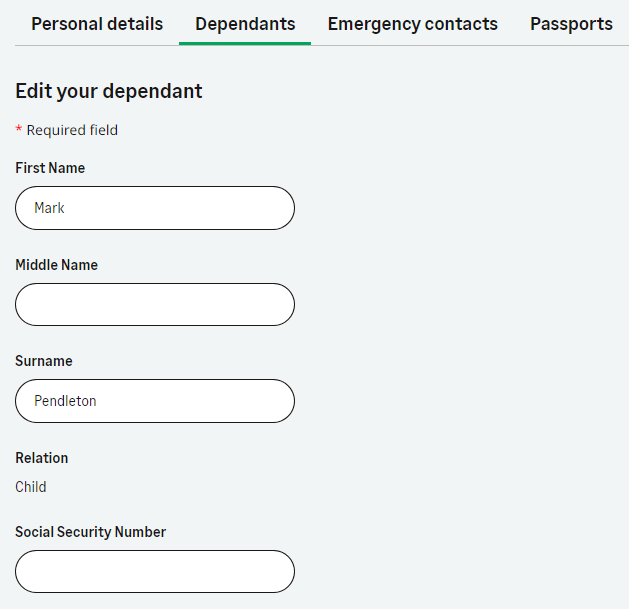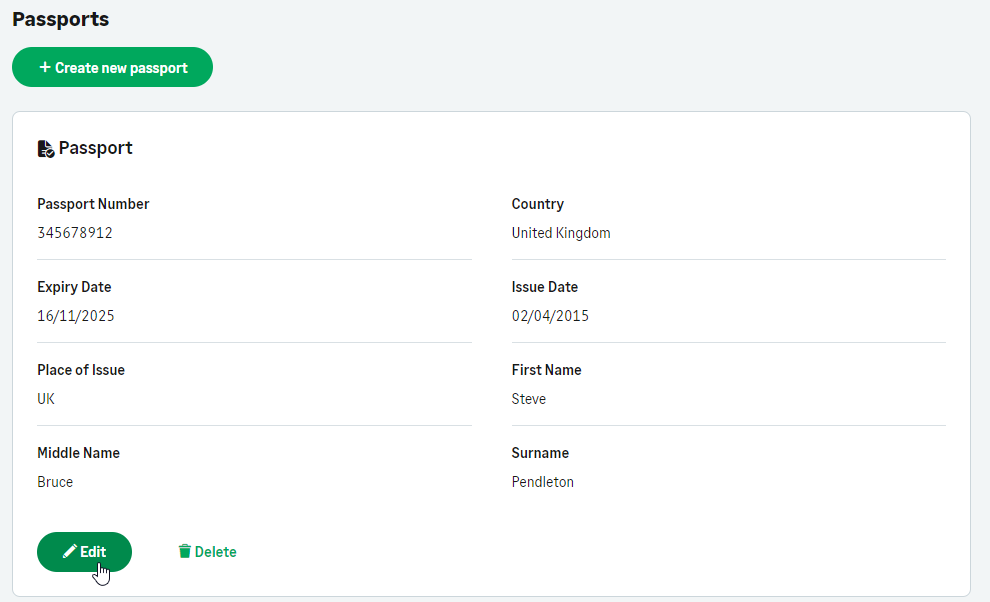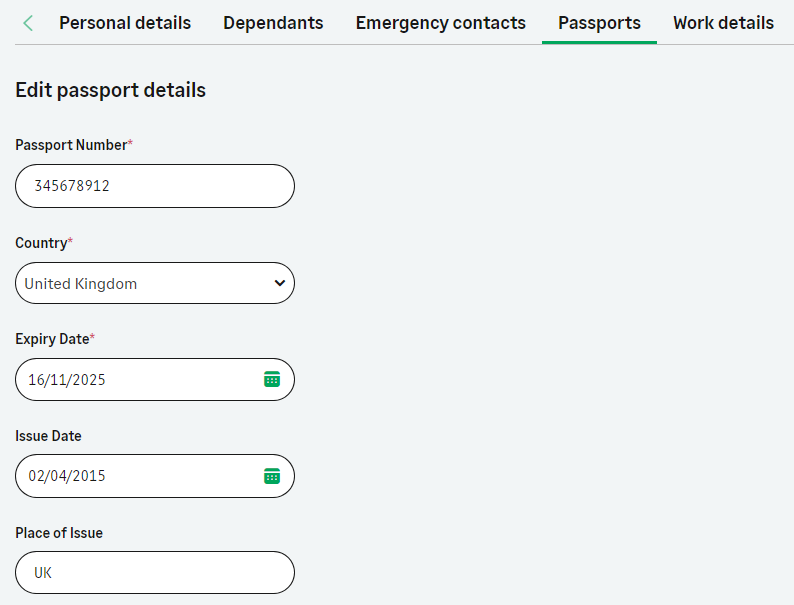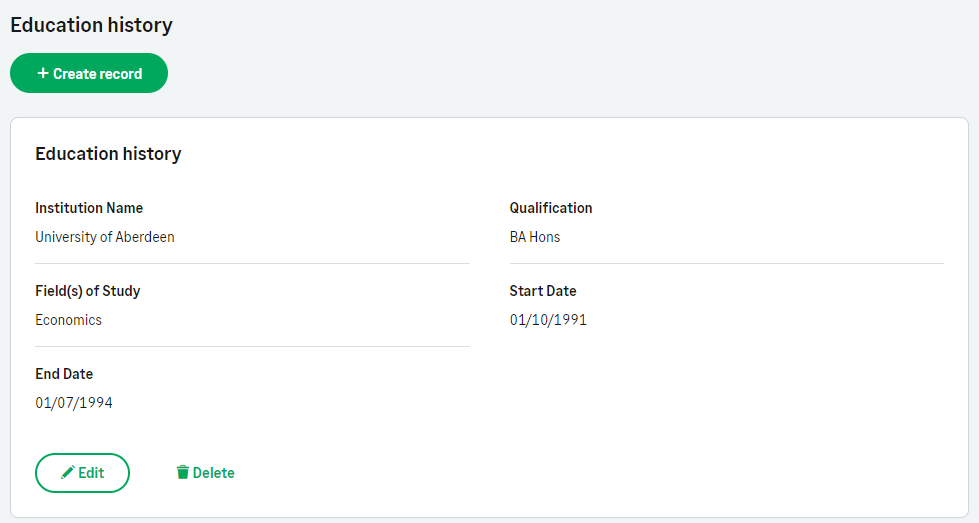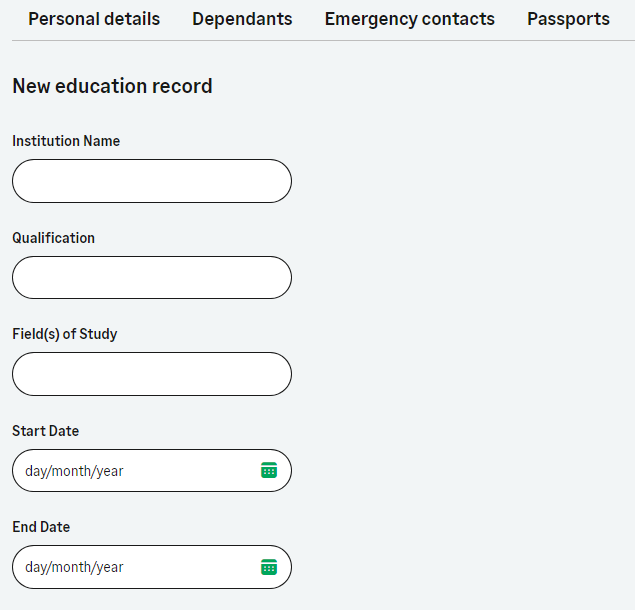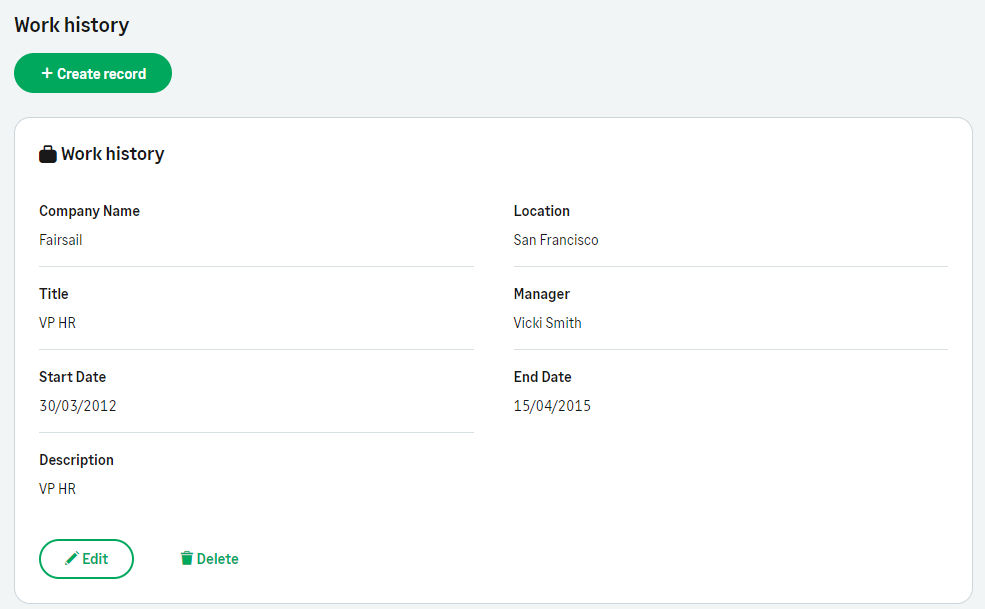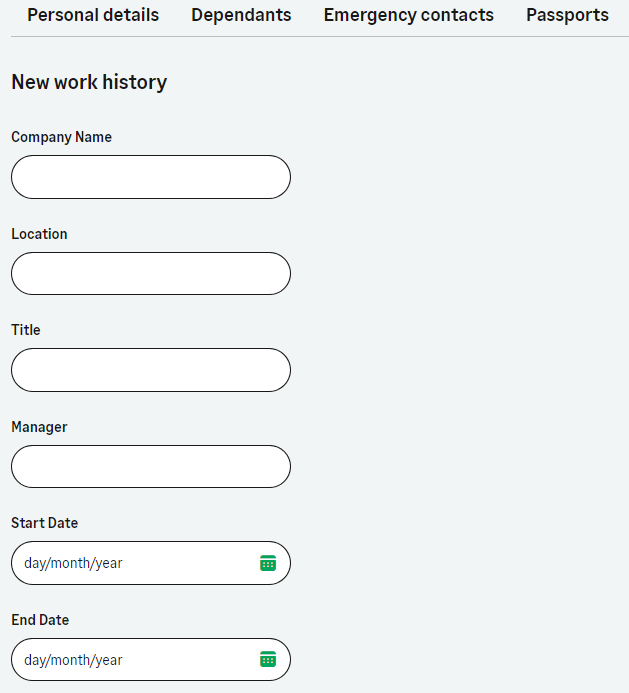Release Y24.2 introduces the following updates:
-
Updated processes for the My Profile service:
-
Dependants
-
Passports
-
Education history
-
Work history/experience
-
-
A contact card to display team member details from search results
-
Updated picklist behavior for redesigned processes
-
Updated look for success and error messages for success and error messages
-
Bug fixes and enhancements to the navigation experience.
As part of release Y24.2, the legacy WX homepage has been removed.
Updated processes
The following WX processes have been updated with a fresh new look and improved functionality including in-page editing without having to open a separate edit dialog. These processes are designed to work with the new My Profile feature that provides easy access to a team member's personal information and processes. For information about setting up the Profile service, see Set up the My Profile page.
Additional processes will be updated in future releases.
| Updated process | |
|---|---|
| Dependants |
For information about configuring this process, see Dependants. |
| Passports |
For information about configuring this process, see Passports. |
| Education history |
For information about configuring this process, see Education History. |
| Work history/experience |
For information about configuring this process, see Work History/Experience. |
Contact card
The behavior of the people search bar has been changed to include a new contact card. User contact details are no longer displayed as part of the search results drop-down. After searching for a user, select their name to open the user's contact card. The contact card includes any contact details included in the WX People Bar Contact Details field set.
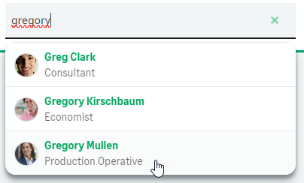
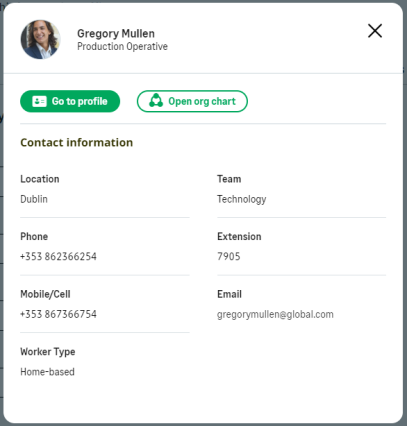
Select the Go to profile or Open org chart buttons to open the user's profile, or their entry in the org chart.
Updated picklist behavior
This release introduces an update to the way picklists are displayed in redesigned WX processes. Previously, picklists were always displayed as drop-down menus. Now, picklists with up to 5 options are rendered as radio buttons. When there are more than 5 options available, the list is presented as a drop-down menu.
The example below shows 2 picklists, the first with less than 5 options, and the second with more than 5 options:
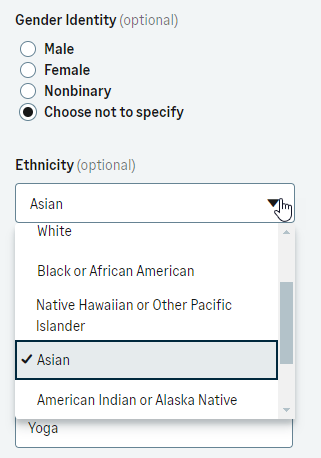
This behavior currently affects all redesigned WX processes, and will be rolled out to additional process as they are updated.
Updated look for success and error messages
This release updates success and error messages to use a new component with a new look and feel. Success and error messages are displayed at the top of a page.
Updated error message look:

Updated success message look:
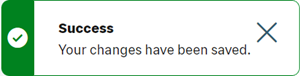
Legacy homepage removal
The legacy homepage for WX has been deprecated as part of this release, and the Updated WX Homepage toggle has been removed. As part of this release, all customers will be moved to the updated homepage.
For information about setting up the new homepage, see Set up the WX homepage. You need to set up a WX service as the homepage, otherwise WX services may not display correctly. The WX homepage must include at least 1 visible internal communication.
For guidance and tips on how to design your WX homepage, see the article Best practices for designing the WX homepage at the Sage People Community.
Limitations
The new look WX currently has the following limitations:
-
Navigating to the Compensation Planning and Performance Management processes causes a switch to the legacy navigation menu. Select the company logo in top left of the page, or select a different menu item to return to the new menu.
-
You can display up to 20 internal communications in the carousel component.
For a list of current known issues, see Known issues.