Create an additional site
-
Go to Setup > Feature Settings > Digital Experiences > All Sites
-
Select New
-
On the Choose... page select the Build Your Own (Aura) template:
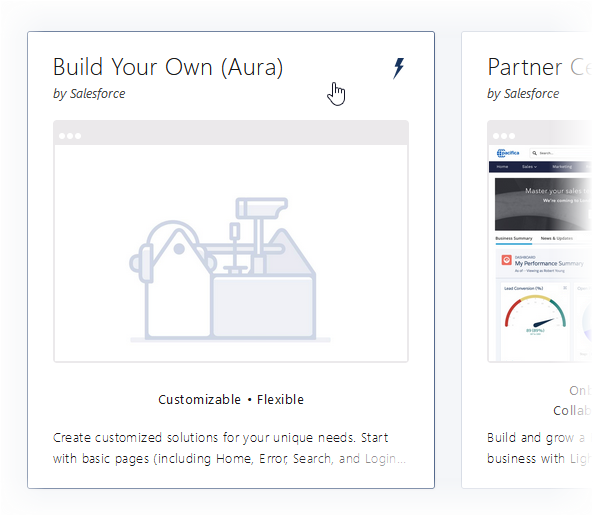
-
On the Build Your Own (Aura) template page, select Get Started.
-
On the Enter a Name page complete the fields as follows:
Field What to enter Name Enter a name for the site. You can change the name later if you need to. URL Enter the characters you want to be added to the url path, following the ...force.com/ host name.
If you use the site name, remove any forbidden characters such as spaces. URL can contain only alphanumeric characters.
-
Select Create.
The site is created and the >My Workspaces page displayed for you to start the customization process:
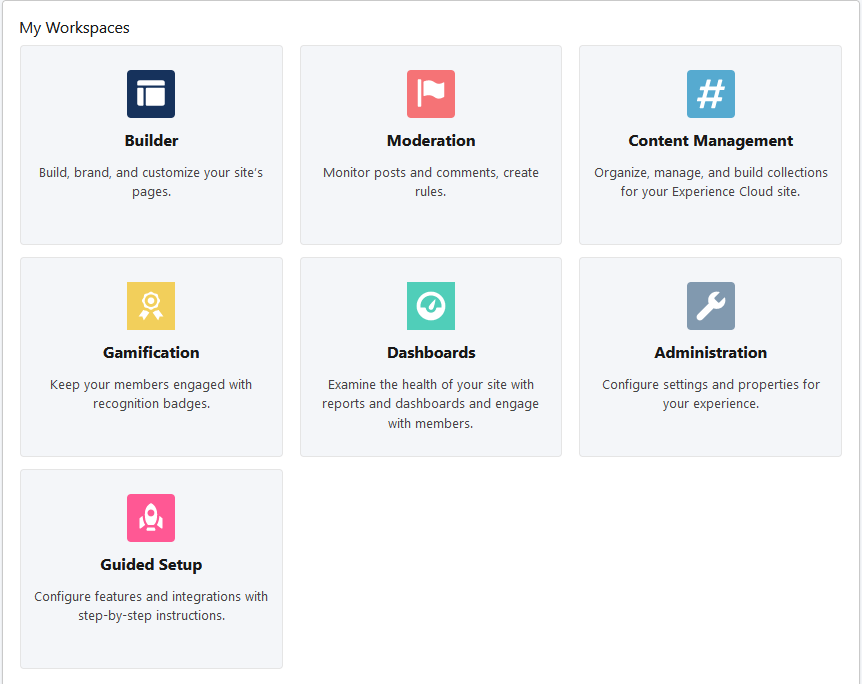
- Select the Administartion tile.
-
On the Administration page select Settings.
-
On the Settings page select Change Template:
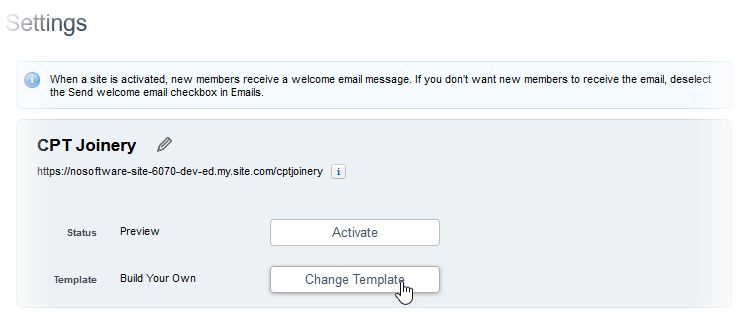
-
Select OK to confirm.
-
Select the Candidate Portal template:
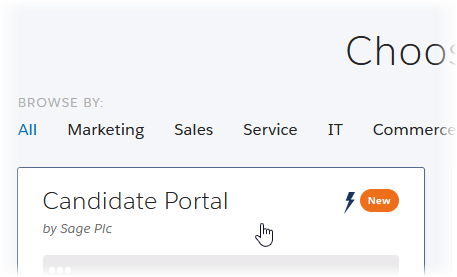
-
On the Candidate Portal template page, select Get Started.
-
On the Enter a Name page complete the fields as you did for the Build Your Own (Aura) site.
-
Select Create.
The site is recreated and the >My Workspaces page displayed for you to continue the customization process.