Enable asset file access for the Guest User
-
Go to Setup > Feature Settings > Digital Experiences > All Sites.
-
For the Candidate Experience Portal site select Workspaces:
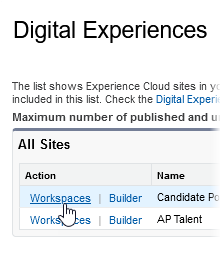
-
On the Workspaces page select Administration:
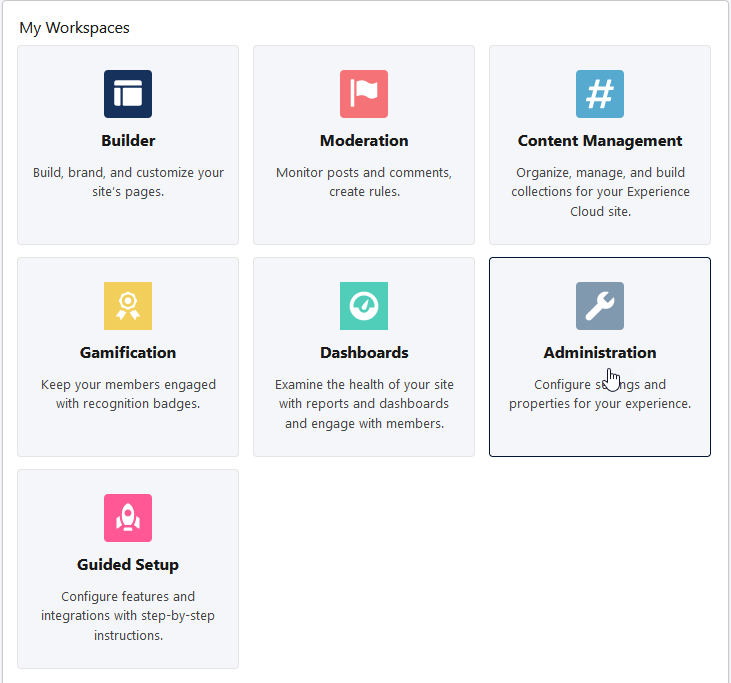
-
On the Administration page select Preferences:
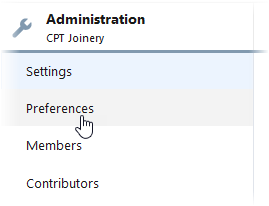
-
On the list of Preferences select Show all settings in Workspaces:
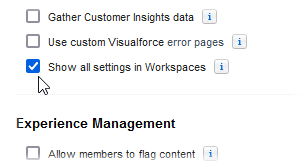
-
Select Save.
-
On the list of Preferences select Let guest users view asset files and CMS content available to the site:
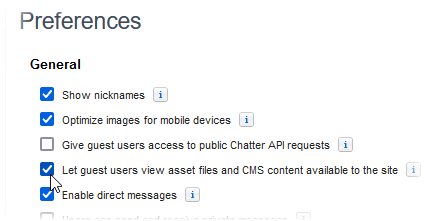
-
Select Save.