Enable Candidate Experience portal user access to applications
-
Go to Setup > Feature Settings > Digital Experiences > Settings.
-
Scroll down to Sharing Sets.
-
Select New:

-
On the New Sharing Set page complete the fields as follows:
Field What to enter Label Enter Candidate Portal Applicant. Sharing Set Name Automatically completed for you with the Label you entered. Leave the default value: Candidate_Portal_Applicant. Description Enter a brief description, for example: To enable Candidate Experience portal user access to applications. Available Profiles Select Customer Community Plus User and Customer Community Plus Login User. Select Add to move the profiles to the Selected Profiles list. Available Objects Select:
- Account
- Application
- Candidate
- User
Select Add to move the objects to the Selected Objects list.
If Account is not listed as an Available object it may be because it is assigned Public Read/Write access through organization wide sharing settings. If so, you do not need to provide additional access to applications.
Configure Access For each of the objects in turn select Set Up to display the access mapping dialog:
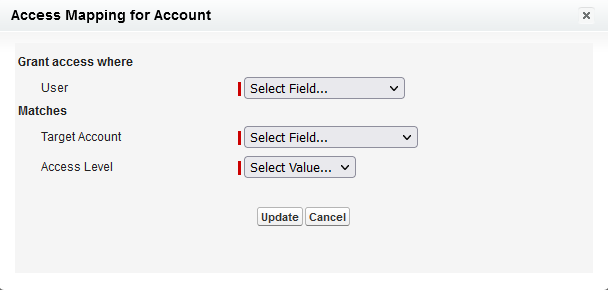
Complete the fields as follows:
-
Account
Grant access where User: select Contact
Matches Target Account: select PersonContact
Matches Access Level: select Read/Write
Select Update -
Application
Grant access where User: select Contact
Matches Target Application: select fRecruit__Candidate__c.fRecruit__Contact__c
Matches Access Level: select Read/Write
Select Update -
Candidate
Grant access where User: select Contact
Matches Target Candidate: select fRecruit__Contact__c
Matches Access Level: select Read/Write
Select Update -
User
Grant access where User: select Contact
Matches Target Application: select Contact
Matches Access Level: select Read/Write
Select Update
-
On the Candidate Portal Applicant page select Save.