Enable privacy notice access for recruiters and candidates
Recruiters must be assigned permission to set up a privacy notice for your site, and candidates must be assigned permission to view it. Setup and viewing require access to Salesforce standard objects which cannot be included by Sage People in the Candidate Experience Portal package. Follow these steps to create a permission set with the necessary access:
-
Go to Setup > Users > Permission Sets.
-
On the Permission Sets page select New.
-
Complete the fields as follows:
Field What to enter Label Candidate Portal Recruiter Privacy Notice API Name Automatically completed for you using the Label you entered. Leave the default value:
Candidate_Portal_Recruiter_Privacy_Notice.
Description Permission set for recruiters using candidate portal to setup Privacy Notice. -
Select Save
-
On the Permission Sets page select the Permission Set Label for the permission set you just created: Candidate Portal Recruiter Privacy Notice
-
In the Find Settings... search box enter Authorization Forms
-
Select Edit.
-
In the Field Permissions section select Read Access and Edit Access on all fields:

-
Select Save
-
In the Find Settings... search box enter Authorization Form Texts
-
Select Edit.
-
In the Field Permissions section select Read Access and Edit Access on all fields:
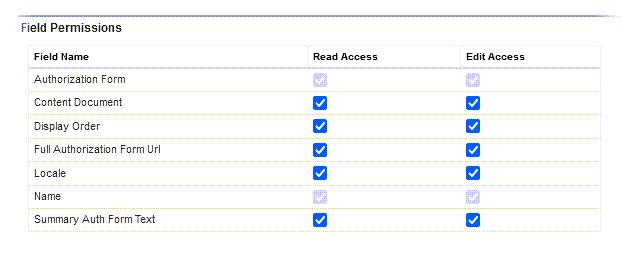
-
Select Save.
-
In the Find Settings... search box enter Authorization Form Consents
-
Select Edit.
-
In the Object Permissions section select all check boxes:
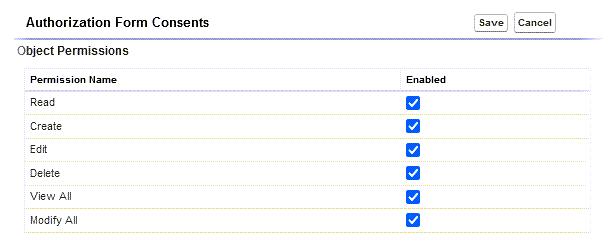
-
In the Field Permissions section select Read Access and Edit Accesson all fields:
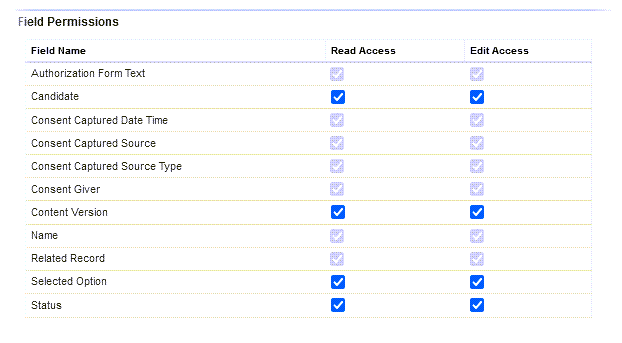
-
Select Save.
-
Go to Setup > Users > Permission Sets.
-
On the Permission Sets page select New.
-
Complete the fields as follows:
Label Enter Candidate Portal User Privacy Notice API Name Automatically completed for you using the Label you entered. Leave the default value Candidate_Portal_User_Privacy_Notice. Description Enter Permission set for candidate portal users to access Privacy Notice. -
Select Save
-
On the Permission Sets page select the Permission Set Label for the permission set you just created: Candidate Portal User Privacy Notice
-
In the Find Settings... search box enter Authorization Forms
-
Select Edit.
-
In the Field Permissions section select Read Access on all fields.
-
Select Save.
-
In the Find Settings... search box enter Authorization Form Texts
-
Select Edit.
-
In the Field Permissions section select Read Access on all fields.
-
Select Save.
-
In the Find Settings... search box enter Authorization Form Consents
-
Select Edit.
-
In the Object Permissions section select Read and Create.
-
In the Field Permissions section select Read Access and Edit Access on all fields.
-
Select Save.
-
Go to Setup > Users > Permission Set Groups.
-
Select the API Name Candidate Portal.
-
In the Permission Sets section select Permission Sets in Group:
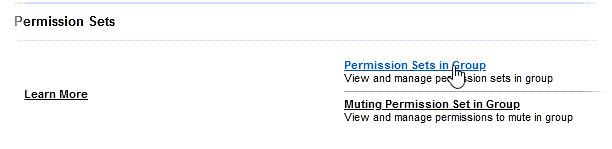
-
On the Permission Set Groups page for Candidate Portal select Add Permission Set:
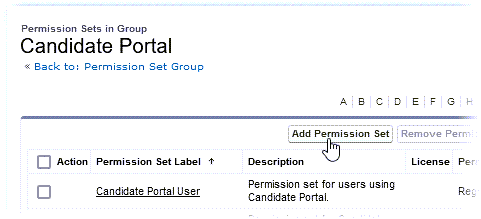
-
Select Candidate Portal User Privacy Notice.
-
Select Add.
-
Go to Setup > Users > Permission Set Groups.
-
Select the API Name Candidate Portal Admin.
-
In the Permission Sets section select Permission Sets in Group.
-
On the Permission Set Groups page for Candidate Portal Admin select Add Permission Set:
-
Select Candidate Portal Recruiter Privacy Notice.
-
Select Add.
Sage People displays a confirmation message.
-
Select Done.