You can define the sources you want to use to help fill the vacancies you have defined. You can set up:
- Internet Job Boards. Sage People offers job posting aggregation through Broadbean, automating the distribution of job postings to multiple online job sites.
- One or more Candidate Portals.
- An Agency Portal for external recruitment agencies.
To define sourcing:
-
On the Vacancy Details page, select Sourcing:

Recruit displays the Vacancy Sourcing page:
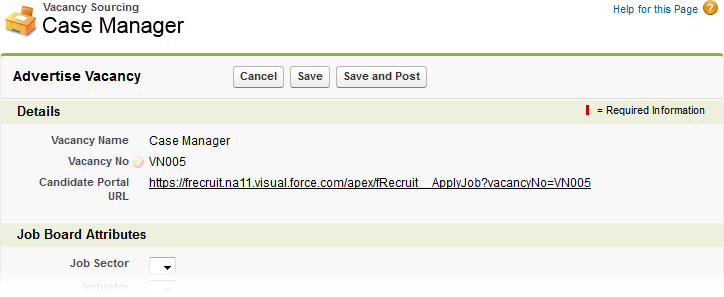
If the Sourcing button is grayed, check the Vacancy has been approved - see the Approval History Related List for the Vacancy.
-
Complete the fields on the Vacancy Sourcing page:
Field What to enter Details section
Vacancy Name
The name of the vacancy. You cannot edit this field.
Vacancy No
The unique reference number automatically assigned by Recruit to the vacancy. The Vacancy Number is used:
- In the Subject line of any incoming emails relating to this vacancy. This ensures that the email is applied to the correct vacancy.
- In the unique url for Candidate Portals.
Candidate Portal URL
The unique URL for this vacancy on your Candidate Portal(s). Automatically assigned by Recruit.
Job Board Attributes section
The fields in this section depend on the requirements of the Job Board(s) your Recruit implementation has been configured to support. The fields listed here are defaults.
Job Sector
Picklist. The job sector in which the vacancy operates. Configuration options enable you to specify a default job sector.
Industry
Picklist. The industry in which the vacancy operates. Configuration options enable you to specify a default industry.
Location Country
Picklist. The country where the vacancy exists. Configuration options enable you to specify a default country.
Location Region
Picklist. The region of the location country in which the vacancy exists. The Location Region picklist is not populated for all countries. Configuration options enable you to specify a default region.
Location City
Text. The town or city of the normal place of work for the vacancy.
Location Postal Code
Text. The postal or zip code of the normal place of work for the vacancy.
Place on Portals and Job Boards section
Advertise on Candidate Portal
Checkbox. Check to add this vacancy to a Candidate Portal.
Candidate Portal
The name of the Candidate Portal you want to carry this vacancy. The vacancy is displayed on the named Portal and on no other.
Leave blank to post the vacancy to the default Candidate Portal.
Select Candidate Portal Lookup
 to find and select a Candidate Portal.
to find and select a Candidate Portal.Advertise Internally
Checkbox. Check to make this vacancy visible to internal candidates with access to Sage People WX.
Advertise on <Job Board name(s)>
Checkbox. Check to add the vacancy to the named Job Board(s).
Applications Close Date
Date. The date when the vacancy will close to further applications.
Invite Agencies section
Advertise to Agencies
Checkbox. Check to add the vacancy to your Agency Portal. On saving, the vacancy is visible to:
- All agencies set up to see all open vacancies. The Invite boxes for these agencies will already be checked.
- All agencies set to Automatic invitation status. The Invite boxes for these agencies will already be checked.
- Agencies set to Manual invitation status only when you check the Invite boxes for those agencies.
Invite <agency name(s)>
Checkboxes. One box for each agency set up to use the Agency Portal. Agencies must be set to invitation status Automatic or Manual to be listed. Agencies set to an invitation status of None are not listed.
Check to send an email to the designated contact at the agency. The email invites the agency to use the Agency Portal to submit candidates for this vacancy.
Post up to CareerBuilder Job Boards section
Not currently used
Post To CareerBuilder
Not used.
CareerBuilder Post Date
Not used.
Post up to LinkedIn Job Boards section
Not currently used
Post To LinkedIn
Not used.
LinkedIn Post Date
Not used.
Post up to Monster Job Boards
Not currently used
Post To Monster
Not used.
CAN (Career Ad Network) to Monster UK
Not used.
CAN (Career Ad Network) to Monster US
Not used.
Monster Post Date
Not used.
Monster Posting Locations
Not used.
Post up to Broadbean
For Broadbean fields refer to Posting Jobs to Broadbean -
Select:
- Save to save the details entered and to invite selected agencies to submit candidates for the vacancy.
- Save and Post Not used.
- Cancel to discard your changes.