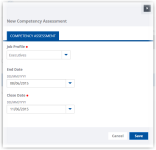The Competency Assessment process can be set up so that team members, managers, or HR can start a new assessment. The setting controls who can see the New button on the Competency Assessment. This section assumes a new assessment is going to be started by the team member's manager.
-
Access your team member's profile using the My Team menu item:
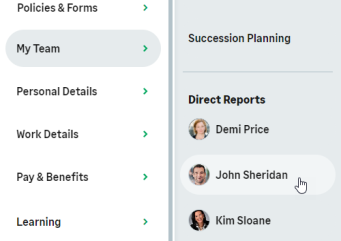
-
On the team member's profile page, select the service that hosts the Competency Assessment process and select it from the drop-down menu:
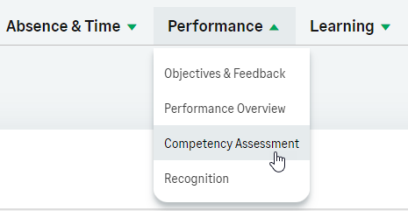
WX displays the Competency Assessment detail view for the team member. Note that you can only have one active competency assessment for each team member.
-
Select New. WX displays the New Competency Assessment view:
-
In the Job Profile picklist select the Job Profile holding the competencies you want to assess for the team member:
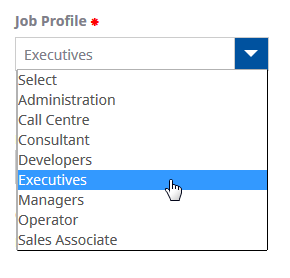
-
In End Date, select the date by which people are asked to complete feedback. Set this a few days before the Close Date to give time to chase stragglers.
The Sage People configurable workflow can send reminders before and immediately after that day.
-
In Close Date, select the date after which the competency assessment may be completed and outstanding feedback requests canceled. Set Close Date shortly after End Date, creating a period for completing feedback.
The Close Date is typically not revealed to assessors but it is the date up to which you will wait for feedback.
You cannot cancel assessments to reveal results until the Close Date, but you can see the results before the Close Date if all assessments are complete.
- Select Save.
Sage People creates a new Draft competency assessment with two assessors:
- The team member being assessed, enabling self assessment.
- The team member's manager, enabling manager assessment.
You must add any other assessors you want to contribute before starting the competency assessment.
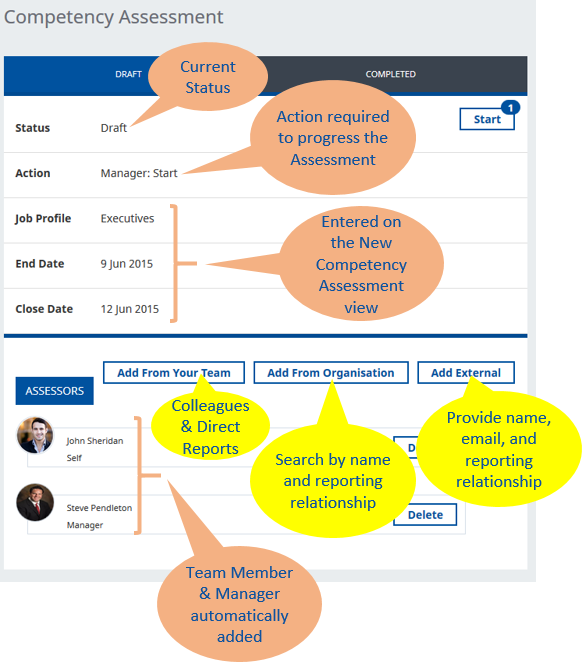
Use the buttons to add other assessors:
-
Add From Your Team
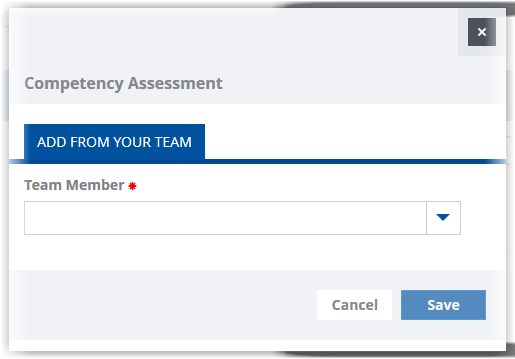
Select the Team Member picklist to choose the person you want:
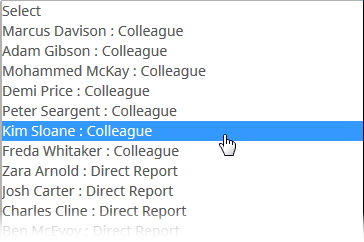
-
Add From Organization
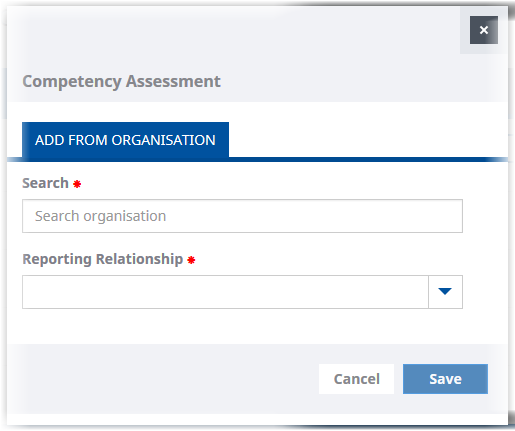
Use Search to find the person you want:
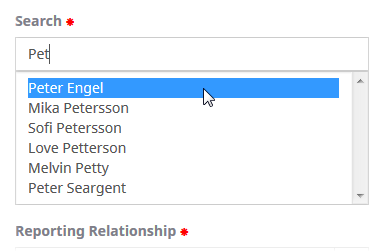
WX searches across your organization using the fields in the Team Member Find Field Set to identify matches.
Ask your HR Administrator if you want to change the fields to search.
Then select the Reporting Relationship:
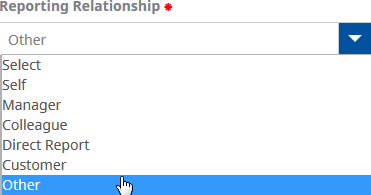
-
Add External
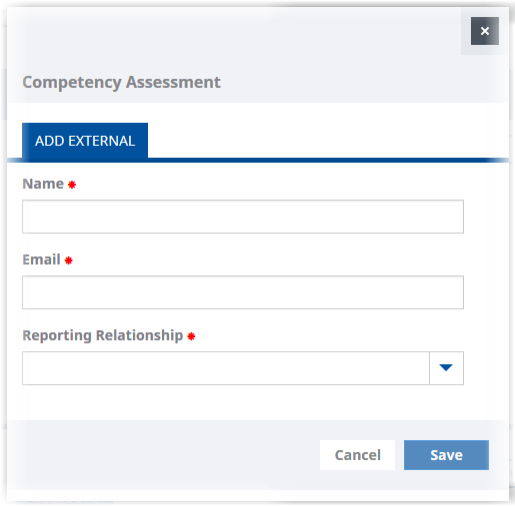
Enter the Name, Email address, and select the Reporting Relationship.
Repeat to select all the assessors you want to contribute to the assessment.