Your Absence Accrual Log indicates when absence entitlement you have earned is added to your absence balance and when absences you request are subtracted from the accrued amount.
The log shows earned entitlement according to the rules in your organization. Balances can accrue at a fixed rate throughout the year, or your entitlement may be driven by your Timesheet entries.
To view your Accrual Log:
-
In the menu, select the Time Off process to view your absence calendar.
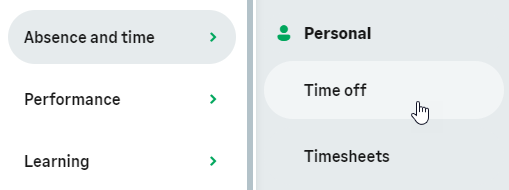
-
Select the Accrual Log tab:
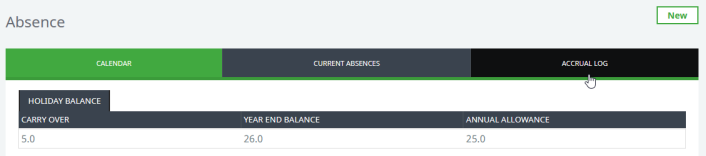
WX displays the Accrual Log for the current year up to today's date:
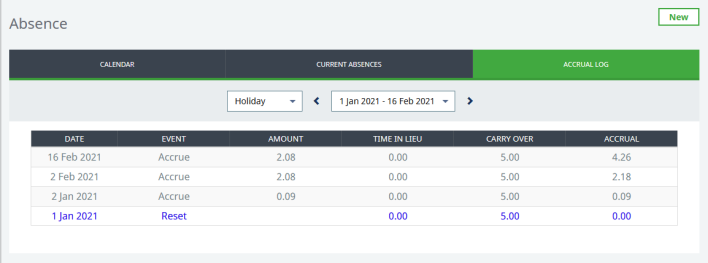
The current year is the current calendar year, unless the absence accrual rules in your organization use a specific day other than 1st January for starting and resetting absence accruals.
View accrual for different types of absence
Use the absence reason drop-down menu to select the type of absence you want to view. Only accruing absence types are shown. For example, if sick leave does not accrue in your organization, you will not see it here.
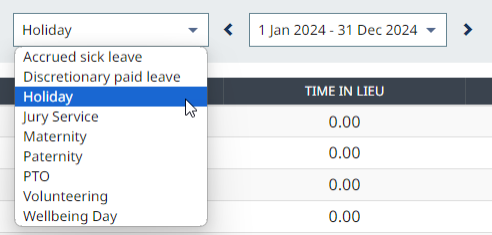
The display changes to show accrual events and balances for the selected reason.
Set the displayed period
Use the accrual period drop-down menu to select the time range that you want to view. By default, this displays the current year to today's date. You can display balances for:
-
The year to date: shows your current accrued balance as of today's date
-
The current year to year end: displays your projected balance to the end of the current year
-
The next 2 calendar years: displays projected balances for the full year for each of the next 2 years
-
Previous calendar years: displays accrual events for previous years.
Alternatively, use the arrows to display the next or previous period from the list.
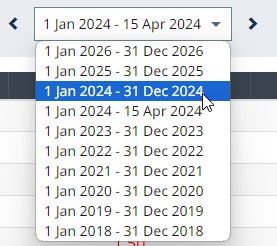
Accrual table
The accrual table displays a list of events that either add to or subtract from your absence balance for the selected reason.
| Column | |
|---|---|
| Date | The date the accrual event occurred. |
| Event |
The type of transaction that added to or subtracted from your balance on that date. Events can be as follows:
|
| Amount | The amount of time added to or subtracted from your balances on that date. |
| Time in Lieu |
Your time in lieu balance on that date. If the date is in the future, this is the projected time in lieu balance on that date, including any booked or pending absences to that date, which are shown as being subtracted on the date they are due to be taken, in accordance with your organization's deduction order rules. By default, time in lieu is used before carry over. |
| Carry Over |
Your carry over balance on that date. If the date is in the future, this is the projected carry over balance on that date, including any booked or pending absences to that date, which are shown as being subtracted on the date they are due to be taken, in accordance with your organization's deduction order rules. |
| Accrual |
Your available accrued balance on that date, after the relevant amount has been added or subtracted. If the date is in the future, this is the projected accrual balance on that date, including any booked or pending absences to that date, which are shown as being subtracted on the date they are due to be taken. |