To create a new Job Library Item:
-
Select the Job Library tab.
Sage People displays the Job Library Home page.
-
Select New.
Sage People displays the Job Library Item page:
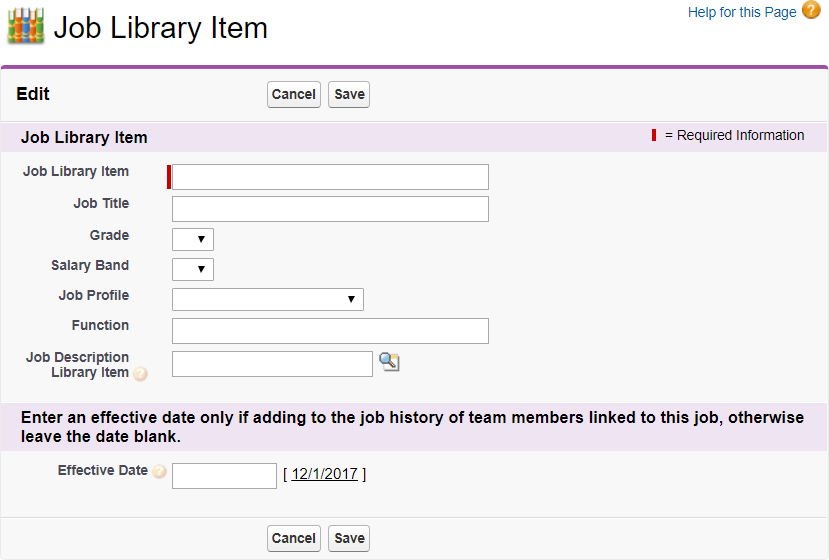
-
Complete the fields as follows:
Field Description Job Library Item A unique code or label for this item. Make Job Library Item a required field to ensure it always contains a meaningful and valid Job name. If left blank, Sage People inserts a 15 character alphanumeric code.
To make the field required you need access to Setup. Then follow these steps:
-
Go to the Employment Record object:
In Salesforce Lightning Experience, go to Setup > Object Manager, and then select the Employment Record object.
In Salesforce Classic interface, go to Setup > App Setup > Create > Objects and select the Label for Employment Record.
-
Go to the Field Sets Related List and select Edit for the Job Library Field Set.
-
In the Field Set, select the Job > Job Library Item field.
-
Select Properties
 .
. -
In the Field Set Item Properties dialog, select Required.
-
Select OK to save your change and close the dialog.
A red star is added to the Job Library Item in the Field Set to indicate a required field.
-
Select Save to save your change and close the Field Set.
Job Title Text. The name you want to apply to the job. Grade Picklist. Select a grade in line with your organization's requirements. Salary Band Picklist. Select a salary band in line with your organization's requirements. Job Profile Picklist. If you maintain a Job Profile library, job profiles are listed for you to select. Function Text. A brief statement of job function. Job Description Library Item The Job Description Library Item you want to link to this Job Library Item. Select Job Description Library Item Lookup
 , find and select the Job Description you want. You can select from all active Job Descriptions—those that have not been activated are not listed.
, find and select the Job Description you want. You can select from all active Job Descriptions—those that have not been activated are not listed.Job Library Items linked to Job Descriptions are listed in the Job Library Related List on the Detail page for the Job Description Library Item.
You can subsequently change the values entered here, but remember that any changes you make are automatically copied to all Team Member records linked to the job.
NoteOnly managed package fields are copied to the Team Member's Job Description from the Job Description Library Item associated with a Job in the Job Library.
-
-
For the Effective Date:
-
If you are creating a new job library item you can enter a date from which you want the job to be available.
-
If you are correcting a job library item, leave Effective Date blank.
-
If you are changing the job because of a re-evaluation, enter an effective date from which the re-evaluation takes effect.
Entering an effective date creates a new record for the Job History of all Team Members linked to the job.
-
-
Select Save.