To use the HR Manager Portal to add new bank details for a Team Member:
-
Select the Employment Record for the Team Member.
-
Scroll down to the Bank Details Related List.
If the Bank Details Related List is not displayed you can add it.
-
Select New Bank Detail:

Sage People displays the New Bank Details Edit page:
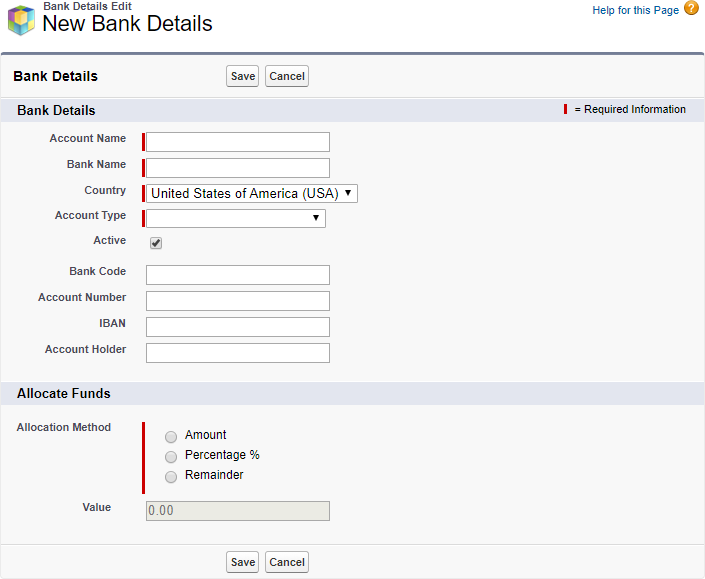
Fields displayed below the Active checkbox and above the Allocate Funds section are controlled by the Details Field Set on the Bank Detail object:
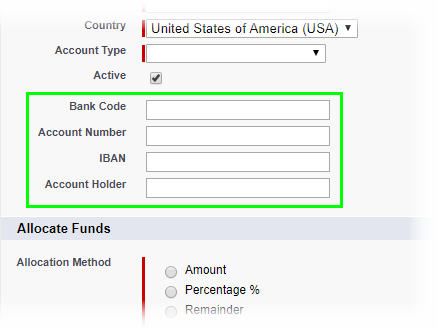
-
Complete the fields in the Bank Details section as follows:
Field Description Account Name Text, up to 80 characters. The name of the account as held by the bank. Bank Name Text, up to 255 characters. The name of the account holding bank. Active Checkbox. If checked, the Bank Details are active. Checked by default—uncheck if you want to load details now and activate them later. Country Picklist. Displayed if the Policy assigned to the Team Member has Account Types defined. The picklist includes the countries defined on the Policy, Bank Account section.
Select the picklist and choose the country hosting the Account Type you want to add.
Account Type Picklist. Displayed if the Policy assigned to the Team Member has Account Types defined. The picklist includes Account Types defined for the Country selected.
Select the picklist and choose the type of bank account you want to add.
Bank Code Displayed if added to the Details Field Set on the Bank Detail object. Text, up to 128 characters. The code used to identify the bank and branch holding the account. Account Number Displayed if added to the Details Field Set on the Bank Detail object. Text, up to 128 characters. The unique identifier for the account used by the account holding bank. IBAN Displayed if added to the Details Field Set on the Bank Detail object. Text, up to 128 characters. The International Bank Account Number enabling the account to be uniquely identified across national borders. Account Holder Displayed if added to the Details Field Set on the Bank Detail object. Text, up to 128 characters. The name of the account holder. Not always the same as the Account Name. -
Complete the fields in the Allocate Funds section as follows:
Field Description Allocation Method Radio buttons. Select one:
-
Amount
To specify a regular currency value to be paid to the account.
-
Percentage
To specify a fixed percentage value to be paid to the account. If you are adding details for more than one account the total allocated percentage must be less than or equal to 100.
-
Remainder
To nominate this account as the receiving account for any amount remaining when other allocations have been made. Remainder becomes available for selection when at least one other account has been defined for the Team Member.
Value Number, 16 digits and 2 decimal places.
If Allocation Method is:
-
Amount, enter a currency value.
-
No constraints are applied to the value at the point of entry. Your payroll system provides validation against available funds.
-
-
Percentage, enter a percentage value between 1 and 100.
If you are adding details for more than one account the total allocated percentage must be less than or equal to 100.
-
Remainder, you cannot enter a value. The value is automatically calculated when Amount and Percentage allocations have been made.
If you select Remainder for a second account, the first Remainder account is automatically deactivated.
-
-
If this is the first account you have defined, select Save.
Sage People saves the bank details and redisplays the Employment Record Detail page.
To add more bank details, repeat the process.
-
If this is the second or a subsequent account you have defined, select Save and Prioritize.
Prioritizing enables you to define the order in which funds are allocated to multiple accounts.
-
If funds are allocated exclusively by amount, available funds are distributed in priority order until the available amount is reduced to zero, or there is a remainder. Any remainder is then allocated to a defined remainder account.
-
If funds are allocated exclusively by percentage, available funds are divided in the proportions defined. If percentages sum to less than 100, any remainder is allocated to a defined remainder account.
-
If funds are allocated using a mix of amount and percentage, available funds are distributed in priority order by amount or percentage of funds remaining at that point in the distribution until the available amount is reduced to zero, or there is a remainder. Any remainder is then allocated to a defined remainder account.
Sage People saves the bank details and displays the Bank details Define Priority page:
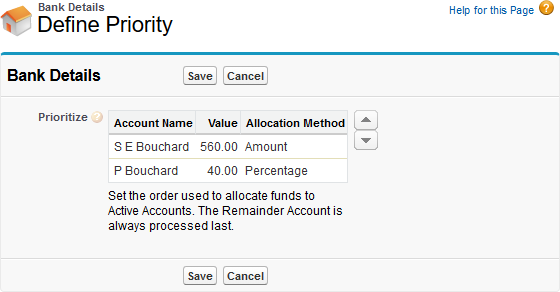
Accounts are initially displayed in the order you added them, and payments are allocated to the accounts in the order displayed, starting at the top of the list.
-
-
To change the order, select an account and use the up
 and down
and down  arrows to move it to the position you want.
arrows to move it to the position you want. -
When you have set the priority as you want it, select Save.
Sage People saves the bank details and redisplays the Employment Record Detail page.