To edit bank account details for a Team Member:
-
Select the Employment Record for the Team Member.
-
Scroll down to the Bank Details Related List.
-
For the account you want to change, select Edit:
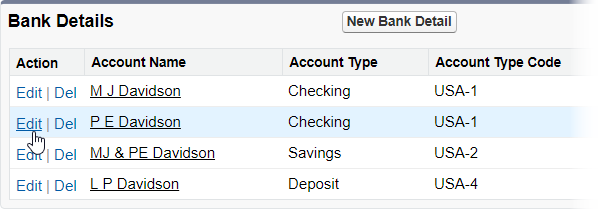
Sage People displays the Bank Details Edit page.
-
Make the changes you want.
You can change all entered details for an account including:
-
Account Name
-
Bank Name
-
Host country for the Account Type
-
Account Type
-
Setting the account details active or inactive
-
Allocation Method and value.
-
-
Select Save and Prioritize.
Prioritizing enables you to define the order in which funds are allocated to multiple accounts.
-
If funds are allocated exclusively by amount, available funds are distributed in priority order until the available amount is reduced to zero, or there is a remainder. Any remainder is then allocated to a defined remainder account.
-
If funds are allocated exclusively by percentage, available funds are divided in the proportions defined. If percentages sum to less than 100, any remainder is allocated to a defined remainder account.
-
If funds are allocated using a mix of amount and percentage, available funds are distributed in priority order by amount or percentage of funds remaining at that point in the distribution until the available amount is reduced to zero, or there is a remainder. Any remainder is then allocated to a defined remainder account.
Sage People displays the Bank Details Define Priority page:
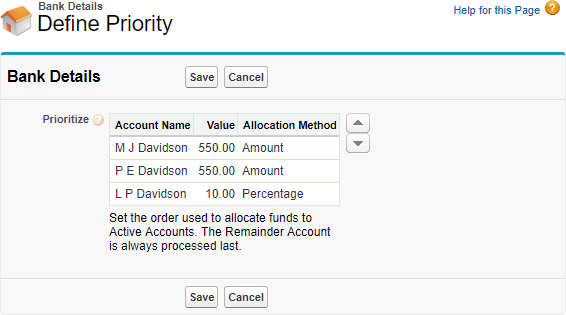
-
-
To change the priority order, select the Account and use the up
 and down
and down  arrows to move it to the position you want.
arrows to move it to the position you want. -
Select Save.