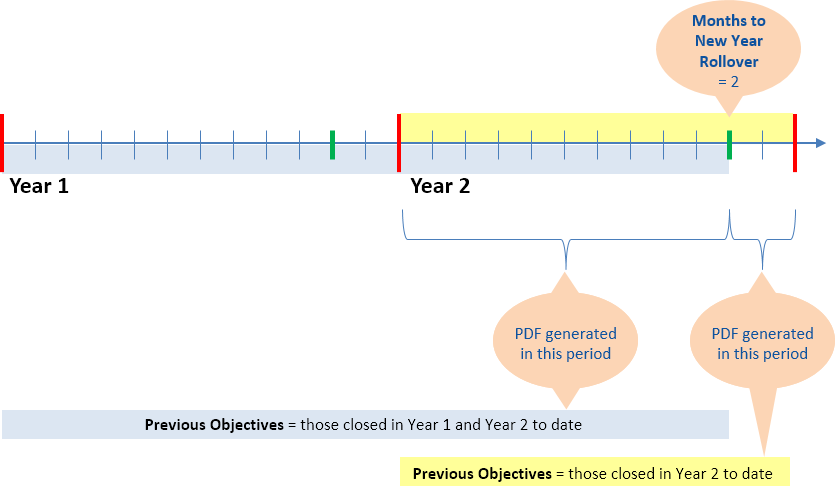Objectives | Configuration options
Sage People has two different types of objectives for performance management processes: Objectives and Enhanced Objectives. If you are not sure which objectives your organization uses, check out this comparison.
Configure page options
None
Policy options
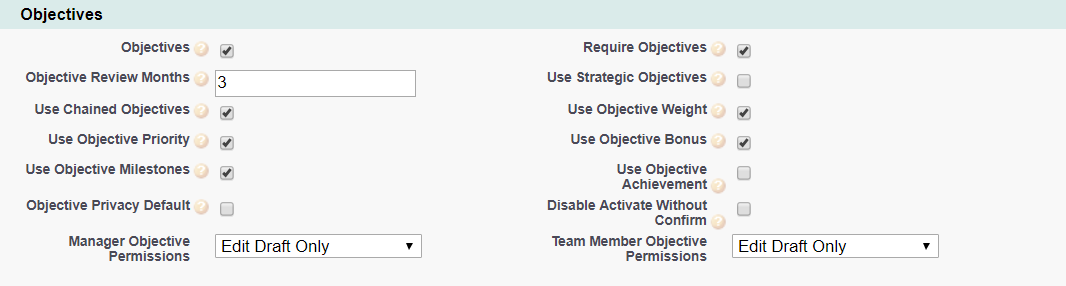
|
Option |
Description |
|---|---|
|
Objectives |
Checkbox. If checked, the Objectives process is active and can be enabled for WX users. |
|
Require Objectives |
Checkbox. If checked, an action is created for the manager and team member if no current objectives exist for a team member. If not checked, no action is raised if no current objectives exist. |
|
Objectives Review Months |
Number. The default number of months between reviews. Sets a date for the first review to this number of months from the start of the company year. |
|
Use Strategic Objectives |
Checkbox. If checked, objectives for a team member are linked to organization-wide strategic objectives. A picklist of strategic objectives is shown when creating objectives. To customize the default picklist values for your organization, go to Go to Setup > Object Manager, and select the Objectives object. Select Fields & Relationships, select the Strategic Objective field and go to the Values related list. |
|
Use Chained Objectives |
Checkbox. If checked, team member objectives are linked to a manager's objectives. A Contributes To picklist of the primary manager’s objectives is shown when creating objectives. |
|
Use Objective Weight |
Checkbox. If checked, weighting is used as one of the objective attributes. This sets a percentage weight for the objectives. Normally the objectives for a year add up to 100%. A bonus may be given in proportion to this percentage. If you select Use Objective Weight, do not select Use Objective Priority - use one or the other, not both. |
|
Use Objective Priority |
Checkbox. If checked, the priority picklist is used as one of the objective attributes. Options are typically High, Medium, and Low. If you select Use Objective Priority, do not select Use Objective Weight - use one or the other, not both. |
|
Use Objective Bonus |
Checkbox. If checked, a checkbox is displayed to enable performance against objectives to be used as one of the determinants of a bonus. |
|
Use Objective Milestones |
Checkbox. If checked, milestones or metrics are used as part of an objective. Metrics can be added to an objective and amended by a team member or a manager. Milestones are measured by percentage complete. |
|
Use Objective Achievement |
Checkbox. If checked, a percentage score is used to indicate how much progress a team member has made towards achieving an objective. |
|
Objective Privacy Default |
Checkbox. If checked objectives default to being private. The manager or team member can override the default setting. |
|
Disable Activate Without Confirm |
Checkbox. If checked, the Activate Without Confirm button is removed from manager draft objectives. |
|
Manager Objective Permissions |
Picklist. The options available to a manager. Select from:
If the picklist does not display the full set of values, you can add them; in summary:
|
|
Team Member Objective Permissions |
Picklist. The options available to a team member. Select from:
If the picklist does not display the full set of values, you can add them; in summary:
|
Policy Process Dates also apply to the Objectives process:
|
Option |
Description |
|---|---|
|
Year Start Day |
Picklist. The business year's first day. Default date for new objectives. |
|
Year Start Month |
Picklist. The business year's first month. Default date for new objectives. |
|
Months to New Year Rollover |
Number. The number of months before the end of the year when new objectives are assumed to belong to the coming year, not the current one. The end of year date is 12 months after the start of year, defined by Year Start Day and Year Start Month. Affects default dates only. |
|
Values entered for Year Start Day, Year Start Month, and Months to New Year Rollovercontrol the Objectives data displayed when creating a PDF version of Objectives:
|
|
Field sets
|
Field Set |
Purpose |
|---|---|
|
Additional Attributes |
Fields added to the field set are added as one of the objective attributes. Added fields appear with weight, priority or is bonus, if any of those are selected in the policy. Do not attempt to add the Initiator field to the Additional Attributes field set. Initiator is intentionally not available by default in the Field Set - it performs a key role in the Objectives process flow and any attempt to modify it can result in process failure. |
Picklists
To edit these default picklist values:
-
Go to Setup and select the Object Manager tab.
-
Select object, select the picklist field, go to the Values related list.
Objective object
Priority field
-
High
-
Medium
-
Low
Strategic Objective field
-
Financial
-
People and Processes
-
Sales and Marketing
-
Research and Development
-
Operations
Progress field
-
Ongoing: Above Track
-
Ongoing: On Track
-
Ongoing: Below Track
-
Closed: Exceeded
-
Closed: Achieved
-
Closed: Not Achieved
-
Closed: Cancelled
Values must retain the Closed: and Ongoing: prefixes. Ideally, do not edit Progress picklist default values.
Objective Approval History object
Commenters Role field
-
Manager
-
Team Member
Objective Review object
Reviewer Type field
-
Self
-
Manager
-
Collaborator
-
Other
Object fields
To rename these custom fields:
-
Go to Setup and in Quick Find enter Override.
-
On the Override page select the:
-
Package hosting the object
-
Language
-
Setup Component = Custom Field
-
Object
-
Aspect = Field Label
-
-
Enter new values in the Field Label Override column
|
Milestone object (HCM) |
|
|---|---|
|
Default Field Label |
Field Type |
|
Description |
Long Text Area (32000) |
|
End Date |
Date |
|
Objective |
Master-Detail (Objective) |
|
Progress |
Percent (3,0) |
|
Start Date |
Date |
|
When |
Long Text Area (32000) |
| Objective object (HCM) | |
|---|---|
|
Default Field label |
Field Type |
|
Achievement |
Percent (3,0) |
|
Action |
Formula (Text) |
|
Action Date |
Formula (Date) |
|
Approved Date |
Date |
|
Bonus Score |
Formula (Number) |
|
Collaboration |
Picklist |
|
Collaborative Objective |
Lookup (Collaborative Objective) |
|
Confirmed Date |
Date |
|
Contributes To |
Lookup (Objective) |
|
Description |
Long Text Area (32000) |
|
End Date |
Date |
|
Initiator |
Text (30) |
|
Is Private |
Checkbox |
|
Last Team Member Review Date |
Date |
|
Manager Action |
Formula (Text) |
|
Manager Action Date |
Formula (Date) |
|
Manager Comments |
Text Area (255) |
|
Measure |
Long Text Area (32000) |
|
Next Review Date |
Date |
|
Priority |
Picklist |
|
Progress |
Picklist |
|
Required For Bonus |
Checkbox |
|
Score |
Number (3,0) |
|
Start Date |
Date |
|
Status |
Formula (Text) |
|
Strategic Objective |
Picklist |
|
Team Member |
Lookup (Team Member) |
|
Team Member Action |
Formula (Text) |
|
Team Member Action Date |
Formula (Date) |
|
Team Member Comments |
Text Area (255) |
|
Weight |
Percent (3,0) |
|
When |
Long Text Area (32000) |
|
Objective Approval History object (HCM) |
|
|---|---|
|
Default Field Label |
Field Type |
|
Comment |
Long Text Area (32768) |
|
Comment Date |
Date |
|
Commenter |
Lookup (Team Member) |
|
Commenters Role |
Picklist |
|
Objective |
Master-Detail (Objective) |
|
Status |
Text (40) |
|
Objective Review object (HCM) |
|
|---|---|
|
Default Field Label |
Field Type |
|
Comment |
Long Text Area (32768) |
|
Objective |
Master-Detail (Objective) |
|
Review Date |
Date |
|
Reviewer |
Lookup (Team Member) |
|
Reviewer Type |
Picklist |
Record types
Record types for the Objective object:
-
New
-
Manager Prepare
-
Manager Draft
-
Team Member Prepare
-
Team Member Draft
-
Rejected Draft
-
Active
-
Closed
Action events
|
Event |
When sent |
|---|---|
|
Approve |
When an objective is approved by a manager. |
|
Close |
When an objective is closed by a manager. |
|
Confirm |
When an objective is confirmed by a team member. |
| Delete | When an objective is deleted. |
|
Draft |
When an objective is edited by a team member or manager. |
|
Force |
When an objective is set without confirmation by a manager. |
|
New |
When an objective is created by a team member or manager. |
|
Reject |
When a draft objective is rejected. |
|
Reveal |
When a draft objective is revealed by the team member or manager. |
|
Review |
When an objective is reviewed by a team member or manager and not closed. |
| Review Date | When an objective review date is today. The trigger date can be offset* from the Review Date. |
| * Action Events can use these dates to calculate a trigger date by applying an offset. Offsets can be in days or months and can be positive (after the date), negative (before the date) or zero (on the date). | |
Actions
-
Manager and team member: Add New. Appears when:
- Objectives process is active.
- No Objectives exist with today between the start date and end date.
- Manager: Approve or Edit. Appears when:
Objective status is Team Member Draft (has been edited by team member)
- Team Member: Confirm or Edit. Appears when:
Objective status is Manager Draft (has been edited by manager)
- Team member: Reveal. Appears when:
- A team member has added an objective and the objective is in the Team Member Prepare status.
-
Team Member and Manager: Review. Appears when:
- Objective status is Active.
- Objective Next Review Date is on or before today.
Field tracking
Field Tracking is normally enabled, tracking progress, manager comments, team member comments, and next review date.