To create a Target for a Team Member through the HR Manager Portal:
- On the Team Member record, select the Targets Related List.
- Select New Target:
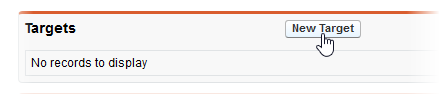
- If you are prompted to select a Target Record Type, select New then select Continue.
-
On the New Target Edit page, complete the fields in the Information section as follows:
Field Description Target
Text, up to 80 characters. Enter a name for the Target, such as New product sales, Service contracts, or Upgrades.
Start Date
The date you want the Team Member to start work towards this set of targets. Defaults to the start of the financial year as defined in the Policy, and subject to the rollover period, also defined in the Policy.
Select the field to display a calendar for date picking, or select today's date next to the field.
Currency
The currency used to measure the target. May be the local currency for the Team Member or the reporting currency used by your organization.
Select Currency Lookup
 , find and select the currency.
, find and select the currency.Calculate Salesforce Opportunities
Checkbox.
If checked, this Target is linked to Salesforce Opportunities and Closed Opportunities contribute to actuals.
If unchecked, there is no automatic link to Salesforce Opportunities.
Contributes To
If this Target contributes to a higher level target, typically one held by the Team Member's manager, enter the name of the higher level target.
Select Contributes To Lookup
 , find and select the Target name.
, find and select the Target name.Basis
Picklist. The time basis used for setting Targets and measuring actuals. A default value can be set in the Policy; you can override the default displayed here if you need to.
Select the picklist and choose from:
- Month
- Quarter
- Year
Team Member
The Team Member holding this Target. Automatically completed by Sage People with the name of the Team Member you selected. You can change to another Team Member if you need to - select Team Member Lookup
 , find and select the Team, Member.
, find and select the Team, Member.Is Private
Checkbox.
If checked, this Target is visible through WX to the Team Member and their upward management chain only.
If unchecked, this Target is visible to anyone who can view the Team Member's
-
Complete the fields in the Quarterly Amounts section:
Field Description Target Q1
to
Target Q4
The currency amounts to be used as revenue targets by the Team Member for each of the four quarters of the financial year.
After saving, any changes to these amounts must be confirmed by the Team Member.
Actual Q1
to
Actual Q4
The currency amounts actually realized by the Team Member for each of the four quarters of the financial year.
-
Complete the fields in the Progress section as follows:
Field
Description
Progress
Picklist. The current status of work towards this target.
Select the picklist and choose from:
- Ongoing: Above Track
- Ongoing: On Track
- Ongoing: Below Track
Manager Comments
Text. Comments by the manager on the Team Member's progress towards this target.
Team Member Comments
Text. Comments made by the Team Member on their own progress towards this target.
-
Select:
- Save to save the Target and display the Target Detail page.
- Save & New to save the target and enter a new target.
- Cancel to discard your changes and return to the Team Member record.