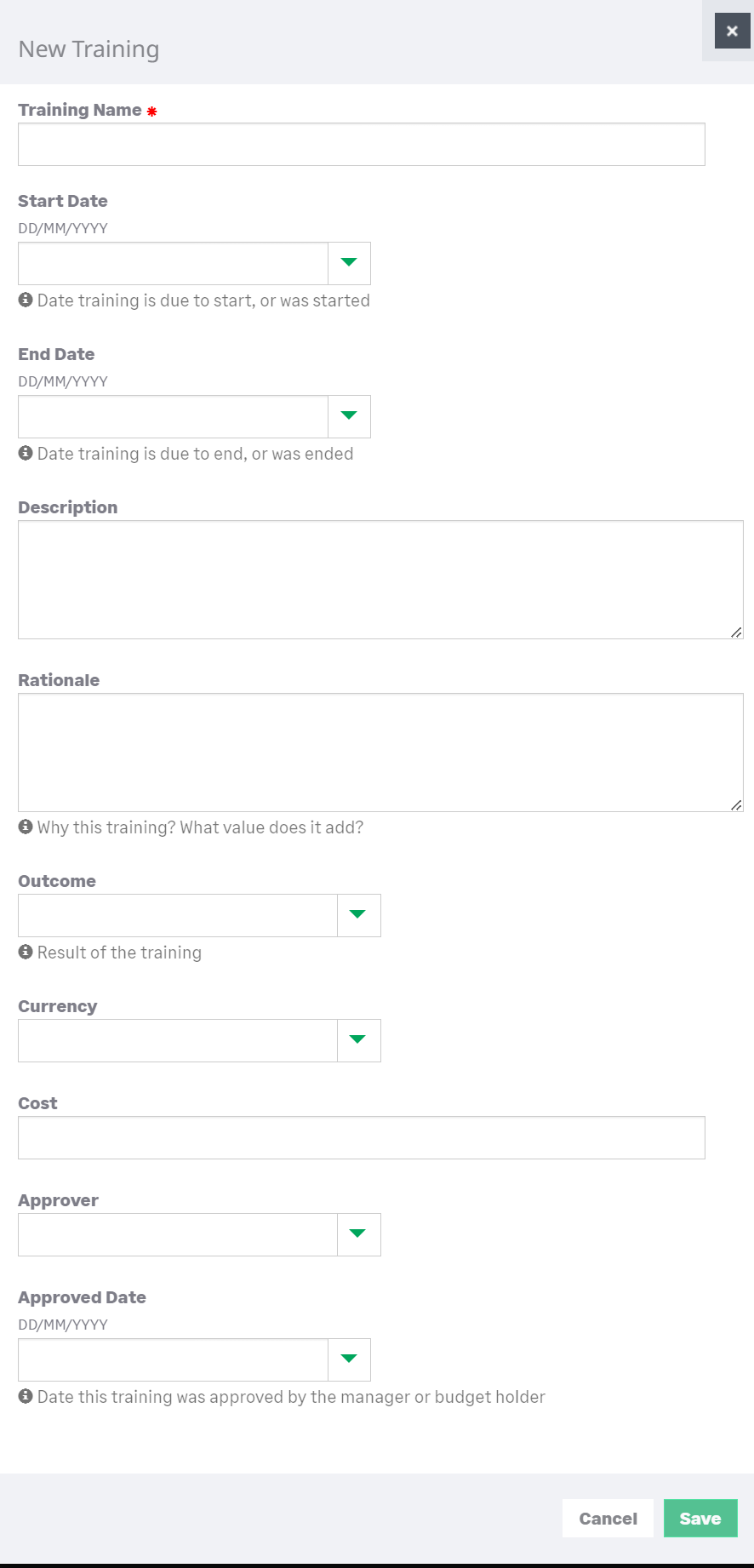Training | Configuration options
Configure page options
None
Policy options
By default, Training policy options are displayed in the Development Plan section of the policy.
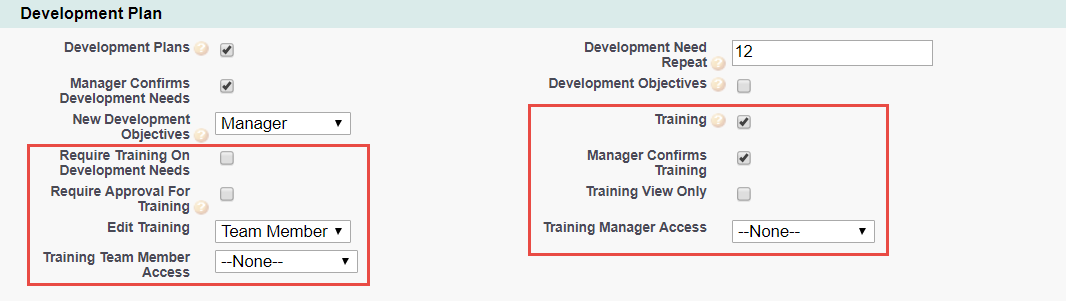
|
Option |
Description |
|---|---|
|
Training |
Checkbox. If checked, the Training process is active and can be enabled for WX users. |
|
Require Training On Development Needs |
Checkbox. If checked, creating a new development need raises an action on the Actions list to add new training for the development need. |
|
Manager Confirms Training |
Checkbox. If checked, training requirements must be confirmed by the Team Member's manager. Check EITHER Manager Confirms Training OR Require Approval For Training. |
|
Require Approval For Training |
Checkbox. If checked, training requirements must be approved. Check EITHER Require Approval For Training OR Manager Confirms Training. |
|
Training View Only |
Checkbox. If checked, Training requirements can be viewed but not created or edited. |
|
Edit Training |
Picklist. The lowest level able to edit a training requirement. Select from:
|
|
Training Manager Access |
Picklist. The level of access granted to Managers through WX for their Team Members' Training. Select the picklist and choose from:
|
|
Training Team Member Access |
Picklist. The level of access granted to Team Members through WX to Training. Select the picklist and choose from:
|
Field sets
|
Training object |
|
|---|---|
|
Field Set |
Purpose |
|
Training Details |
Fields displayed in the WX Training Detail view for each training activity. |
|
Training Edit |
Fields displayed in the WX Training Edit view for training activities in Draft status, accessible from the Training Detail view, Draft tab. |
|
Training New |
Fields displayed on the WX New Training view, accessible from the Training Detail view. |
|
Training New From Library |
Fields displayed, alongside the fields from the Training Details field set from the Training Library Item object, in the WX New Training From Library view beneath the Area and Training Name picklists. New Training From Library is accessible from the Training Detail view. |
|
Training Outcome |
Fields displayed on the WX Edit Training view for training activities in Active or Completed status, accessible from the Training Detail view, Active or Completed tabs. |
|
Training Tile |
Fields displayed on the WX Training Tile in addition to:
Because of the limited space available on the tile, display is limited to the first two fields of the Field Set. |
|
Training Library Item object |
|
|---|---|
|
Field Set |
Purpose |
|
Training Details |
Fields from the Training Library Item object displayed as read-only in WX when creating or editing a new training record. When creating a training record, the fields are displayed after selecting the training Area and Training Name. Fields from the Training New From Library field set from the Training object are also displayed when creating a new training record. |
The Area and Training Name fields are displayed by default. The Type and Description fields come from the Training Details field set in the Training Library Item object and are displayed as read-only after selecting a training from the Area and Training Name fields. The other fields (Start Date, End Date, Description, Cost, Rationale, Development Need) come from the Training New From Library field set in the Training object:
Picklists
To edit these default picklist values:
-
Go to Setup and select the Object Manager tab.
-
Select object, select the picklist field, go to the Values related list.
Training object
Outcome field
-
Exceeded
-
Achieved
-
Not Achieved
-
Canceled
Training Library Item object
Type field
-
Book
-
Website
-
Video
-
On The Job
-
Online Training
-
Experience
-
Training Event
-
Course
-
Software
Object fields
To rename these custom fields:
-
Go to Setup and in Quick Find enter Override.
-
On the Override page select the:
-
Package hosting the object
-
Language
-
Setup Component = Custom Field
-
Object
-
Aspect = Field Label
-
-
Enter new values in the Field Label Override column
|
Training object (HCM) |
|
|---|---|
|
Default Field Label |
Field Type |
|
Action |
Formula (Text) |
|
Action Date |
Formula (Date) |
|
Approved Date |
Date |
|
Approver |
Lookup (User) |
|
Cost |
Currency (16,2) |
|
Cost Reporting |
Currency (16,2) |
|
Currency |
Lookup (Exchange Rate) |
|
Currency Code |
Formula (Text) |
|
Description |
Long Text Area (32000) |
|
Development Need |
Lookup (Development Need) |
|
Development Need Area |
Formula (Text) |
|
Development Need Item |
Formula (Text) |
|
End Date |
Date |
|
Last Currency Recalculation |
Date/Time |
|
Manager Action |
Formula (Text) |
|
Manager Action Date |
Formula (Date) |
|
Name |
Formula (Text) |
|
Outcome |
Picklist |
|
Rationale |
Long Text Area (32768) |
|
Rejected Date |
Date |
|
Result |
Text (80) |
|
Start Date |
Date |
|
Status |
Formula (Text) |
|
Submitted Date |
Date |
|
Supplier Area Id |
Formula (Text) |
|
Supplier Id |
Formula (Text) |
|
Team Member |
Lookup (Team Member) |
|
Team Member Unique ID |
Formula (Text) |
|
Training Library Item |
Lookup (Training Library Item) |
|
Training Name |
Text (80) |
|
Trigger Currency Recalculation |
Checkbox |
|
Training Library Item object (HCM) |
|
|---|---|
|
Default Field Label |
Field Type |
|
Active |
Checkbox |
|
Description |
Long Text Area (32000) |
|
Supplier |
Text (128) |
|
Supplier Area Id |
Text (128) |
|
Supplier Id |
Text (128) |
|
Type |
Picklist |
|
URL |
URL (255) |
Record Types
Record types for the Training object:
-
New
-
Approved
-
Closed
Actions
-
Manager: Approve. Appears when:
-
Team member submits a training request for approval, Require Approval For Training is selected in the policy, and an approval process is in place for training records.
-
-
Manager: Confirm. Appears when:
-
Team member adds a training record for themselves, and Manager Confirms Training is selected in the policy.
-
-
Manager: Create. Appears when:
-
A new development need is added to a team member and Require Training On Development Needs is selected in the policy.
-
-
Team member: Submit. Appears when:
-
Team member adds a training record and saves it but does not submit for approval yet, and Require Approval For Training is selected in the policy.
-
Action Events
|
Event |
When sent |
|---|---|
|
Approve |
When a Training request is approved by the manager. Applicable when Require Approval For Training is selected in the policy and an approval process is configured. |
|
Delete |
When a Training request is deleted. |
|
Draft |
When a Training request is edited by a team member or manager. |
|
New |
When a new Training request is entered by a team member or manager. Applicable when Manager Confirms Training is selected in the policy. |
|
Reject |
When a Training request is rejected by the Manager. Applicable when Require Approval For Training is selected in the policy and an approval process is configured. |
|
Results |
When a value is added to the Training Results field and the record saved. |
|
Start Date |
When a Training request Start Date is today. The trigger date can be offset* from the Start Date. The notification email triggered by Start Date is only sent when the Training record includes an Approved date. |
|
Submit |
When a Training request is saved by a Team Member and submitted for Manager approval. Applicable when Require Approval For Training is selected in the policy and an approval process is configured. |
| * Action Events can use these dates to calculate a trigger date by applying an offset. Offsets can be in days or months and can be positive (after the date), negative (before the date) or zero (on the date). | |