Each Hire Check is linked to an underlying Check Item. Ensure an appropriate Check Item exists before attempting to create a Hire Check.
-
Select the Candidate.
-
On the Candidate page select the Related tab.
-
On the Hire Checks related list select New:
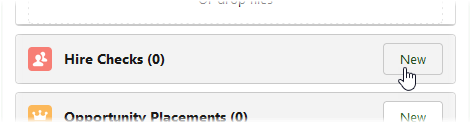
Sage People displays the New Hire Check dialog:
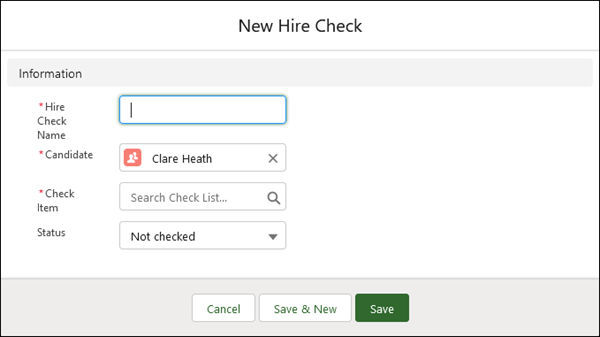
-
Complete the fields as follows:
Field What to enter Hire Check Name Required. Text, up to 80 characters. The name you want to display for this Hire Check. Typically, choose a name related to the underlying Check Item; Hire Check Name does not have to be the same as the Check Item name.
Hire Check Name does not have to be the same for each candidate.
Candidate Required. Automatically completed for you with the name of the candidate you selected.
To select a different candidate, select the cross to delete the candidate name, then enter the candidate name you want, or select from the displayed list of recent candidates.
Check Item Required. The name of the underlying Check Item. Start typing the name to display a list of matching values, select from the displayed list of recent items, or select the option to create a new item. Status Optional. The status you want to assign to this hire check. Select the picklist and choose the value.
With administrator level access, available values can be configured for your org. Typical values include:
-
Not checked
-
Not required
-
Meets requirement
-
Exception granted
-
Fails requirement
-
-
Select:
-
Save to save your changes and display the Hire Checks related list with the new check added:
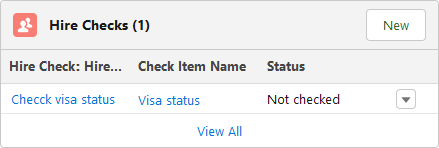
-
Save and New to save your changes and display a blank New Hire Check dialog to create another.
-
Cancel to discard your changes and return to the candidate Related tab.
-