You can create a vacancy by manually entering values in all relevant fields or more commonly, you can copy values from an existing vacancy or template, then change just those values required for the new vacancy. Vacancy templates are vacancy records, where the value of the Status field is Template. For both methods, start from the Vacancy home page.
To create a new vacancy:
- On the Vacancy Home page, select New:
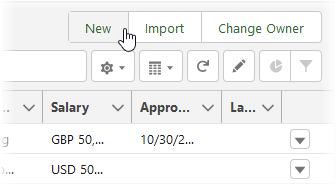
Sage People displays the New Vacancy page. The content of this page is controlled by configuration options.
-
Complete the fields as follows:
Field What to enter Vacancy Name
The job title of the vacancy
Existing Vacancy Filter Options
Picklist. Displayed if more than one filter is selected in the configuration options. Controls the content of the Existing Vacancy picklist and enables you to focus on a single category of existing vacancy.
Select the picklist and choose from:
- Templates Only
- My Recent Vacancies
- All Recent Vacancies
- Templates and My Recent Vacancies
- Templates and All Recent Vacancies
You can save time by starting from an existing vacancy.
Existing Vacancy
Picklist. Content is controlled by configuration options and then by the Existing Vacancy Filter Options picklist.
Choose the closest previous vacancy or template to this one. Vacancy details, selection criteria, selection stages, and the mapping between criteria and stages are copied from the selected template or vacancy to act as a starting point for the new vacancy. Applications and assessments are not copied, and the original is left unchanged.
- Select Save to create the vacancy. Sage People displays the Vacancy Details edit page.