To email one or more resumes to someone, typically a colleague contributing to the candidate assessment process:
-
On the Hiring Manager Detail View select + for the Vacancy:
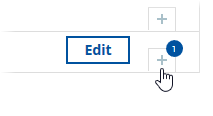
-
On the Detail view for the Vacancy, select the Active Applications tab:
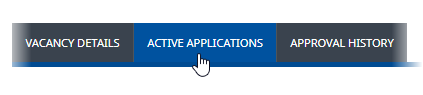
-
Select the Candidates whose resumes you want to send.
You can select:
-
Individual Applications
-
All Applications by checking Select.
-
-
Select Email Resumes:
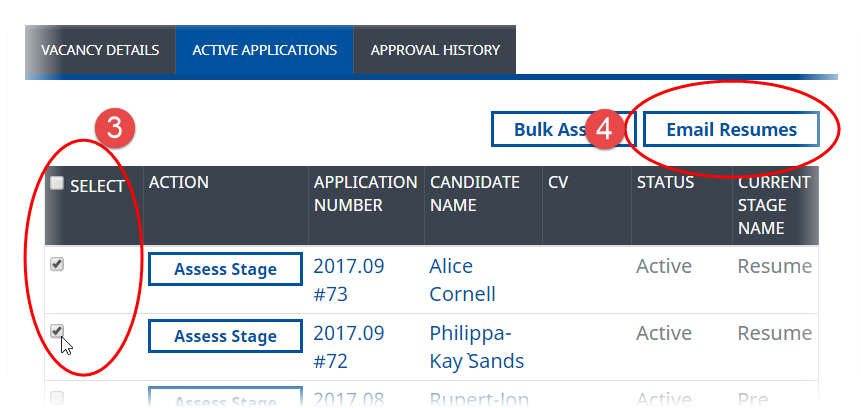
WX displays the Send applications and resumes view:
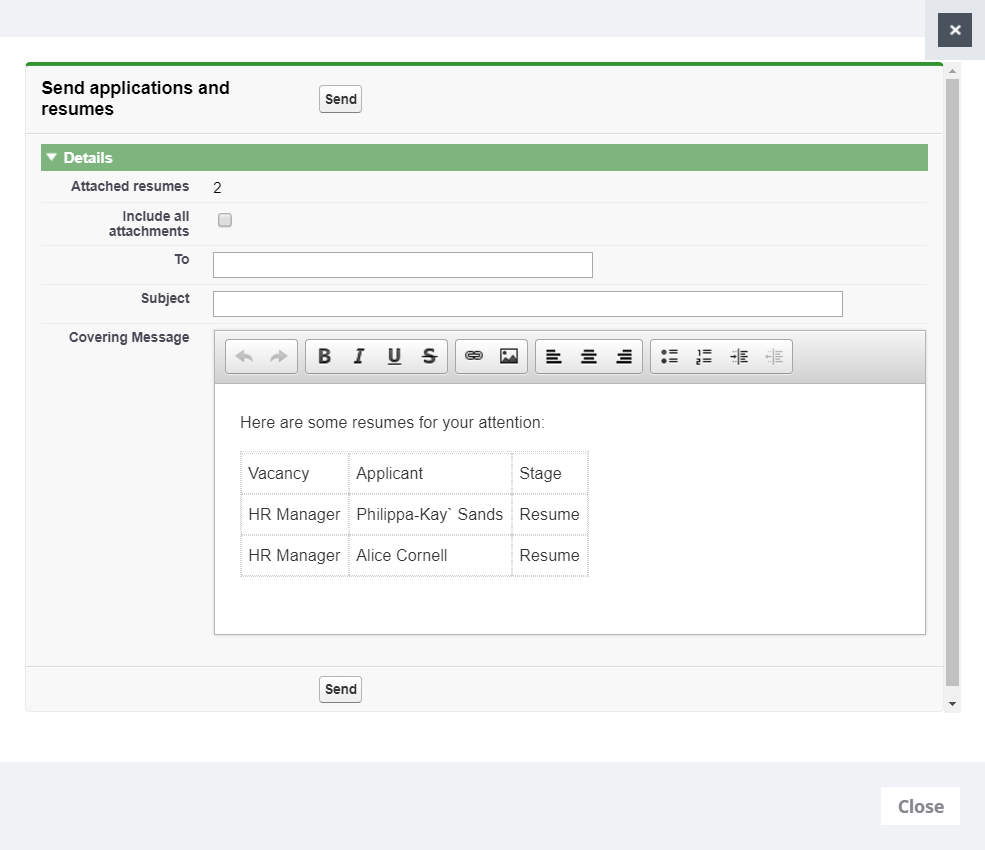
-
Complete the fields as follows:
Field Description Include all attachments
Checkbox. If checked, the email includes the resume and any other attachments associated with the selected Application(s). If unchecked, the email includes just the resume(s).
To
Enter the email address of the person you want to send the resume(s).
Subject
The subject line for the email. Include the name of the Vacancy if this helps the recipient identify the mail.
Covering Message
Enter the message you want to send with the resumes. By default, the field includes a table with the Vacancy, Applicant, and Assessment Stage names. You can modify or delete the table if you want, add your own text and images and apply basic styling. Include a summary of what you want the recipient to do and by when.
-
Select Send.
The email is sent with the resumes and attachments you selected.