When a new vacancy is created, the Vacancy Approval process routes the request for approval to the Assigned Approver. The Assigned Approver can be the Authorizing Manager defined in the Vacancy, or someone else.
The Assigned Approver receives an Action to approve the vacancy:
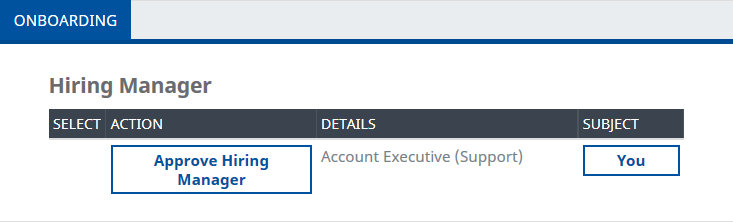
Select the link to display Action detail:
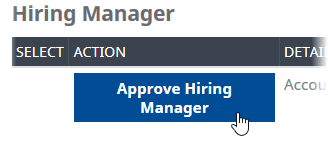
The details displayed can be configured. Ask your Administrator to modify the Vacancy Hiring Manager Approval Field Set:
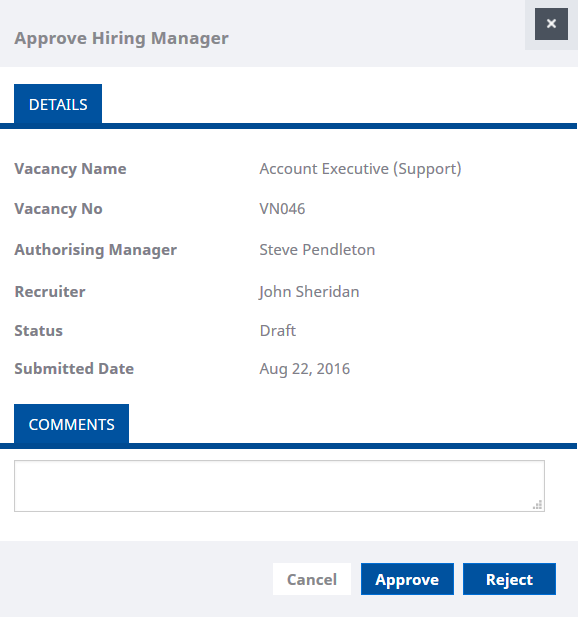
Add comments as necessary:
Select Approve or Reject:
-
Approve enables recruitment to start for this Vacancy.
The Vacancy approval request is removed from your list of actions, and the Vacancy is marked Approved in Talent Acquisition:

-
Reject to stop recruitment for this Vacancy.
The Vacancy approval request is removed from your list of actions, and the Vacancy is marked Rejected in Talent Acquisition:

-
Cancel to discard any changes you have made, close the Approve Hiring Manager view and return to the list of actions.
The Vacancy approval request remains on your list of actions and the Vacancy remains Pending in Talent Acquisition:

For Vacancy approval requests to be successfully passed to WX:
-
The Vacancy:
-
Must have a valid Submitted Date.
-
Must not have been approved already: the Approved Date field must be empty.
-
-
Vacancy Status must not be Archived.