-
In the navigation menu, select the Hiring Manager process.
-
On the Detail View, select New:
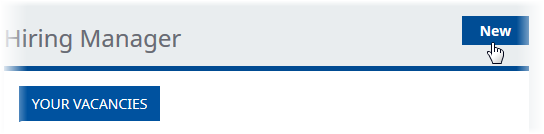
WX displays the Vacancy Requisition view:
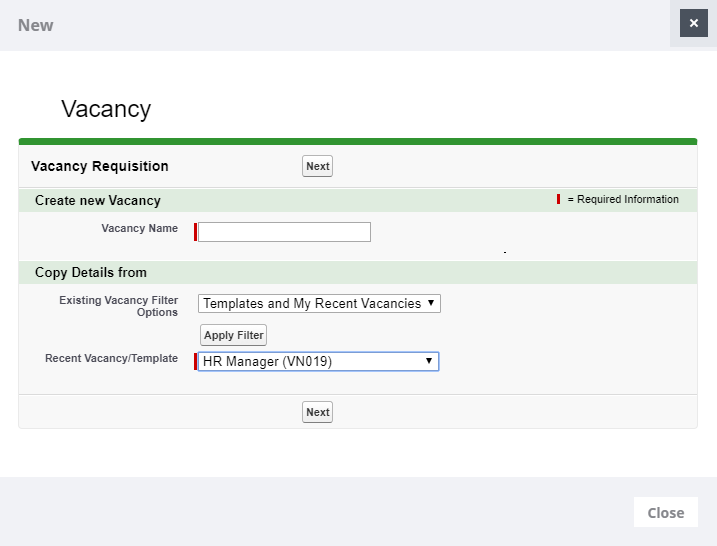
-
Enter a name for the Vacancy, and select an existing Vacancy to act as a template. Details are copied from the template vacancy, you can edit the details later.
-
Select Next.
WX displays the Vacancy Requisition Detail view. The fields contain entries taken from the template vacancy you selected:
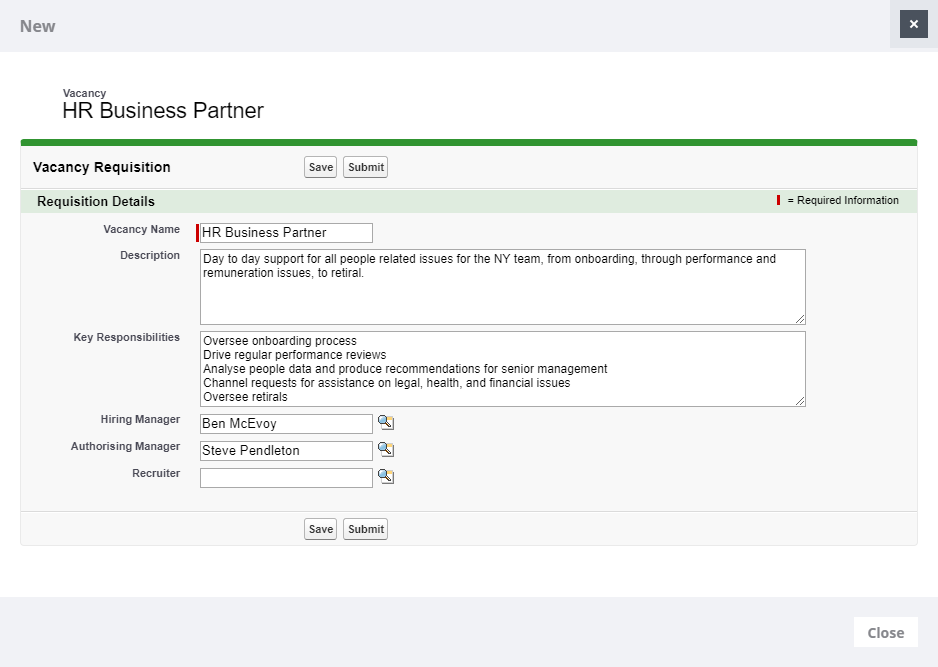
-
Edit the fields you need to change for the new vacancy.
-
Select:
-
Save to save your changes and close the Vacancy Requisition Detail view.
The new Vacancy Requisition is created and held for further editing before submitting for approval.
-
Submit to save the new Vacancy Requisition and submit it to the Authorizing Manager for approval. Submit is grayed after selection to prevent you from unintentionally submitting multiple requisitions for the same vacancy.
The Vacancy Requisition Detail view is closed.
-
Close to discard your changes and close the Vacancy Requisition Detail view.
-