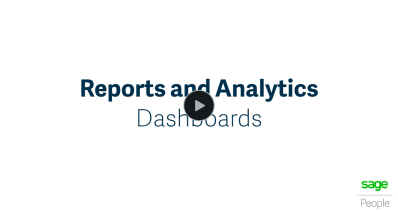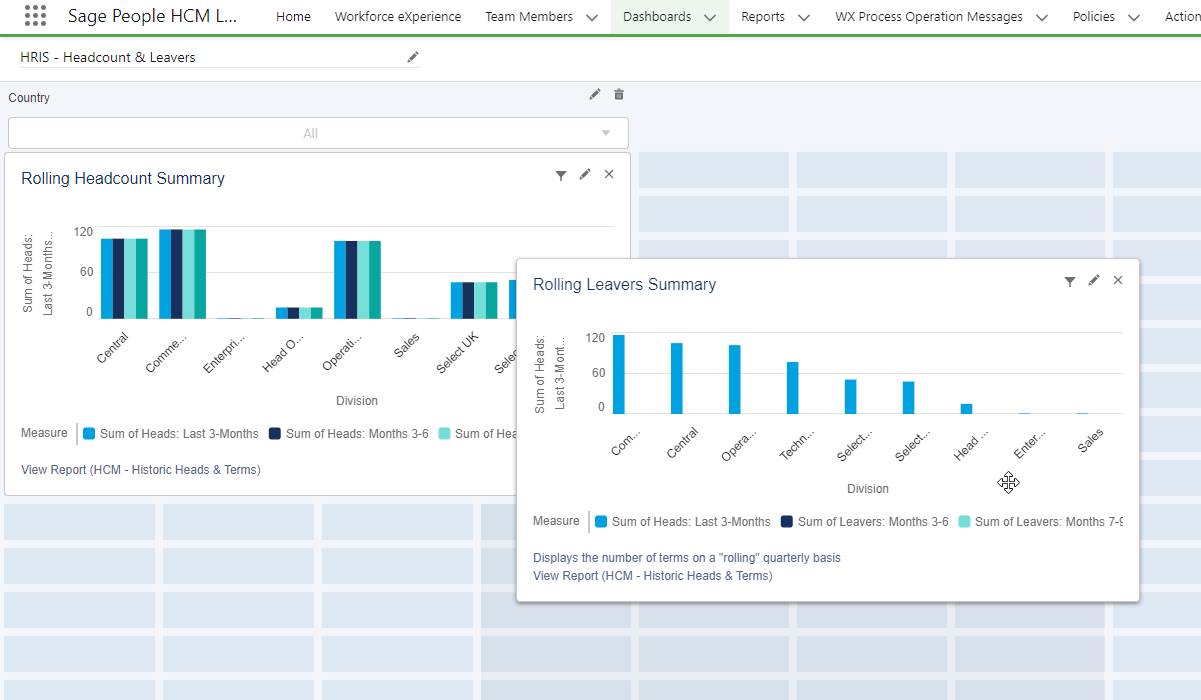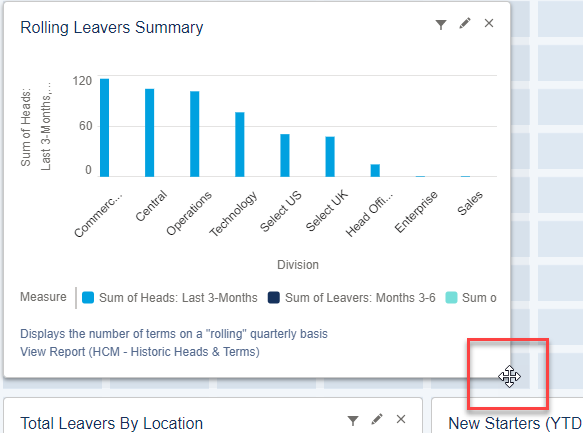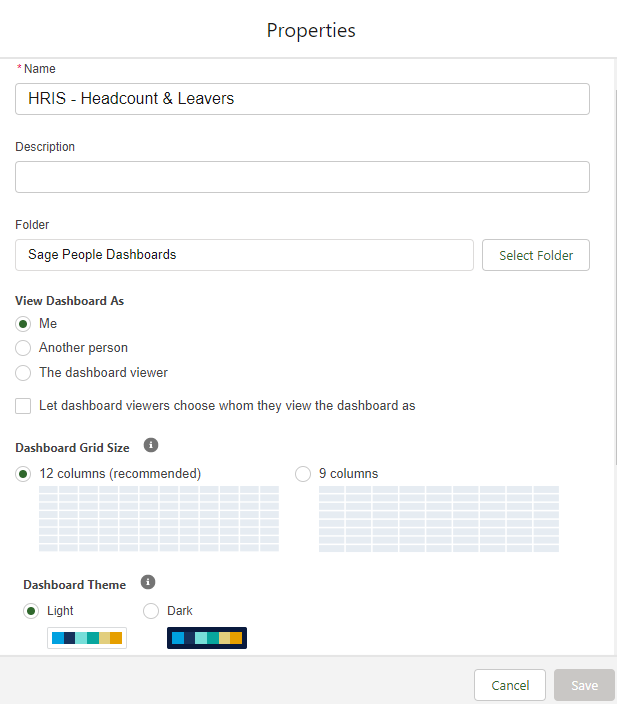When viewing a dashboard, select Edit to open the edit view. You need edit permission to the dashboard to be able to edit its properties.
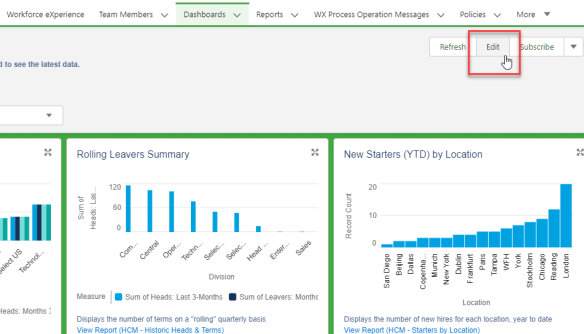
Editing a dashboard allows you to:
-
Move and resize dashboard components by dragging and dropping
-
Configure dashboard components
-
Add a new component using an existing report
-
Edit dashboard properties such as the title, description, and layout options
Design your dashboard layout
To move and resize dashboard components, drag a component to a different area. Components snap to the background grid. To resize, drag the corner of the component.
Edit chart options
To edit the chart properties of a component, select the pencil icon.
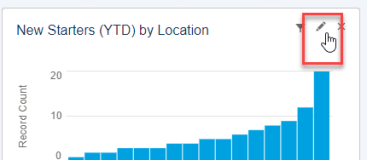
Chart options allow you to configure the display properties for the component, as well as adding labels and color theme.
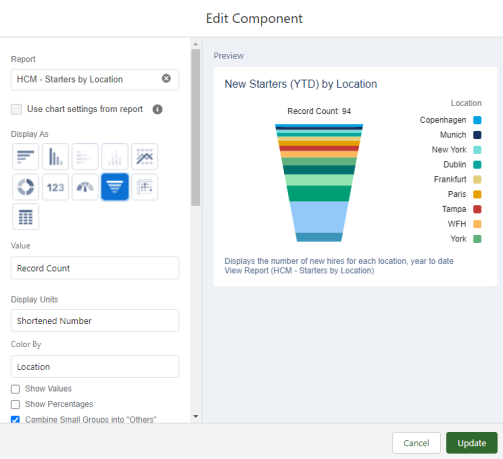
Edit the component's chart options. These are the same as those available when adding a chart to a report. However, there are 3 chart types are available on a dashboard that aren't available for a report:
-
Metric : displays a total value
-
Gauge: display a total value on a scale
-
Table: displays information from specific columns in table form
Edit dashboard properties
To edit the overall properties of the dashboard, select the properties icon. This option allows you to define the dashboard title, folder, layout and theme.
View dashboard as
You can give dashboard viewers access to a broader range of data than they would usually have access to when viewing this dashboard.
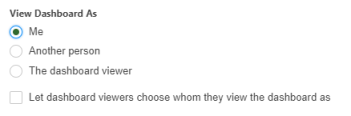
Use the View Dashboard As setting to define how the dashboard will display data when viewed:
-
Me: dashboard viewers see data in the dashboard according to your access to data.
-
Another person: dashboard viewers see data in the dashboard according to the data access level of the user you specify. Begin typing to select a user.
-
The dashboard viewer: dashboard viewers see data as themselves, according to their own access to data.
Optionally, select Let dashboard viewers choose whom they view the dashboard as to enable a user with appropriate permissions to choose who they view the dashboard as. With the View My Team’s Dashboards user permission, users can view the dashboard as themselves or as anyone beneath them in the role hierarchy. With the View All Data user permission, the user can view the dashboard as anyone.