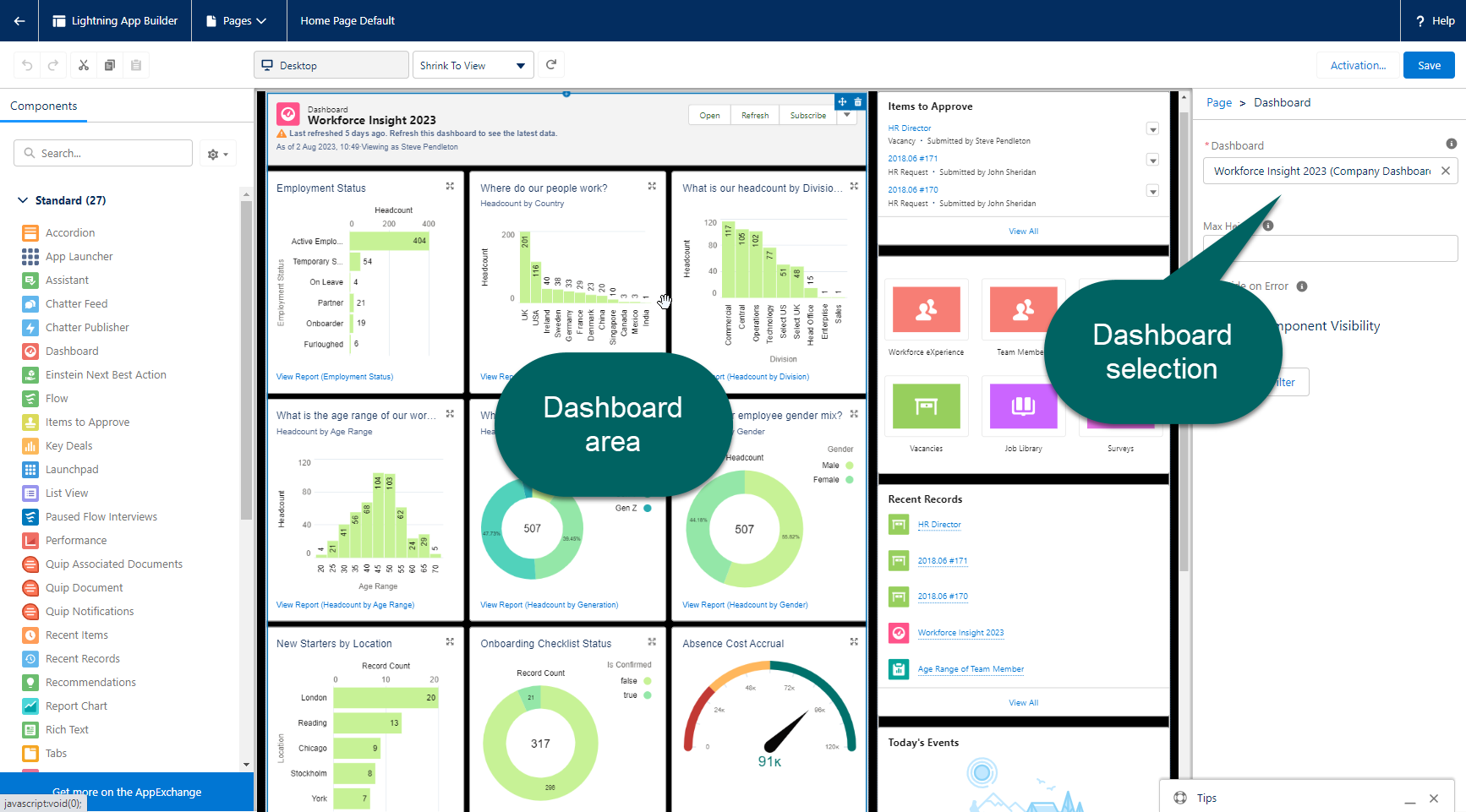You can display dashboards on the HR Manager homepage, and use different dashboard for different user profiles. This enables you to create custom dashboards for different types of users, and display different statistics for different users. (See Editing homepage layout.)
Typically, a pre-built dashboard is displayed on the default homepage. You can edit the homepage layout using the Lightning App Builder.
To change the dashboard that is displayed by default on the HR Manager homepage:
-
Go to Setup, and in Quick Find, enter Lightning App Builder.
Tip Alternatively, to edit the homepage layout that is displayed for your logged-in user account, go to your homepage, select the Setup cog at the top right of the HR Manager portal and select Edit Page. This takes you directly to your homepage layout in the Lightning App Builder. After doing this, you can skip to step 4. -
In the list of Lightning Pages, find the homepage layout you want to edit. The standard homepage configured for new organizations is typically called Home Page Default.
-
Select Edit beside the homepage.
-
Select the dashboard in the preview panel in the center of the page.
-
Using the Dashboard selection box, search for and select the name of the dashboard you want to place on the homepage.
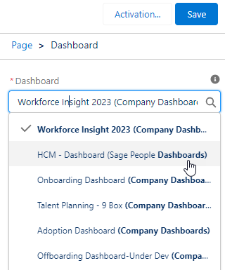
A preview of the dashboard you have selected is shown in the preview panel.
- Select Save.