Initial submission actions are what happens when a record has passed the entry criteria for an approval process and the process starts.
Initial submission actions for approving a performance review
-
Lock the Review to stop it from being edited.
-
Set the value of the Performance Review Is Being Approved checkbox to True.
Initial submission actions for approving an HR Request
-
Lock the Request to stop it from being edited.
-
Set the value of the Request Submitted Date to today's date.
-
Clear the HR Request Rejected Date field.
To edit initial submission actions for an approval process:
-
If the process is active, deactivate it.
-
In the Inactive Approval Processes related list select the Approval Process Name:

Sage People displays the Approval Processes Detail page for the process you selected.
-
Go to the Initial Submission Actions related list section:

-
To edit a listed action already assigned as an Initial Submission Action, select Edit:

Sage People opens the edit page for the type of action:
-
Task
-
Email Alert
-
Field Update
-
Outbound Message
-
-
To delete a listed action assigned as an Initial Submission Action, select Remove:

-
To add a previously defined action to this approval process, select Add Existing:
 (1).png)
Sage People displays the Select Existing Actions page:
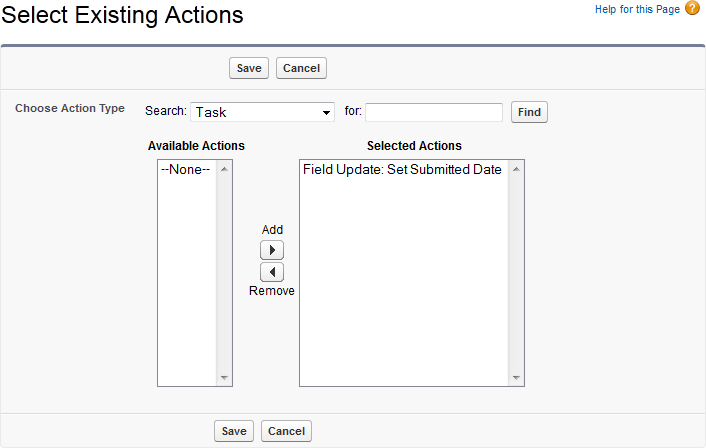
-
Select the Choose Action Type picklist and select the type of action:
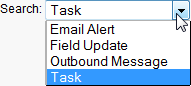
Use the for: field and select Find to refine your search if the Action Type alone results in a long list.
-
Select an action in the list of Available Actions and select Add
 to choose it. You can select multiple actions if you want.
to choose it. You can select multiple actions if you want. -
Select Save to add the selected actions to the approval process as initial submission actions.
-
-
To add a new action to the approval process select Add New and select the type of action to add:
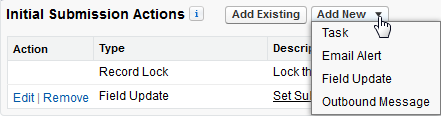
Sage People displays the appropriate page:
-
New Task enables you to add a template to be used by approval processes or workflows when automatically assigning an action to a user.
Complete the fields to assign the task to a User, Role, or Owner, specify a due date, and select Save.
-
New Email Alert enables you to add an alert based on an email template for association with an approval process or workflow.
Complete the fields to select a template and recipients and select Save.
-
New Field Update enables you to define an object field to be updated as part of an approval process or workflow rule.
Select the field to change, set the value as blank or define a formula to set the value, and select Save.
-
New Outbound Message enables you to configure an outbound message to an endpoint you define, together with the fields you want to include.
Complete the fields to define the message and select Save.
-