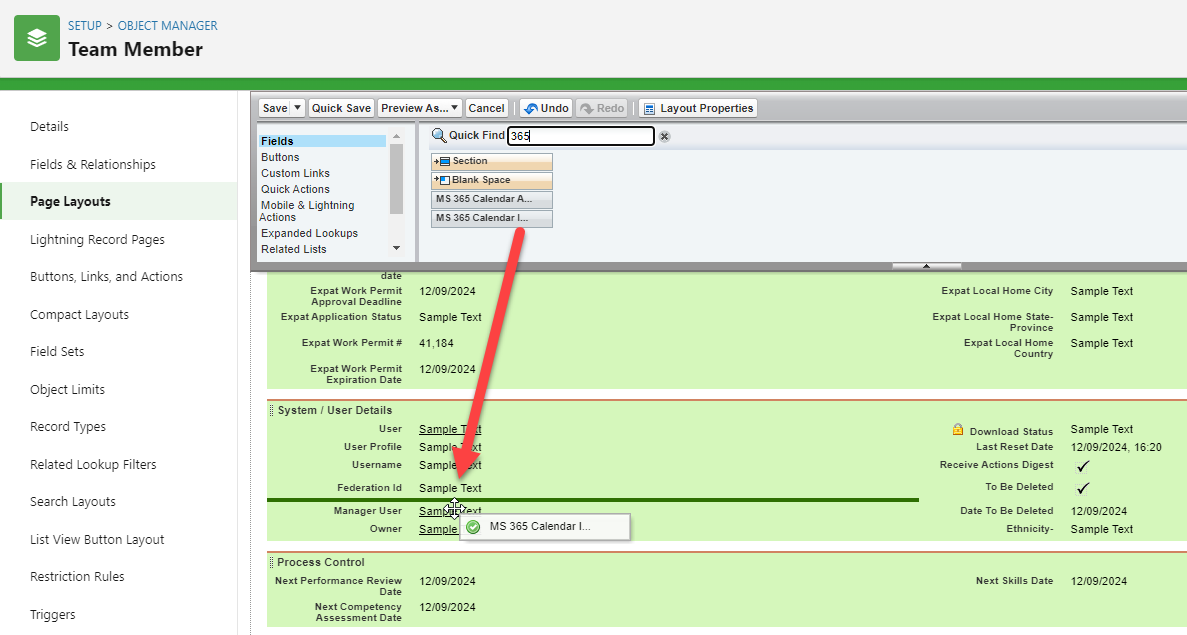How do I configure Calendar integration for some users and not others?
You can manage which users have access to Calendar integration by activating the Calendar integration enabled setting by policy. See Activate Calendar integration in your policies (time off only).
How do I resend the Calendar integration enrollment request?
When you have created action events to send enrollment requests to users, a batch process runs to pick up any eligible users and send them an authentication request email. Each action event sends an email request once per user. If you need to resend an authentication request to a user, you can reset the value of the MS365 Calendar Auth Timestamp and MS365 Calendar Integration Status fields for the team member in the Team Member object. This means that the batch process will pick the user up again and resend the invite.
To reset the fields:
-
Add the fields to the Team Member page layout to ensure they can be edited.
How to update the Team Member page layoutTo update Team Member page layout:
-
Go to Setup > Object Manager.
-
Find the Team Member object and select it.
-
Select Page Layouts.
-
Select Team Member Layout.
-
Select the MS365 Calendar Auth Timestamp and MS365 Calendar Integration Status fields from the panel at the top of the page, and drag them to the page layout.
-
Select Save.
For more information about updating page layouts, see Page layouts, search layouts, related lists.
-
-
On the Team Members tab, create a list view that displays the MS365 Calendar Auth Timestamp and MS365 Calendar Integration Status fields for your team members.
See Creating a new view.
-
For the team members you want to resend invites, edit the value of both fields to reset them to blank entries:
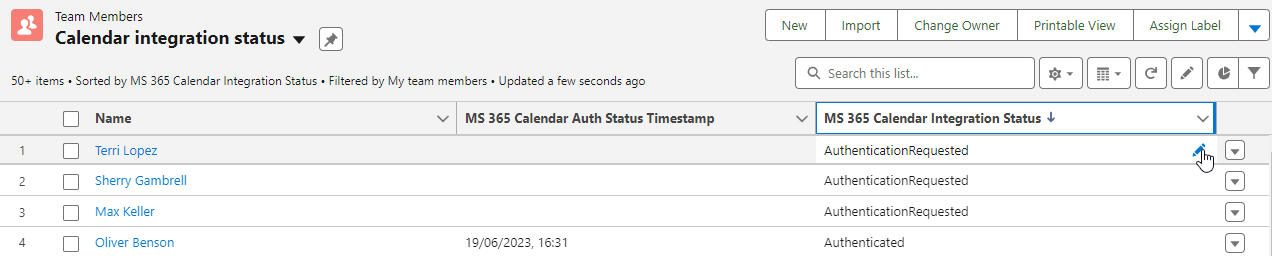
- Select the Edit icon beside the value you want to remove.
- Delete the value, and select Enter.
- Repeat for any other affected team members.
- Select Save.
See also: Create an enrollment report (time off only).
How long does a user session last?
The user session lasts as long as the user has a valid auth token. The auth token won't expire, as long as you've configured the UpdateAuthTokensBatch batch to run daily. This updates the Refresh tokens. See Security Overview point 9) for further details.
The user session isn't the same as the secure connection between your Sage People org and your Azure instance. This requires you to configure a Client Secret, with a maximum possible value of 12 months. You'll need to create a new Client Secret when it expires. This won't impact existing user sessions, and users won't need to re-enroll when you renew the Client Secret.
Can I use another SSO provider with Microsoft 365 integration?
Only Microsoft Azure AD is currently supported. If you want to implement the integration with another provider such as Okta, ensure that the Federation ID field is populated for users with the same email address used for your Microsoft 365 implementation. However, note that Sage People does not support this configuration at this time.
Can I use the Calendar integration for public holidays?
No, the Calendar integration is only for absence records. You cannot use it for public holidays defined in work days patterns.